
In the next article we are going to take a look at Newsroom. This is a modern and free tool for the command line. It is open source and will help us to get our favorite news in Ubuntu. It is developed using JavaScript (NodeJS to be specific). It is a utility multi platform and runs smoothly on Gnu / Linux, Mac OSX, and Windows systems.
If you are a fan of the command line, then for sure you will do a lot of things, like controlling your Gnu / Linux systems (local or remote), programming, googling using Googler, playing games and many other things from within one. terminal window. With this tool you can read your favorite news and keep up to date.
The default Newsroom fonts are: hackernews, techcrunch, inside, bnext, ithome, wanqu, nodeweekly, codetengu and gankio. But if we don't like them, we can configure our own fonts through a file OPML (Outline Processor Markup Language). This is an XML-based format designed for the exchange of structured information between applications running on different operating systems and environments.
Previous requirements
We will need to have the package manager for NodeJS. You will be able to install NodeJS and NPM at once on your Ubuntu system by following the steps that we indicate in this blog about how to install NodeJS.
Install Newsroom
When we have NPM installed on our system, we can install Newsroom with administrator permissions using the sudo command. We will do this as follows (the -g option means install globally, to be used by all system users) in terminal (Ctrl + Alt + T):
sudo npm install -g newsroom-cli
Once the Newsroom installation is successful, we can start using it by typing the following command in the same terminal:
newsroom
This command will take us to a interactive command line interface in which we can choose our news source. We will have to use the up and down arrows to select a source from the list of predefined sources as shown below.

After choosing a news source, all news headings will be displayed as below screenshot. Then we can select an item by pressing the space bar. After making a selection, the item will be indicated by a green circle, as shown in the screenshot below. We will can press Enter to read it in more detail from our web browser predetermined.
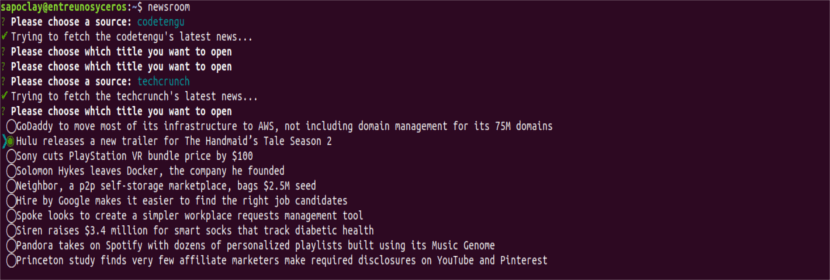
For exit the CLI, we will have to press Ctrl + C.
We can also provide the source from which we want to receive the news directly. We will be able to limit the amount of news items that will be shown to us on the screen. Evidently this news source has to be inside the OPML file from our sources. The format of the command that we will have to use will be as shown below:
newsroom fuente número-de-elementos
For example:
newsroom hackernews 3
Create your own font file
Last but not least, we can also use our own OPML file, as it's shown in the following. This way, anyone can add their own news sources like ubunlog.com, entreunosyceros.net, etc.
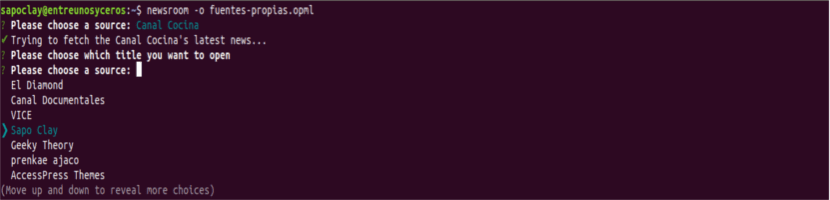
newsroom -o tus-fuentes.opml
The creation of this file requires a certain syntax. If someone wants to try creating their own, they can consult how to create OPML file in the next web page. Even I have to say that you can use an XML file, of a feed for example to be able to see its content. You just have to change the extension .xml to .opml.
Help
To see the Newsroom help message, we will only have to use the following command in the terminal (Ctrl + Alt + T):
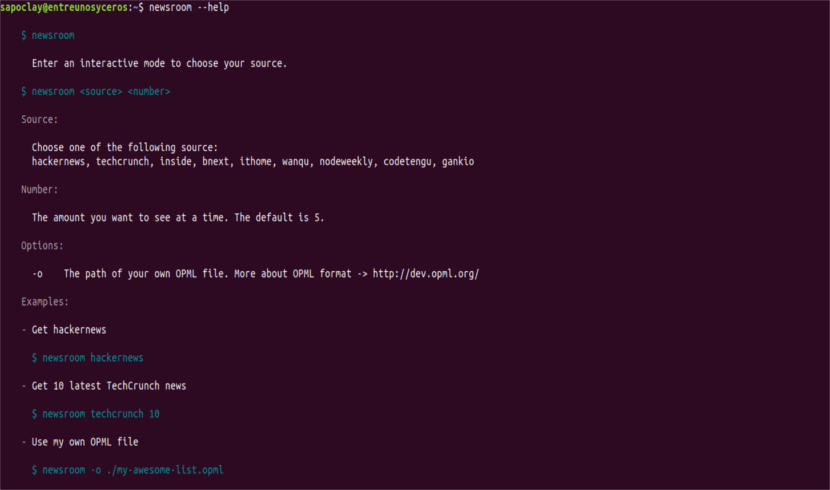
newsroom --help
Uninstall Newsroom
To remove this tool from our computer, we will only have to open a terminal (Ctrl + Alt + T). In it we will write:
sudo npm uninstall -g newsroom-cli
For get more information about this app for the terminal, anyone can check the repository of Newsroom or we can also see your code in the GitHub repository. Newsroom is another great way to get our favorite Gnu / Linux news from the command line.