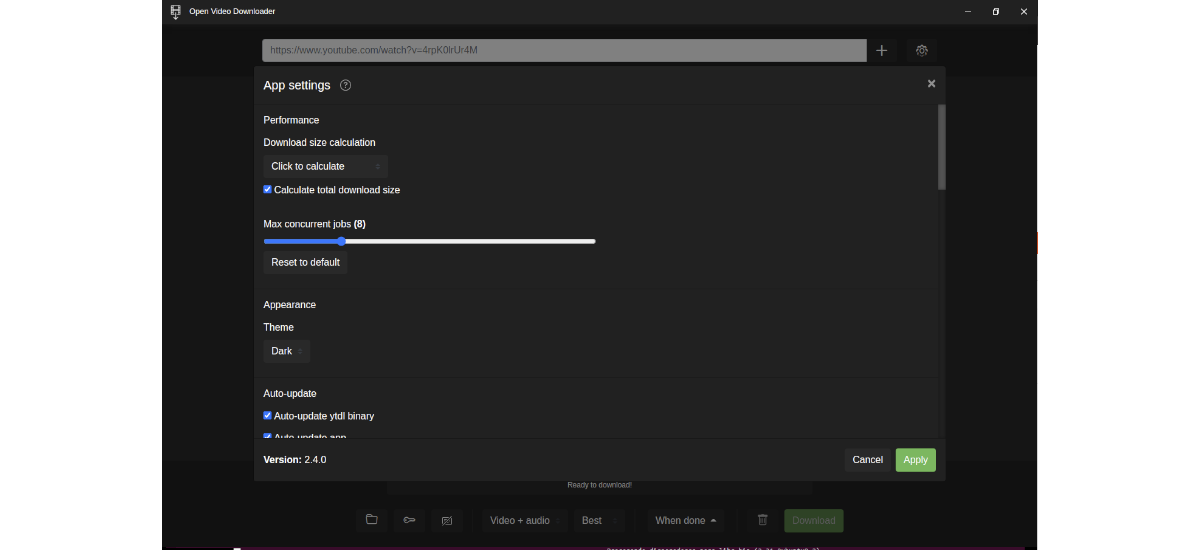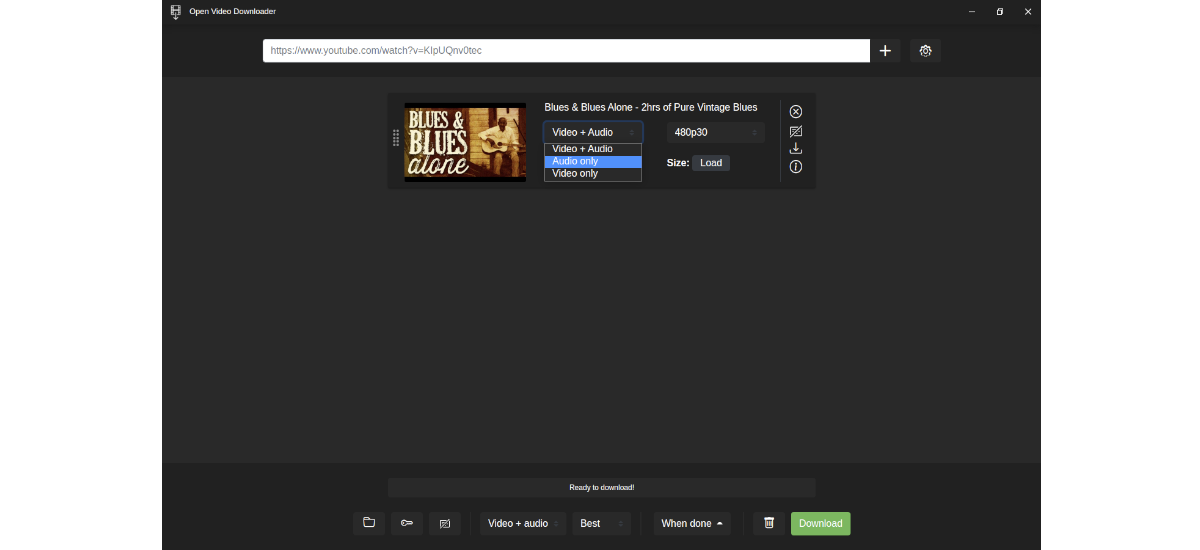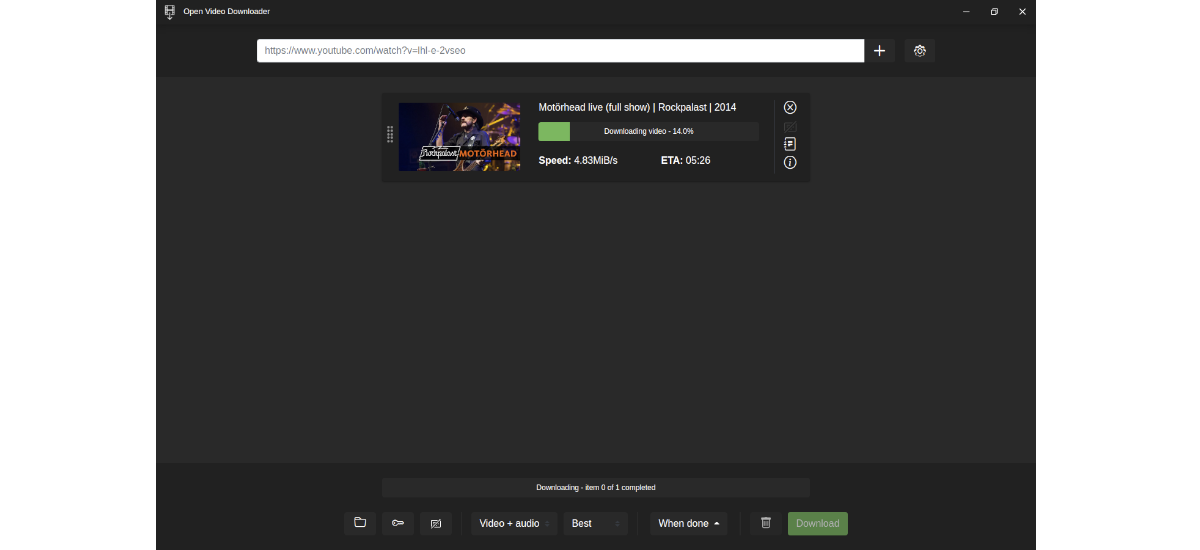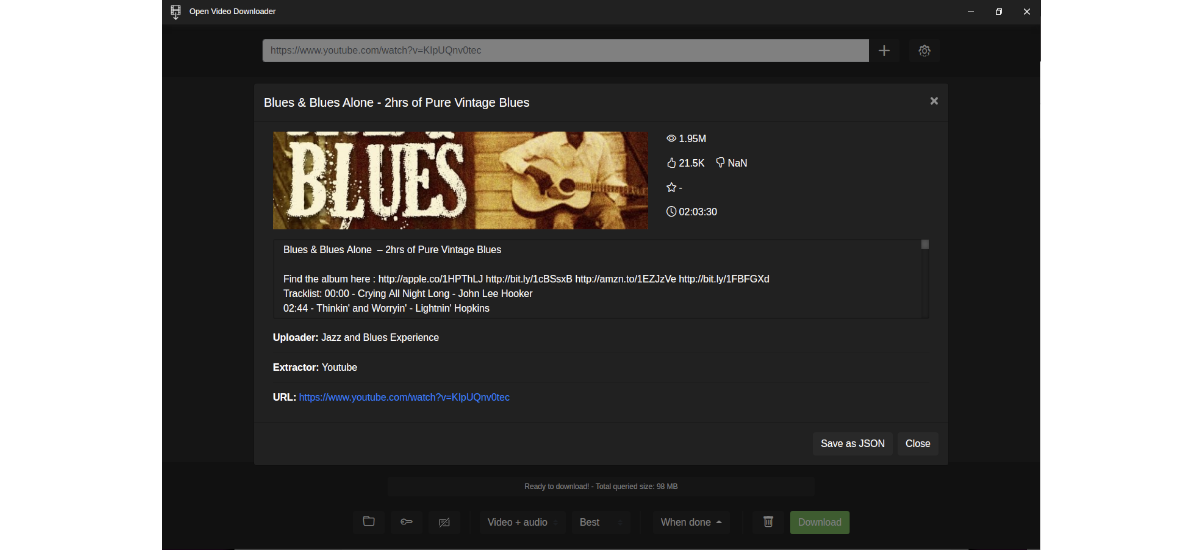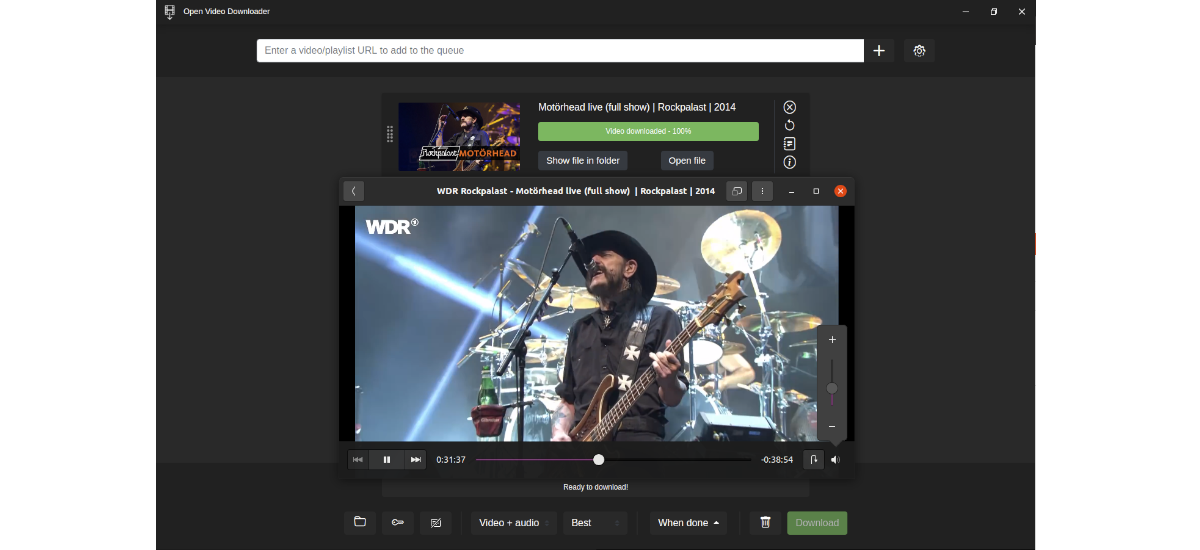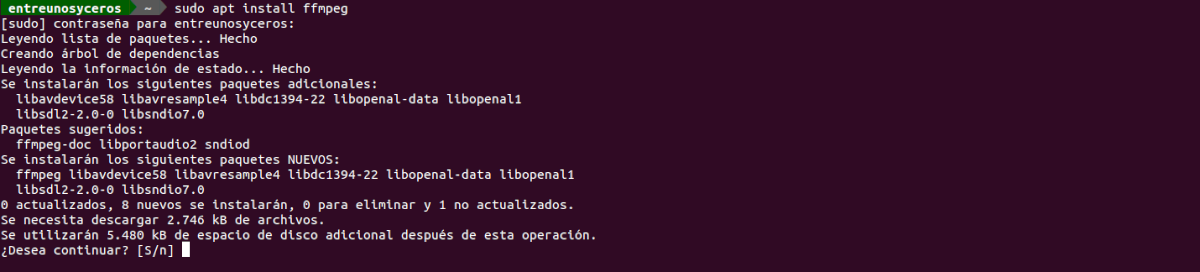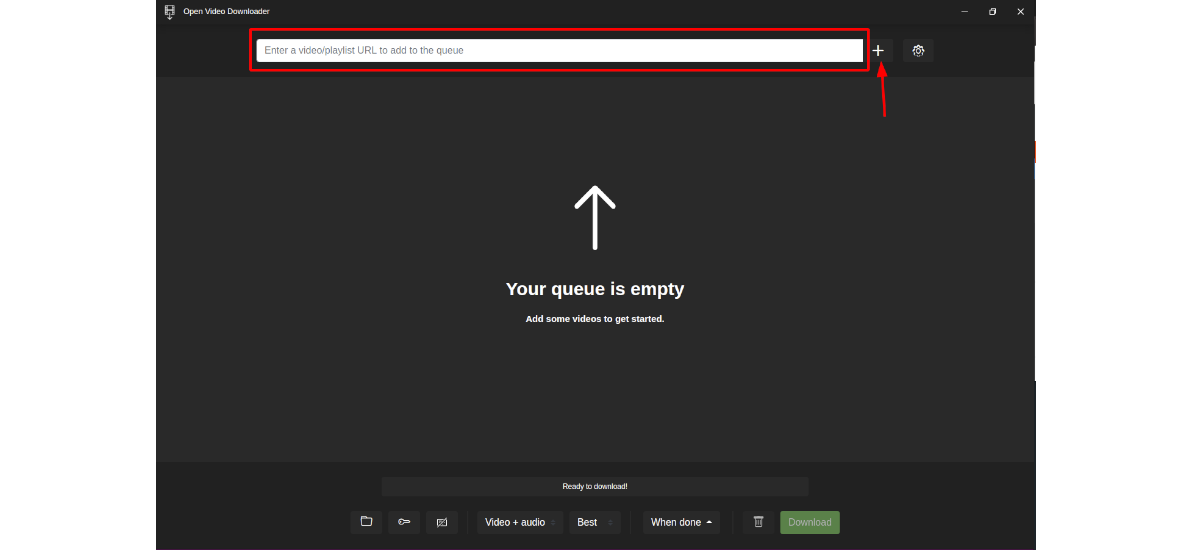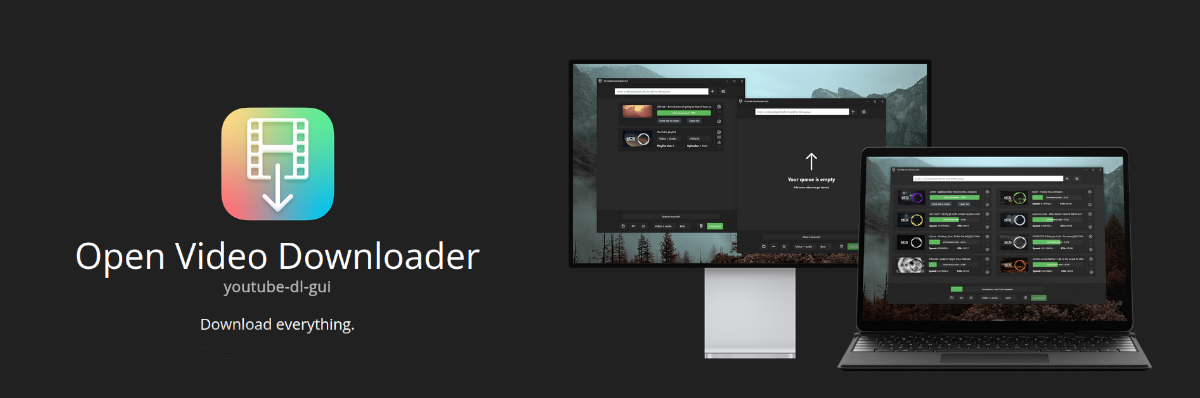
In the next article we are going to take a look at Open Video Downloader or youtube-dl-gui. This is a Cross-platform GUI for youtube-dl which has been created with Electron and Node.js. With this application we can download videos and playlists in all kinds of formats, from many of the most important websites.
If you still don't know what youtube-dl is, let me tell you that it is a command line download manager program, with which we can download audio and video from YouTube and at least 1000 other video hosting websites. Open Video Downloader is an open source application that brings the efficiency of youtube-dl to users who prefer to work from a graphical interface.
General Features of Open Video Downloader
- We can find this program available for GNU / Linux, macOS and Windows.
- it is software free and open source. Its source code available at GitHub.
- With this program we can download audio and video in all available qualities. It will also allow us to download private videos, download only audio or playlists.
- The program will give us the option of show estimated download size.
- Download speed is fast. Although this I suppose will depend a lot on the speed of the internet connection.
- This application gives us the possibility to download video lists, but it may only show one video in the download list. This can happen if the playlist has more than 50 videos. For performance reasons, the app merges all the videos into a single 'playlist video'.
- Our It will allow downloading up to 32 videos synchronously.
- This software us will show the metadata associated with the videos/music that we want to download.
- It will allow us to use a dark or other light theme.
- Download from all kinds of platforms: YouTube, vimeo, twitter and some others.
- When the download of the videos is finished, the program will give us the possibility to reproduce them (if we configure the player) or open the folder in which we have it saved.
These are some of the features of this program. They can consult all of them in detail from the project's GitHub repository.
Download and use Open Video Downloader on Ubuntu
Before starting, it is important to have installed ffmpeg in our system, since without this program the download will not work. To install it, we will only have to open a terminal (Ctrl+Alt+T) and execute the command:
sudo apt install ffmpeg
After finishing the installation, we can now take care of downloading youtube-dl-gui. This program is available for Gnu/Linux users as AppImage. The file can be downloaded using the web browser and going to the project release page. You can also download the latest released version of this program by opening a terminal (Ctrl+Alt+T) and running the command:
wget https://github.com/jely2002/youtube-dl-gui/releases/download/v2.4.0/Open-Video-Downloader-2.4.0.AppImage
When the download is finished, we will have to give file permissions writing this other command:
sudo chmod +x Open-Video-Downloader-2.4.0.AppImage
At this point, we can use in the terminal the following command to start the program:
./Open-Video-Downloader-2.4.0.AppImage --ffmpeg-location /usr/bin/ffmpeg
It is important to take into account the options that are added to the previous command, because without them the program will not allow us to download videos with sound, even if it will only download audio. The path indicated is where ffmpeg is saved on our computer.
How to use
Using this program is very simple. without going into the configuration options the program should work correctly.
- After downloading and starting the program, we will see a simple interface.
- We just have to paste a link to the video or audio that we want to download, in the box located at the top of the interface.
- Then we will have to wait for the application to collect all the necessary metadata.
- When the application has all the necessary data available, we can press the download option, and the videos will be downloaded to our downloads folder, which we can select in the program options.
As indicated in their GitHub repository, Open Video Downloader and its maintainers are not responsible for any misuse of this application, as set forth in the AGPL-3.0 license. For more information about this project, users can visit the web page or the Project Wiki.