Since version 10.10 Ubuntu it brings the incorporation of a very nice font and I suppose that most of us like it, the problem is not the font but the size that is sometimes too large, especially on small screens like a netbook in which one appreciates each pixel that can gain space.
The default size that Ubuntu 10.10 brings for the fonts is 11 and on my netbook I have configured the fonts following the advice in this OMG post! Ubuntu! and the truth is that the result is much more pleasant than the default installation.
I leave you some screenshots of before and after.
To make our source look like the second capture we are going to System-> Preferences-> Appearance-> Fonts the configuration that I chose is the following
- Font size 9
- Sub-pixel smooth rendering (LCD)
Then we click on "Details" and choose
- 92 dots per inch in resolution
- Subpixel smoothing
- Slight Contour
- RGB subpixel order
And voila, performing these steps we will have a font size much more pleasing to the eye.
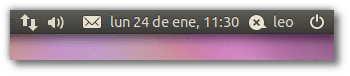
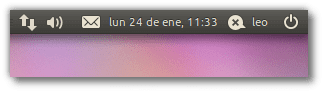
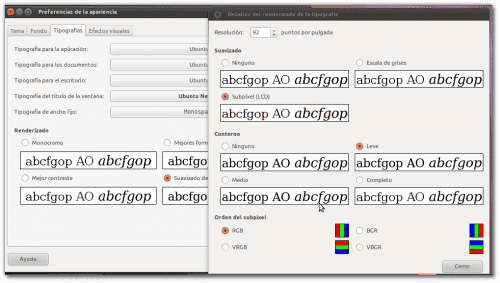
Very good tip, I always reduce the sources in Ubuntu, but I will try to enter the "Details" and make a finer configuration.
You really gain a lot of space with this little change.
Greetings.
Excellent recommendation. I had no problems installing it and detailing it has been very easy.
Thanks a million, I don't know why from one day to the next the letters appeared tiny. Now I can fix that.