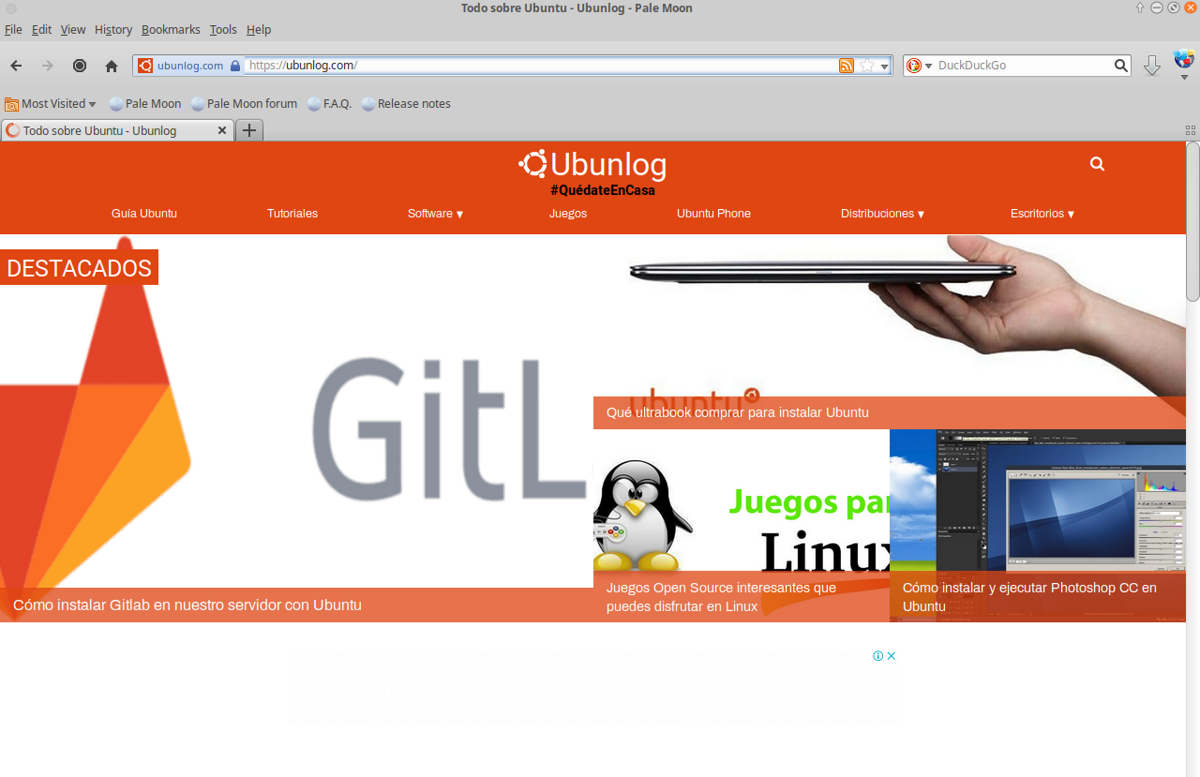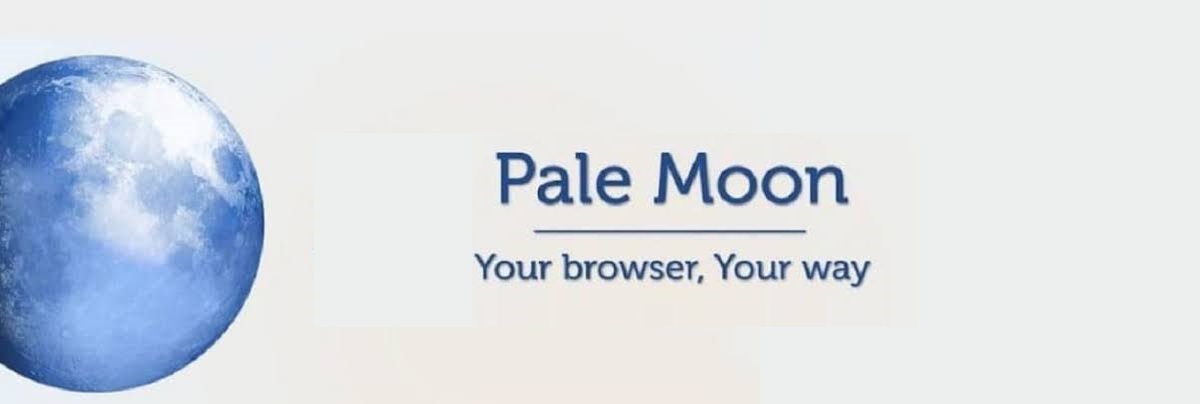
The new version of Pale Moon 28.13 is here and arrives with some changes quite interesting, of which the update is highlighted in the list of user agents of the browser to be able to solve compatibility errors with some websites, as well as the update of the database.
For those unfamiliar with Pale Moon, you should know that this is an open source web browser, based on Goanna and built entirely from its own independently developed source that has been forked from Mozilla's Firefox code of several years ago.
The browser focuses on efficiency and ease of use carefully selecting features and optimizations to improve browser stability and user experience.
Pale Moon aims to provide close adherence to standards and specifications official website in its implementation and deliberately excludes a number of features to strike a good balance.
Pale Moon 28.13 Main New Features
Among the changes that stand out the most in this new version is updating the user agent list (user agent) to override the values user agent for some sites that do not accept the default user agent "Mozilla / 5.0 (X11; Linux x86_64; rv: 60.9) Gecko / 20100101 Goanna /4.5 Firefox / 68.9 PaleMoon / 28.13.0".
Another of the changes that stands out in this new version is the rewriting the code to show an icon with a lock in the address bar, informing about the protection status of the connection.
In addition to that, the use of real aspect ratios for images was implemented, which allowed in this new version of the browser to improve the design of the page at the time of loading.
Also, we can find the solutions to reported fixes for vulnerabilities CVE-2020-15664, CVE-2020-15666, CVE-2020-15667, CVE-2020-15668 and CVE-2020-15669.
Of the other changes that stand out of this new version of the browser are:
- Added a setting to use the node.getRootNode API, which is disabled by default.
- Added support for tooltip localization.
- Added the CSS property "-webkit-appearances" that reflects "-moz-appearance".
- SQLite library updated to version 3.33.0.
- Improved compatibility with the JavaScript module system specification.
- Improved the stability of the AbortController implementation.
Finally, if you are interested in knowing more about this new released version, you can consult the details In the following link.
How to install Pale Moon 28.13 web browser on Ubuntu and derivatives?
For those who are interested in being able to install this web browser on their distro, they will only have to open a terminal in your system and type any of the following commands.
The browser has repositories for each version of Ubuntu that still has current support. So for users of the latest version which is Ubuntu 20.04 They are going to open a terminal (Ctrl + Alt + T) and in it they are going to type the following:
sudo sh -c "echo 'deb sudo sh -c "echo 'deb http://download.opensuse.org/repositories/home:/stevenpusser/xUbuntu_20.04/ /' > /etc/apt/sources.list.d/home:stevenpusser.list" wget -nv https://download.opensuse.org/repositories/home:stevenpusser/xUbuntu_20.04/Release.key -O Release.key sudo apt-key add - < Release.key sudo apt-get update sudo apt-get install palemoon
Now for users who are on the Ubuntu 18.04 LTS version execute the following:
sudo sh -c "echo 'deb http://download.opensuse.org/repositories/home:/stevenpusser/xUbuntu_18.04/ /' > /etc/apt/sources.list.d/home:stevenpusser.list" wget -nv https://download.opensuse.org/repositories/home:stevenpusser/xUbuntu_18.04/Release.key -O Release.key sudo apt-key add - < Release.key sudo apt-get update sudo apt-get install palemoon
Finally for whoever Ubuntu 16.04 LTS users they will run the following commands in the terminal:
sudo sh -c "echo 'deb sudo sh -c "echo 'deb http://download.opensuse.org/repositories/home:/stevenpusser/xUbuntu_16.04/ /' > /etc/apt/sources.list.d/home:stevenpusser.list" wget -nv https://download.opensuse.org/repositories/home:stevenpusser/xUbuntu_16.04/Release.key -O Release.key sudo apt-key add - < Release.key sudo apt-get update sudo apt-get install palemoon
And ready with it, you can start using this web browser.
How to put Pale Moon in Spanish?
Finally to change the language of the browser, we must download an extension that will take care of it. We can get it from the following link, where we are going to select the language to which we want the browser to be set.