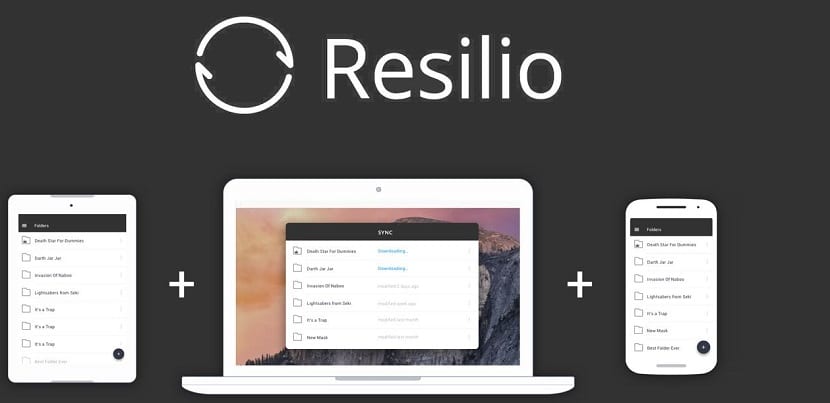
P2p technology has been around for years, this technology allows users to share data directly, from computer to computer, over the Internet. The files remain on your system and other users are effectively downloaded directly from your computer.
Unfortunately, P2P networks have gotten a bad rap over the years, as its primary use was to share unauthorized or hacked data.
However, those responsible for BitTorrent have developed a new P2P system designed for everyone. Resilio Sync once called BitTorrent Sync, this software lets you transfer files between devices on your network, without an intermediary, in a peer-to-peer (P2P) way, as you would find with the popular BitTorrent protocol.
The more devices, the faster the sync.
Unlike Dropbox or NextCloud, Resilio Sync it does not require a central server to store files.
Instead, simply install Resilio Sync on end devices to sync files via BitTorrent protocol, so you are not limited by a server's storage limit.
How to install Resilio Sync on Ubuntu and derivatives?
To install Resilio Sync on Ubuntu, Linux Mint, Elementary OS or any other Ubuntu derivative, we must first add the application repository on the system.
To do this, we have to open a terminal in our system, we can do this with the shortcut Ctrl + Alt + T and in the terminal we type the following command:
sudo echo "deb http://linux-packages.resilio.com/resilio-sync/deb resilio-sync non-free" | sudo tee /etc/apt/sources.list.d/resilio-sync.list
Now we must add the public key of the repository to the system and add it:
sudo wget -qO - https://linux-packages.resilio.com/resilio-sync/key.asc | Sudo apt-key add -
Done this now if we can update our list of repositories and packages with:
sudo apt-get update
And finally we can install the application with the command:
sudo apt-get install resilio-sync
Done the installation of Resilio Sync dWe must start and enable resilio-sync so that it starts at boot with the commands:
sudo systemctl start resilio-sync sudo systemctl enable resilio-sync
With that the resilio-sync service is running now.
Using Resilio Sync
The sync tool is not a GTK program. Instead, the tool is web-based.
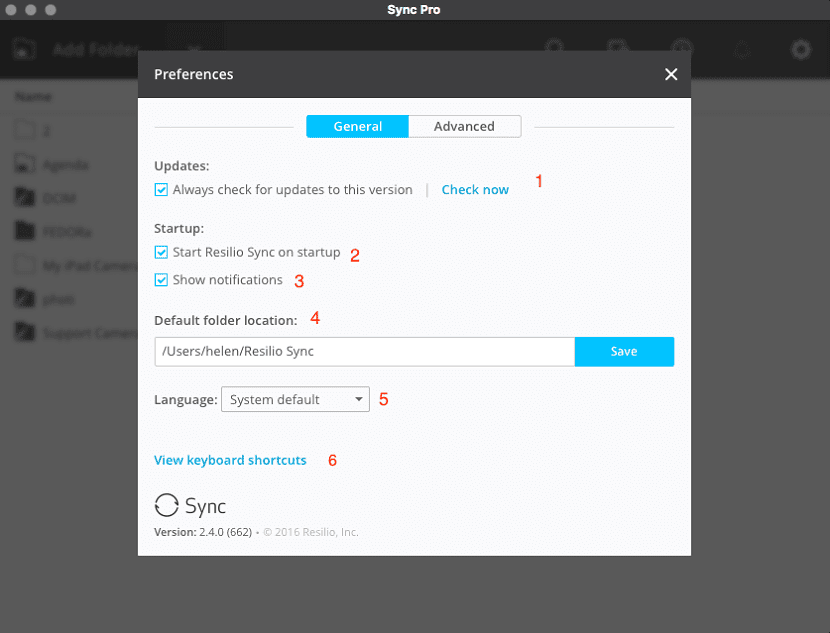
To configure Resilio Sync It is necessary that they open the service from a web browser. So in your address bar you have to go to
http://localhost:8888/gui/
When starting this For the first time, the Resilio Sync website will ask the user to create a new username and password.
Once this information is completed, they will be taken to the synchronization user interface. The next thing you need to do is create a folder that will sync with your mobile device.
To do this, Click the + button in the upper left corner and select the type of folder you want to create.
Obviously, the free plan only allows you to create certain types of folders, so let's create an encrypted folder.
Click on that option and then, when prompted, navigate to the directory where you want to host the new folder. Once in the proper location, click New Folder, name that folder, and hit Enter on your keyboard.
With the permission configured, click on "key". Copy this key and send it to other users to add to your sync. Alternatively, this is possible by scanning the QR code on the mobile.
Mobile app
The first thing you should do is install the Resilio mobile application from your smartphone's application store.
Once installed, open the app and go through the welcome screens. At the end of the welcome, they will be asked to create a username.
Enter the same username here that you created when you set up Resilio Sync on your computer.
Here they must additionally say if they want to be able to use mobile data for synchronization or only via wifi.
Then You will be prompted to give Resilio Sync permission to access the photos, media, and files on your device.
Now to synchronize both devices you must do the following:
- On your computer, hover over the folder you want to add and then click the associated share button to reveal the QR code for that folder
- Open the mobile app and tap the menu> my devices tap the + button in the upper right corner
- If prompted, press ALLOW for Resilio Sync to access the camera
- Point the camera at the QR code on your desktop client
That's it, the folder has been added and syncing will start automatically.