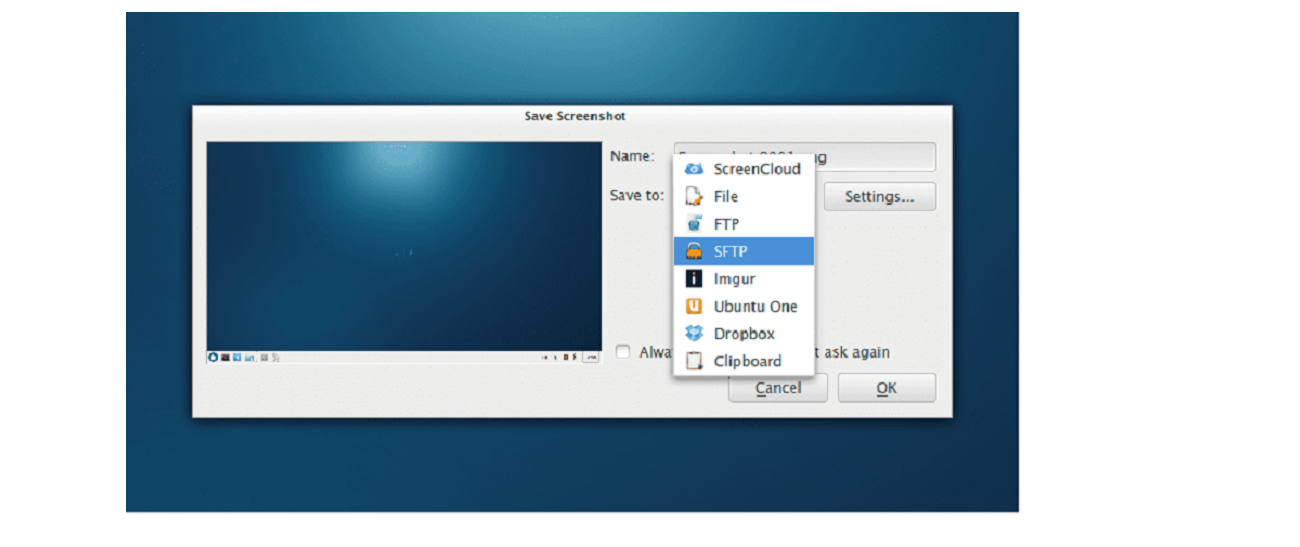
Taking screenshots (Screen Shots) it is one of the most common operations that are usually carried out daily, from which many of us tend to rely on the well-known "impr pant" key to carry out this task.
But also there are many applications and plugins (for desktop environments on Linux) that they usually provide an icon on the taskbar or it gives us the possibility of being able to configure a keyboard shortcut, configure a previous count to take the screen capture, also allow us to select on which window the capture will be made or even select a certain area of the desktop from which the capture will be taken.
This talking about more advanced options to improve the use of this functionThis without forgetting that there are also options that allow us to immediately edit the screenshot with an image editing application.
Speaking of all this, today we are going to share with you an excellent application that serves this purpose and which covers many aspects that we refer.
The application of which we will talk today is Screencloud. This is an app to share screenshots And it is open source, which is released under the GPL license.
About ScreenCloud
Screencloud is a multiplatform utility (it's available for Linux, Mac OS X, and Windows) which provides easy screenshot capture and management together with flexible cloud backup options including the option to upload the capture to your own FTP server.
With ScreenCloud, you can take screenshots of your computer screen and immediately upload it to Dropbox or Imgur (for example).
Third-party plugins can also be installed that allow you to upload screenshots to your OwnCloud or NextCloud instances and other services.
Besides all this, ScreenCloud has a built-in screenshot editor, with which it is not necessary to depend on another application to edit the image (speaking of simple modifications).
Today the application is in its version 1.5.1 (which was released a few hours ago, from the writing of this article). This new version simply includes a branch merge. So basically the new features that are included are those of version 1.5.0:
- Python 3.7 support
- fix to corrupted screenshot error in Linux
- Upgrading to Python 3.7 on Windows
- Fix in icon color in dark menu bar on Mac OS
- Pycrypto was replaced with ssh2-python.
How to install Screencloud on Ubuntu and derivatives?
For those who are interested in being able to install this screen capture application on their system, They can do so by following the instructions we share below.
Screencloud can be installed in three different ways, not only in Ubuntu but in almost any Linux distribution. And it is because when we say "almost any" it is because two of the methods that we share are through Snap or with an AppImage and that is why if the application is installed in another distribution and you want to use one of these two methods, you must make sure that you have support for it.
The other method is by compiling the application.
In the first case, we are going to use the technology of the Snap packages, since Ubuntu and most of its derivatives already have support for it.
And in any case we only have to download the most current package, since at the moment in the Snap store it has not been updated to the new version.
For this we are going to open a terminal and in it we are going to type:
wget https://github.com/olav-st/screencloud/releases/download/v1.5.1/screencloud_1.5.1_amd64.snap
Now just We are going to install the snap package with the following command:
sudo snap install screencloud_1.5.1_amd64.snap
Regarding the method by AppImage, in the same way we are going to download the corresponding file for it. We download this by executing the following command:
wget https://github.com/olav-st/screencloud/releases/download/v1.5.1/ScreenCloud-v1.5.1-x86_64.AppImage
We give execution permissions with:
sudo chmod +x ScreenCloud-v1.5.1-x86_64.AppImage
And we install with:
./ScreenCloud-v1.5.1-x86_64.AppImage
Finally for those who are encouraged by the compilation, they must first install all the dependencies required for it.
In the case of Ubuntu and derivatives:
sudo apt-get install git build-essential cmake qtbase5-dev qtbase5-private-dev libqt5svg5-dev libqt5x11extras5-dev qtmultimedia5-dev qttools5-dev libquazip5-dev libpythonqt-dev python3-dev
We get the source code:
git clone https://github.com/olav-st/screencloud.git cd screencloud
And we proceed to compile:
mkdir build cd build cmake .. make make install
I do not understand why you download the snap package, Screencloud is in the Ubuntu software store and derivatives, it is not necessary to download anything.
sudo snap install screencloud
I downloaded the latest version as appimage, however it throws a python error in relation to "onedrive" asking for python-chardet 4, a version that is apparently not available today. Very good article. Greetings.