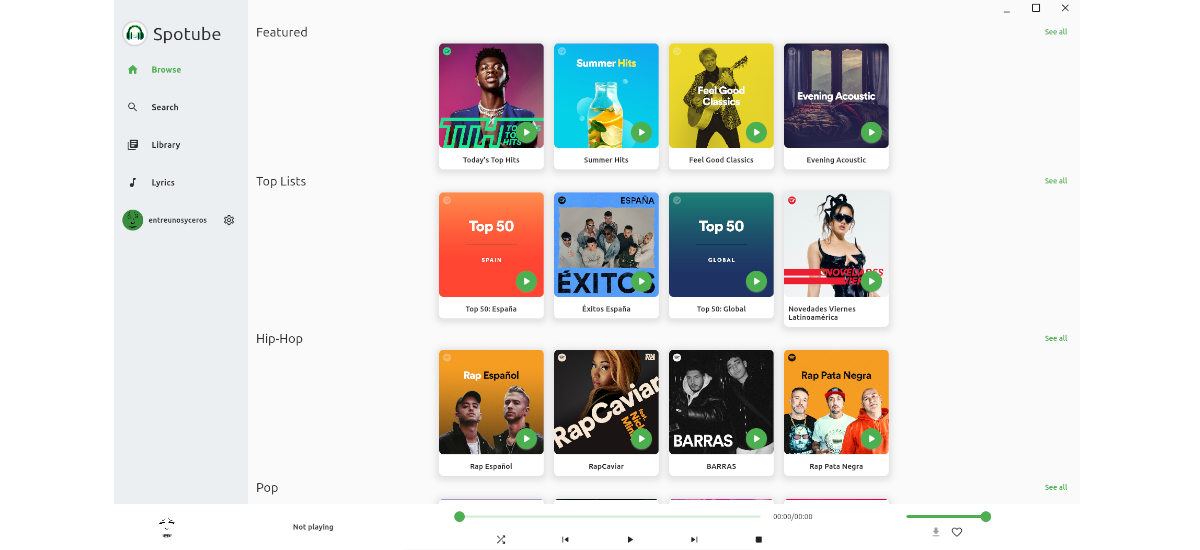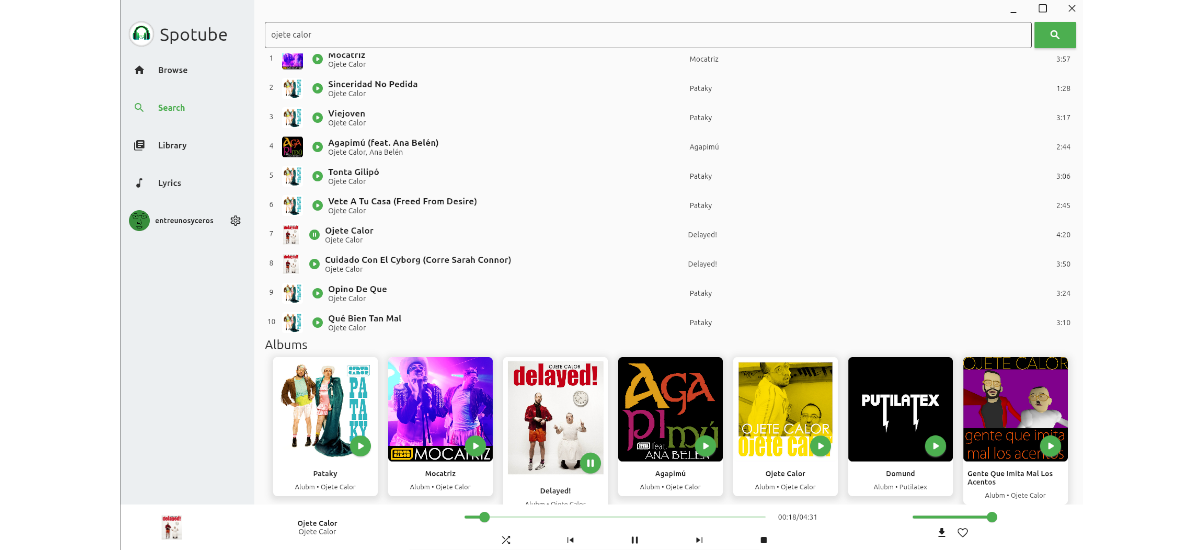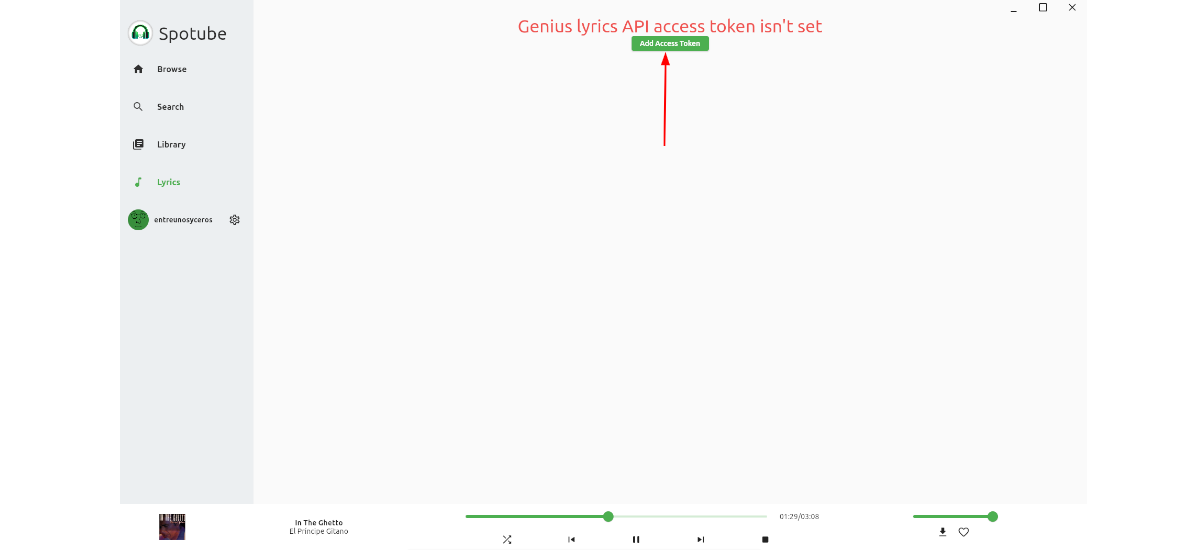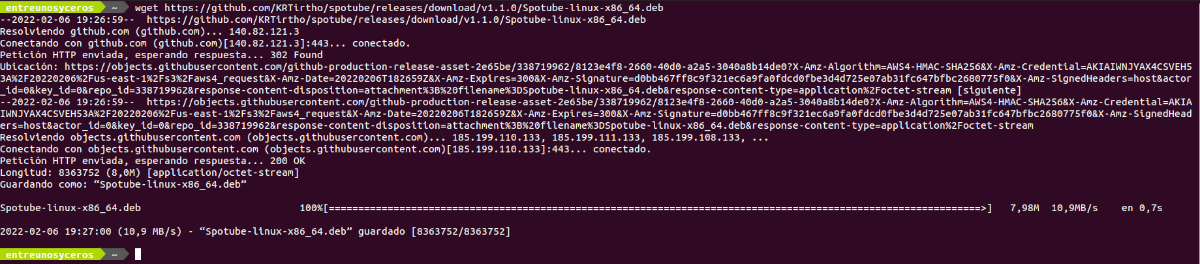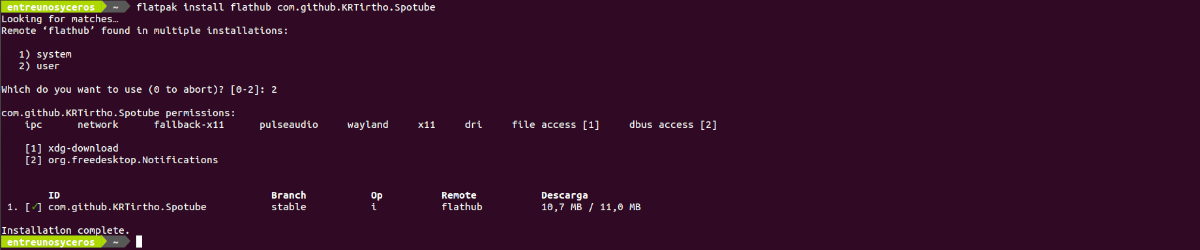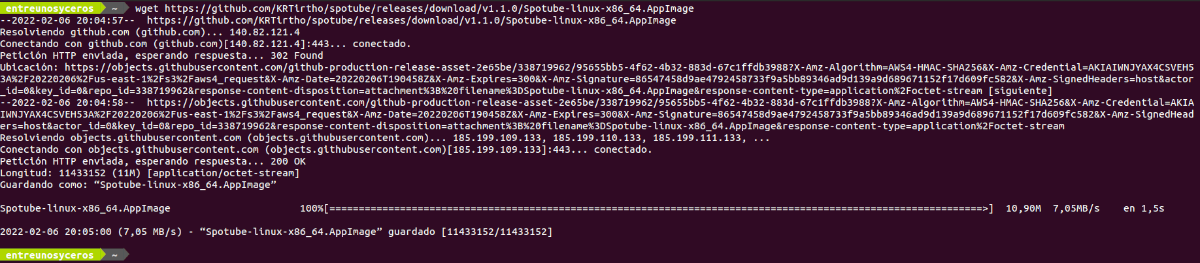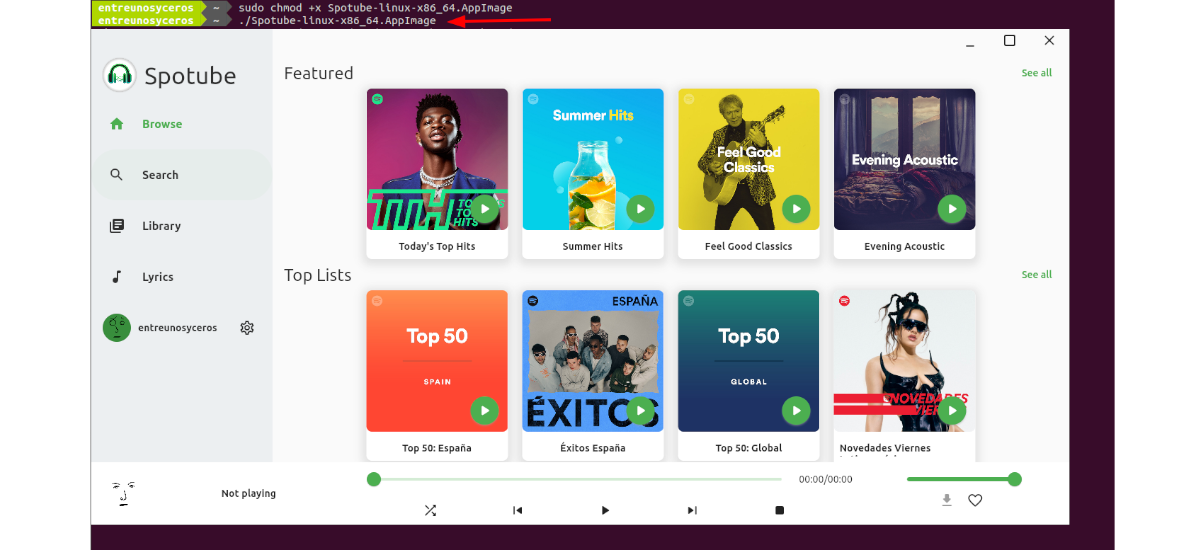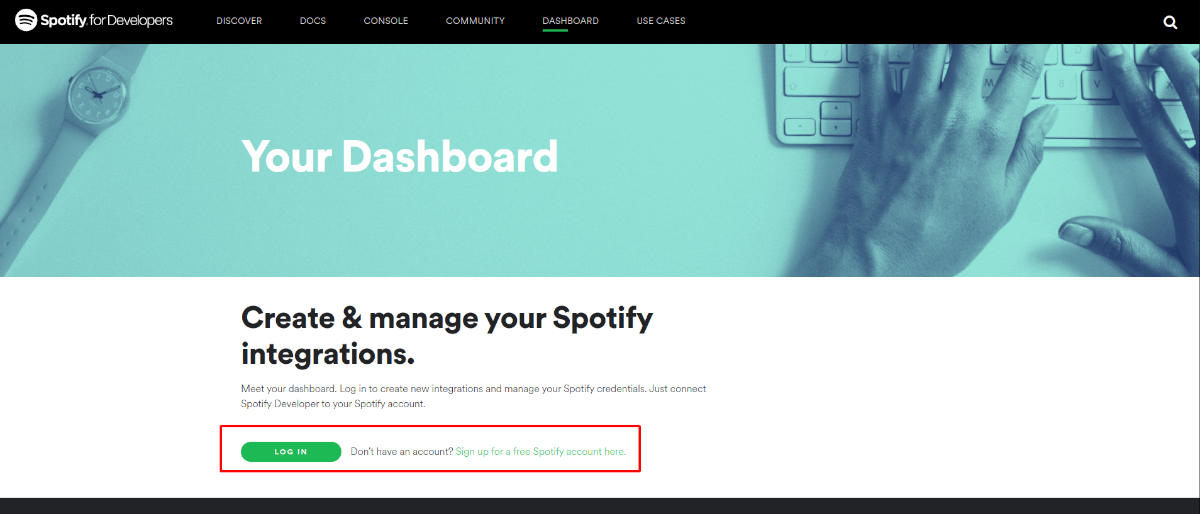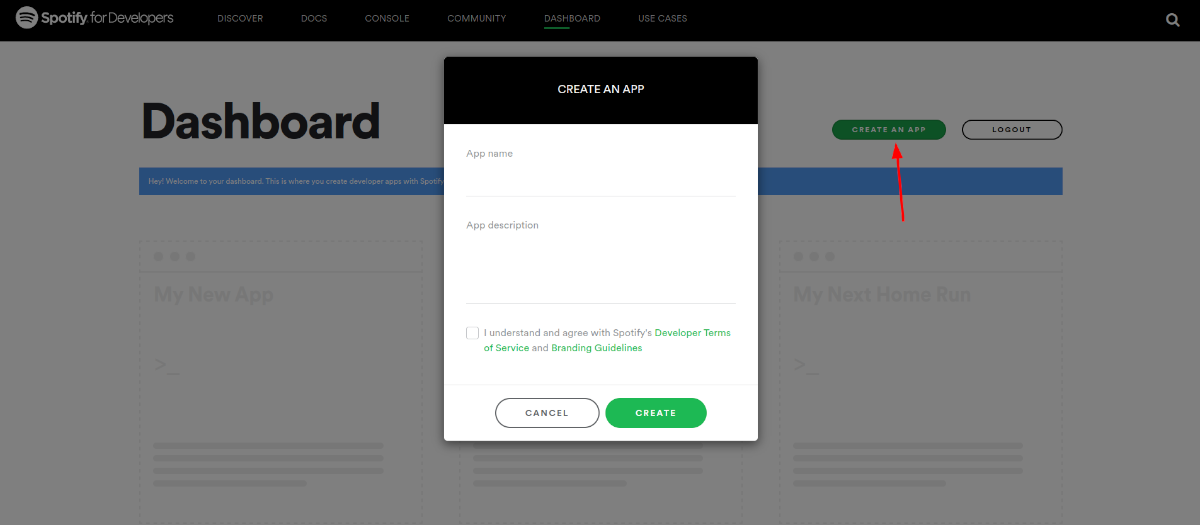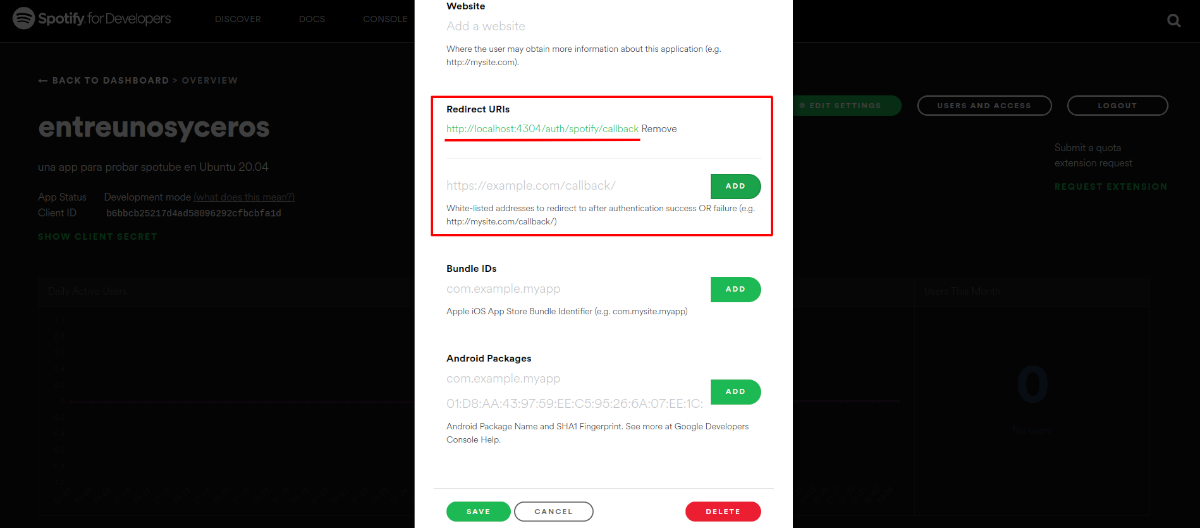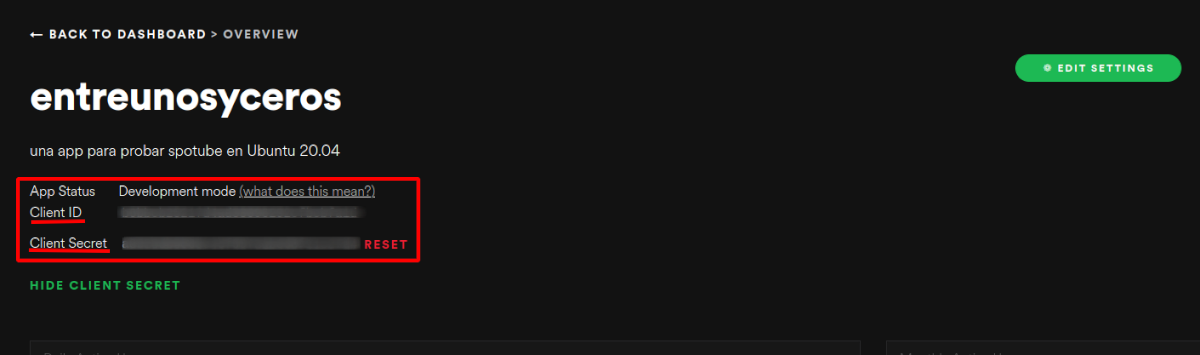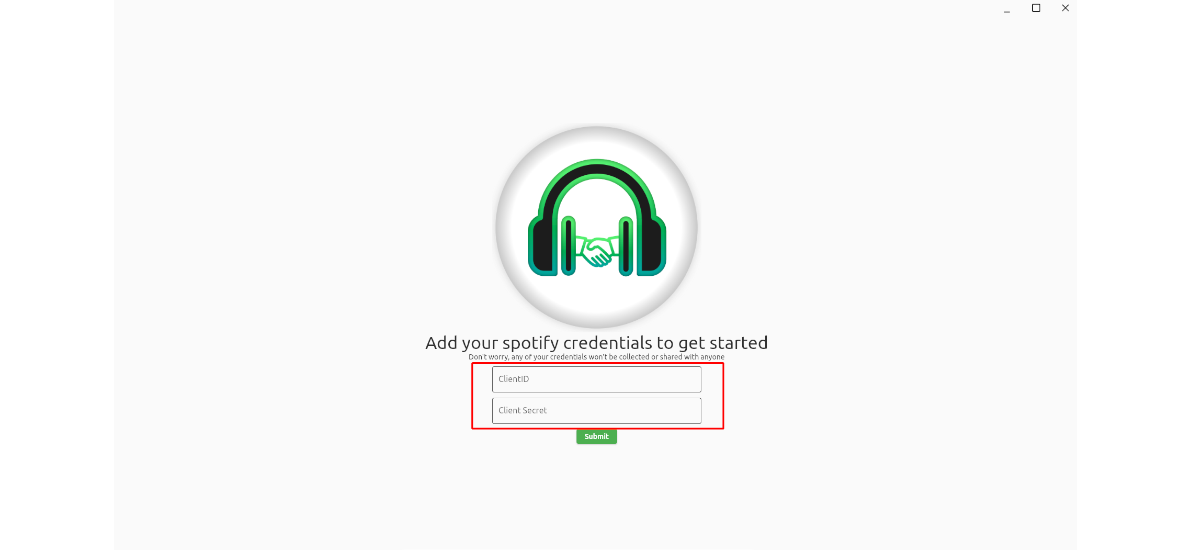In the next article we are going to take a look at Spotube. This is a free and open source desktop client that uses the Spotify and Youtube public API to create a risk-free, efficient and resource-friendly user experience. This app is lightweight and based on Flutter.
The app claims not to collect any kind of telemetry, diagnostics, or user data collection. What's more a Spotify premium account will not be necessary to use the application.
General characteristics of Spotube
- Es open source (BSD-4-Clause License). Its source code can be found at project's GitHub repository.
- Offers the possibility to use three theme. One light, one dark, and one that uses system colors.
- Does not collect telemetry, diagnostics or any other user data.
- It has a simple interface that will allow us to search.
- Playback control is on the user's machine, not on the server.
- No ads from Spotify or YouTube as it uses all free and public APIs. Although it is recommended to support the creators by watching or subscribing to the YouTube channel of the artists or adding them as a favorite track on Spotify.
- The program will give us the ability to read song lyrics. Even though in order to have access to these, you need a genius and configure it in the application.
- The songs are downloadable using the button found in the program's player. Downloaded tracks are saved in a folder called Spottube which will be created in the folder Downloads of our system.
These are just some of the features of this program. All of them can be consulted from the program repository on GitHub.
Install Spotube on Ubuntu
As a .DEB package
The first of the options to be able to use this program in our system will be use the .deb package that can be found at project release page. You can also download the latest package released today by opening a terminal (Ctrl+Alt+T) and running wget in it as follows:
wget https://github.com/KRTirtho/spotube/releases/download/v1.1.0/Spotube-linux-x86_64.deb
Once the download is finished, we can now move on to install the program using the following command:
sudo apt install ./Spotube-linux-x86_64.deb
When the installation is complete, there is only start the program searching our team for the launcher.
uninstall
If you would like to remove this program installed as DEB package, in a terminal (Ctrl+Alt+T) it will only be necessary to execute:
sudo apt remove spotube; sudo apt autoremove
As a Flatpak package
Another possibility of installation will be using the flatpak package. If you use Ubuntu 20.04, and you still do not have this technology enabled on your system, you can continue The Guide that a colleague wrote on this blog a while ago.
When you can install this type of packages, you just need to open a terminal (Ctrl+Alt+T) and run command:
flatpak install flathub com.github.KRTirtho.Spotube
After installation is complete, you can open the application looking for the launcher that we will find in our system, or you can also open a terminal (Ctrl+Alt+T) and execute:
flatpak run com.github.KRTirtho.Spotube
uninstall
In case you want uninstall this program, just open a terminal (Ctrl+Alt+T) and run:
flatpak uninstall com.github.KRTirtho.Spotube
As AppImage
In Ubuntu we will also have an AppImage package available. East can be found in the project release page. You can also download the latest version released today by opening a terminal (Ctrl+Alt+T) and running the command:
wget https://github.com/KRTirtho/spotube/releases/download/v1.1.0/Spotube-linux-x86_64.AppImage
When the download of the package is finished, we will have to move to the folder in which we save the AppImage file. Then there is only give you the necessary permissions:
sudo chmod +x Spotube-linux-x86_64.AppImage
At this point, we can launch the program by double clicking on the file, or typing in the terminal:
./Spotube-linux-x86_64.AppImage
Configuration
As indicated in the project's GitHub repository there are some settings that need to be done to start using this software. We are going to need a Spotify account (Delivery to Italy takes one or two business days) and a developer app to be able to get the clientId and clientSecret. This developer app can be created easily and for free. It will only be necessary to go to https://developer.spotify.com/dashboard/login and sign in with Spotify account. If you don't have one, you'll need to create one.
When we are logged in, we will create a web application by pressing the button “Create an APP".
In the window that will open, we will have to give the app a name and description.
Later it will be necessary edit the configuration and add the following URL http://localhost:4304/auth/spotify/callback as a redirect URI for the app, as can be seen in the previous screenshot. This step is important for authentication. After saving this window we will return to the central page.
Here you have to find and click the text that says SHOW CLIENT SECRET to reveal the Client Secret. Now let's copy the customer ID and Client Secret to paste it into the respective fields that can be seen on the initial screen of Spotube.
Then there is nothing but click on the button that says «Submit» to start Spotube.