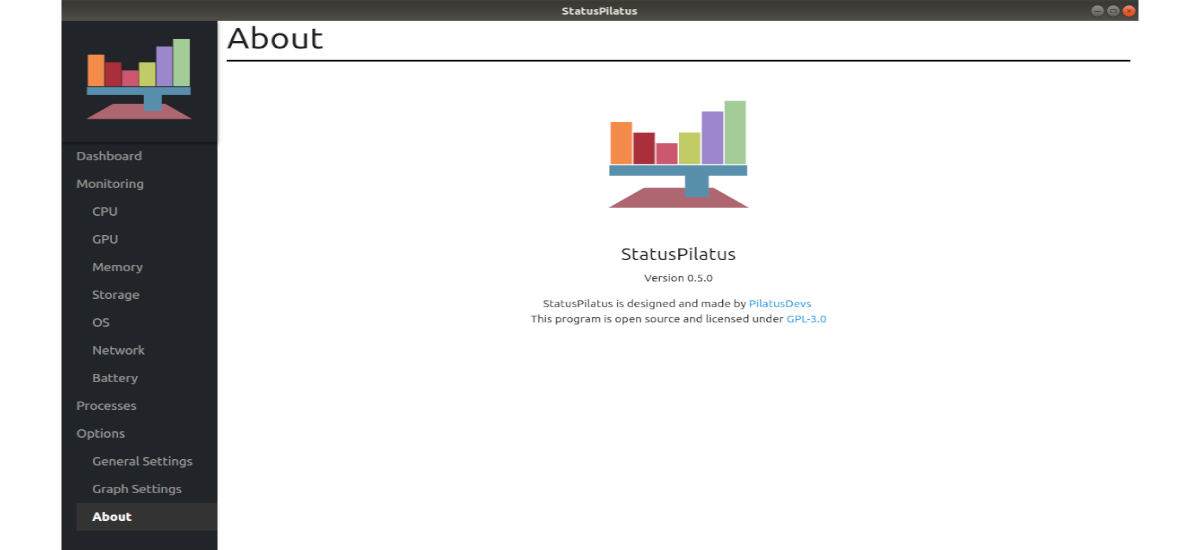
In the next article we are going to take a look at StatusPilatus. This is one multiplatform application which is built with jQuery, Electron, and System Information Library. Its function is to show detailed information about the system in which it runs.
Some time ago, in this blog we talked about the program Glances, with which you can obtain information about the CPU, GPU, RAM, network statistics or disk usage of our PC. Both this application and others to monitor system information are based on the use of the terminal, which can be a problem for some users. To monitor the system from the graphical environment and quite easily, StatusPilatus is a good option.
General characteristics of StatusPilatus
With the program installed, we will be able to view various metrics for Gnu / Linux systems. After opening the application, under the option "Monitoring”That we can find on the left side, we will find the different metrics that can be consulted:
- CPU → Here we will see a detailed graph of CPU usage. This section will also show us the CPU temperature (this can fail) and detailed information about the CPU (brand, cores, etc.)
- GPU → The GPU section of StatusPilatus is not as complete as most sections of the application. Still it will provide us Helpful information like graphics card vendor, model number, and more.
- Memory → Within this section we will see a graph that shows in real time how much RAM the computer is using.
- Storage → The section dedicated to 'Storage' offers a graph that can describe disk usage in MB per second.
- OS → This section can provide information about the operating system we use. From the kernel version, the different installed programs and more.
- Network → In this section you can find the Comprehensive network information, with real-time upload / download graphs or a ping testerInter alia.
- Battery → If we use a laptop and need see detailed battery statistics, this section may offer us related information.
Use StatusPilatus on Ubuntu
This tool is not available through the Ubuntu software option. We will can find in your releases page two possibilities to use StatusPilatus in our system. There we will find a .deb package and another .AppImage. Before starting the installation, it is necessary to clarify that some features in StatusPilatus may not work properly as the program is under development.
Install .deb package
StatusPilatus can be installed in Ubuntu thanks to the developer provides a downloadable DEB package from the releases page on GitHub. To obtain the DEB file, we can either download it through the browser or download it with wget from the terminal (Ctrl + Alt + T) as follows:
wget https://github.com/PilatusDevs/StatusPilatus/releases/download/0.5.0/StatusPilatus_0.5.0_amd64.deb
The above command will download the latest release as of today, version 0.5.0. Once the file has been downloaded to our computer, the installation process You can start. In the same terminal and from the folder in which we have saved the downloaded package, we will only have to use dpkg as follows:
sudo dpkg -i StatusPilatus_0.5.0_amd64.deb
After installing the package, some errors may appear in the terminal. These errors are probably dependency problems, which we can solve by writing in the same terminal:
sudo apt install -f
After installation we can now search for the program launcher on our computer:
Download as AppImage
This tool has a version AppImage on your releases page. To get the last AppImage file published, we can either use the browser or in a terminal (Ctrl + Alt + T) use wget as follows:
wget https://github.com/PilatusDevs/StatusPilatus/releases/download/0.5.0/StatusPilatus.0.5.0.AppImage
As always, in order to use this type of file we will have to update permissions. We will achieve this by writing the command in the same terminal chmod as follows:
sudo chmod +x StatusPilatus.0.5.0.AppImage
At this point, we can run StatusPilatus typing the command:
./StatusPilatus.0.5.0.AppImage
Another way to launch the program is to double-click on the AppImage.
For know more about this project, you can consult the page you have in GitHub.






