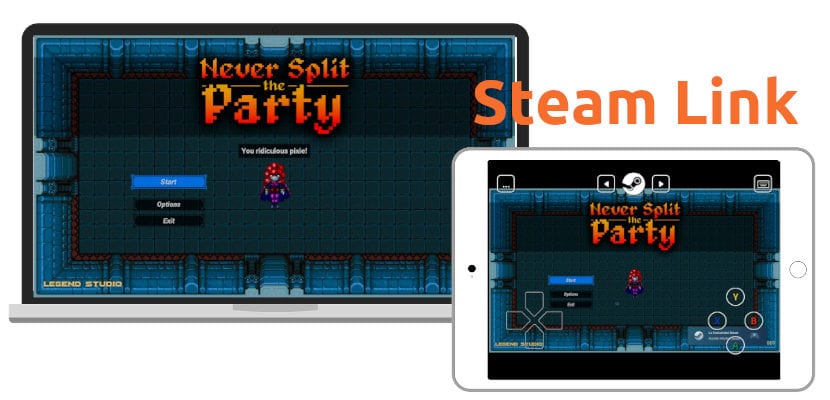
Steam is becoming the benchmark for PC video games on its own merits. As you may already know, it is a video game platform from which we can download titles of all kinds and for any desktop operating system, in addition to having its social part such as Microsoft and Sony consoles. Long ago they launched Steam Link, an option that allows us to play our games of Steam on a compatible mobile, tablet or Smart TV.
In this article we are going to show you the process to get to play from another device. For this, it will be essential that said device is compatible, something that we will know by going to its application store and checking if Steam Link is available. On Android devices it has been around for a long time, while on Apple devices (iOS / tvOS) it has been available since yesterday. A remote control will not be essential if we use a device with a touch screen, but it will improve the user experience and it is recommended.
How to connect to Steam Link
The process is really simple. You just have to follow these steps:
- If we don't have it, we create a Steam account. We can also create it from the PC software.
- We download Steam for our computer and Steam Link on our device where we want to reflect it.
- We open Steam on our computer and enter our username and password.
- We open Steam Link on the device where we want to reflect all the action. Everything important is done from the «Link» device. The computer will only act as a server.
- We click on «Start».
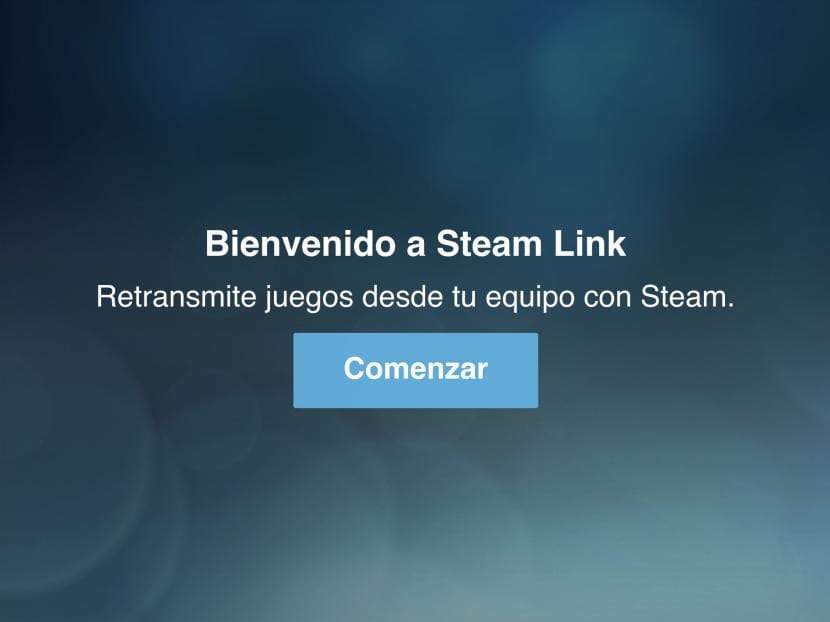
- In the next step, it tells us how to connect a controller to our Steam Link, with specific instructions if we want to use the official Steam Controller, another controller or use the touch control if we are on a tablet or mobile. For this example, I have used the touch option.
- Pairing is very simple: our PC will automatically exit if we are in the same WiFi network. If it does not come out, we touch on «Scan» or «Other equipment».
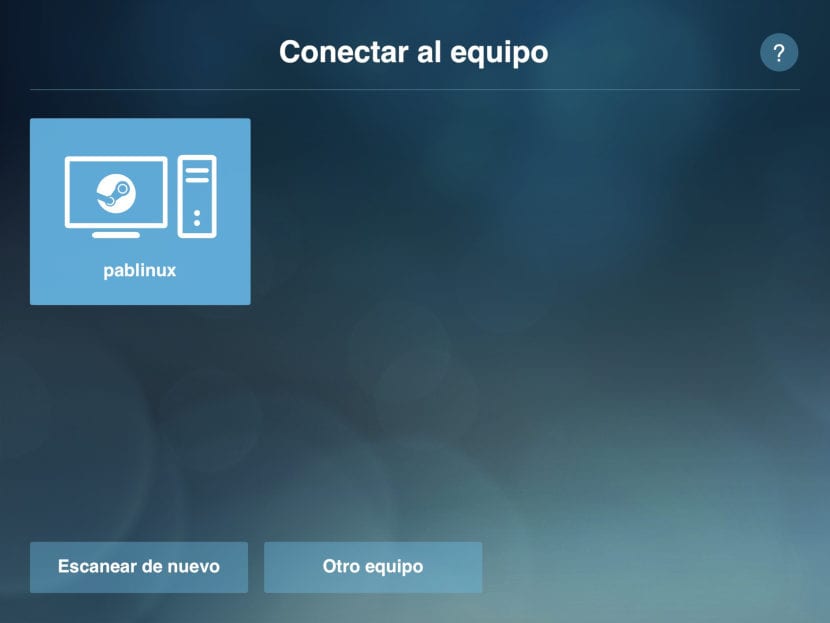
- We enter in the Steam of the PC the PIN that our mobile device or Smart TV shows us.
- Once the test is finished, we touch / click OK.
- For (almost) last, we touch / click on «Start playing».
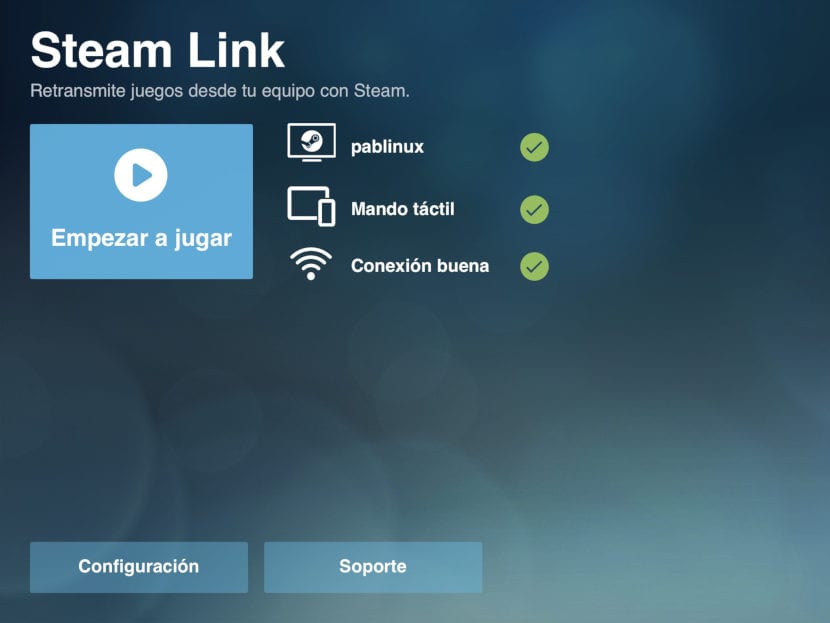
- In the instructions, we click "Continue". Once we learn them, we can click "Do not show this again" to not see the instructions again.
- And it would be all. What we have to do once connected is to scroll through the menus, choose a game and start playing. What we will see will be a reflection of what the computer shows us and we can also control it from the PC.
What can we do with Steam Link
The word "link" means "link" or "link." This means that both devices must be paired at all times. It is not a link in the cloud, but a physical one. What we can do is easy to guess:
- Play on our mobile device in any room of our house. If our computer is tower or fixed, this can come in handy to play in our room, for example lying on the bed.
- Play on the big screen in our living room. The most common is that our computer has a 15 ″ screen if it is portable or just over 20 ″ if it is a fixed one. The TVs in our living room are usually larger, not to mention that there are usually more comfortable seats, such as a sofa. In order to do this, it will be essential to have a compatible Smart TV (such as an Android or Apple TV).
What can't we do
- As we have mentioned, it is not a cloud service, so we will always have to be connected to the same WiFi network. When switching networks, the two devices are disconnected. This means that we will not be able to play far from our house. It would be fine, but it is not possible.
- We will also not be able to play on Steam Link if our main computer is off. They both have to be up and running and the «Link» is always reflecting what is happening on the main device.
- As always, nobody will be able to use our PC while we are connected to Steam Link.
Have you managed to connect your mobile device to your PC and are you already enjoying Steam Link?

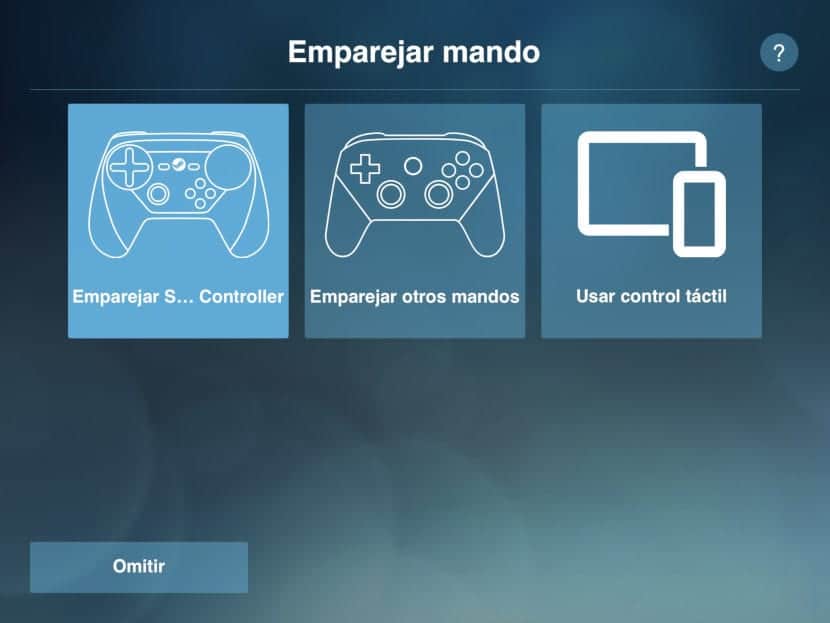
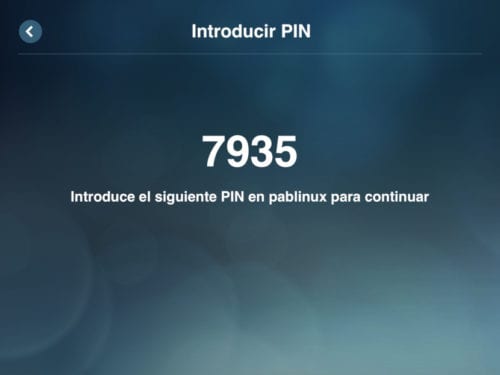


Someone tells me how to disconnect is that I have connected the mobile to the computer, I have looked for information and I still cannot find someone to help me?