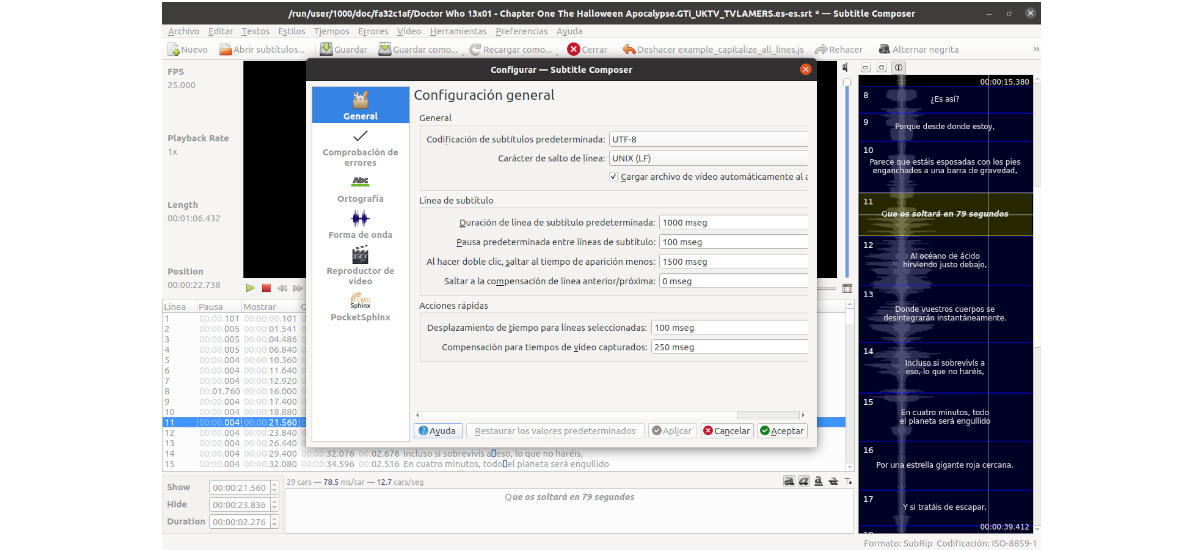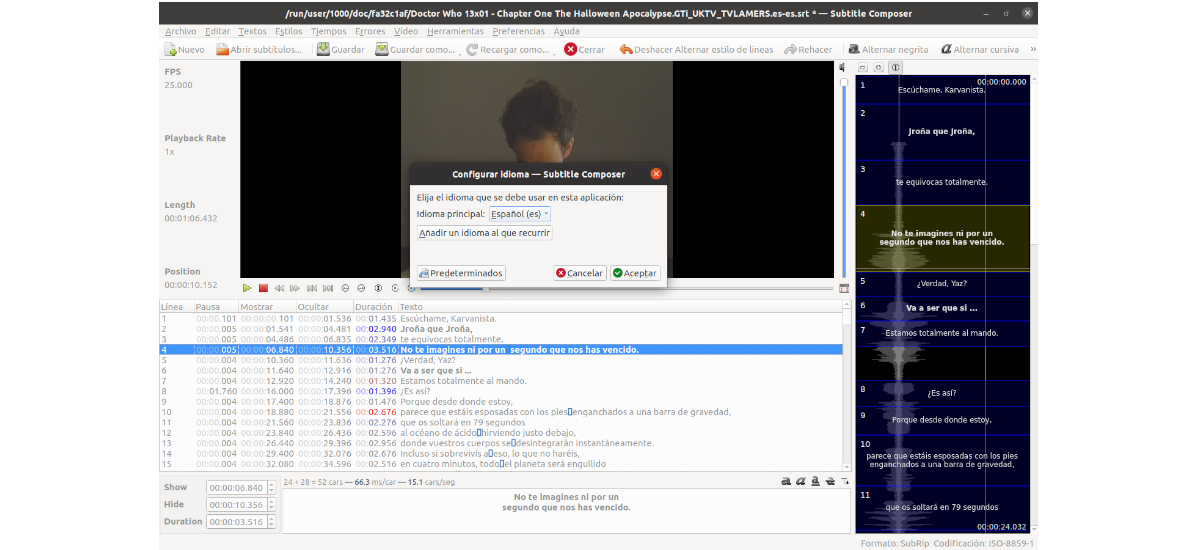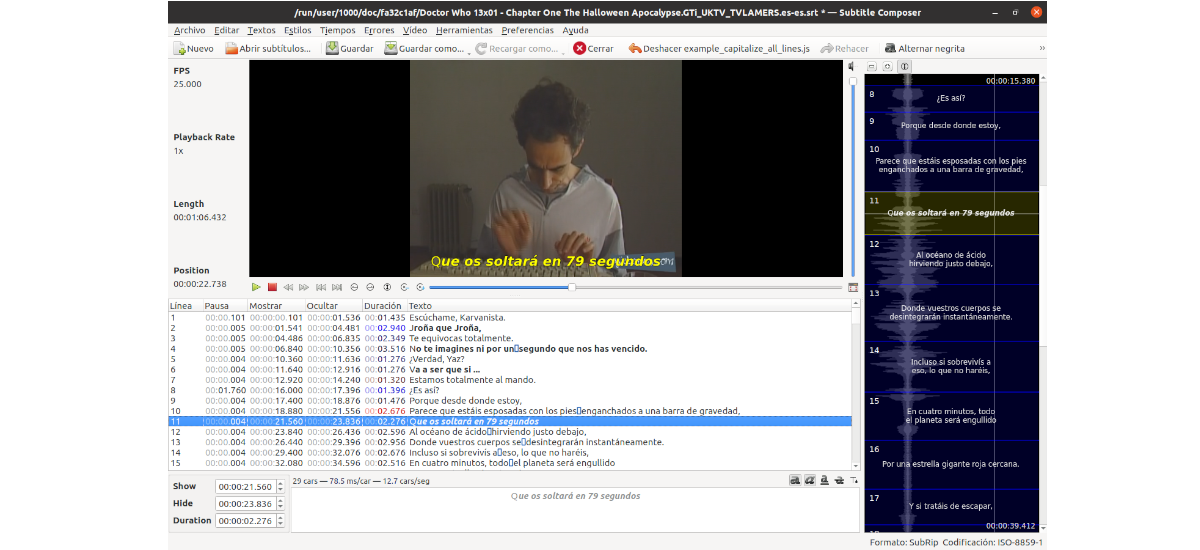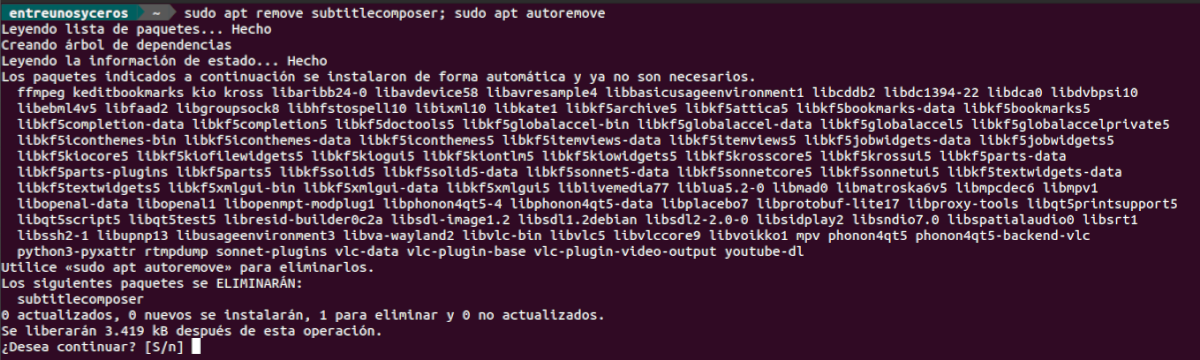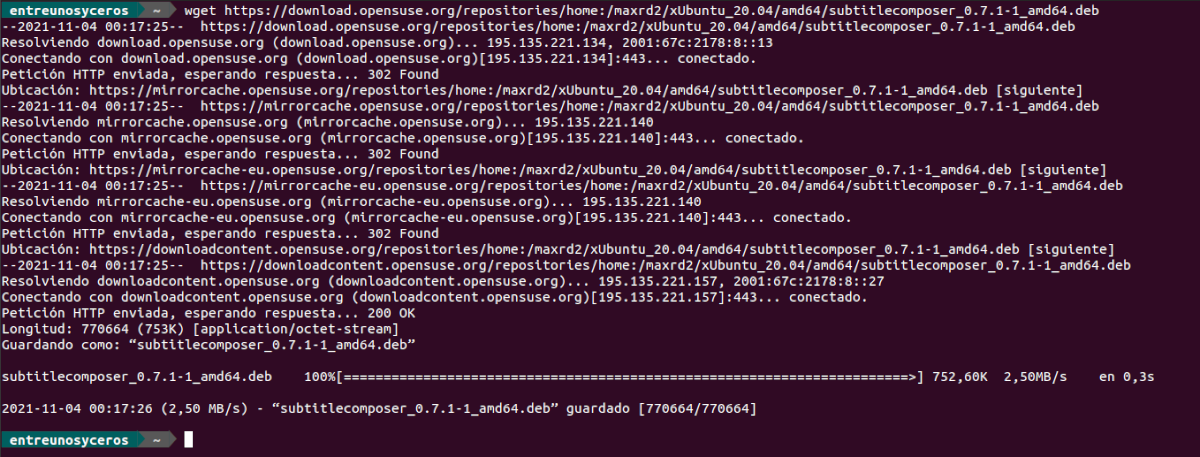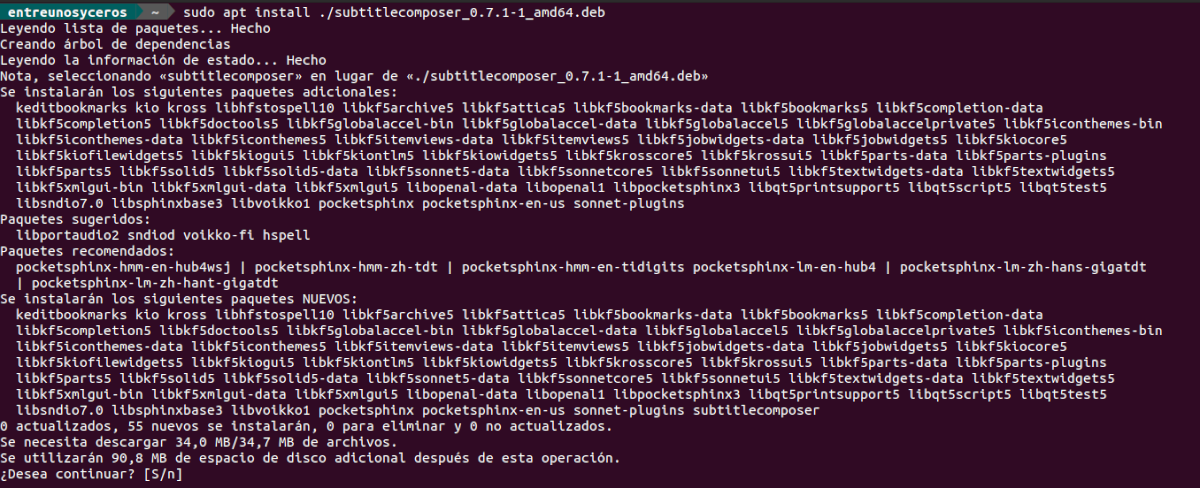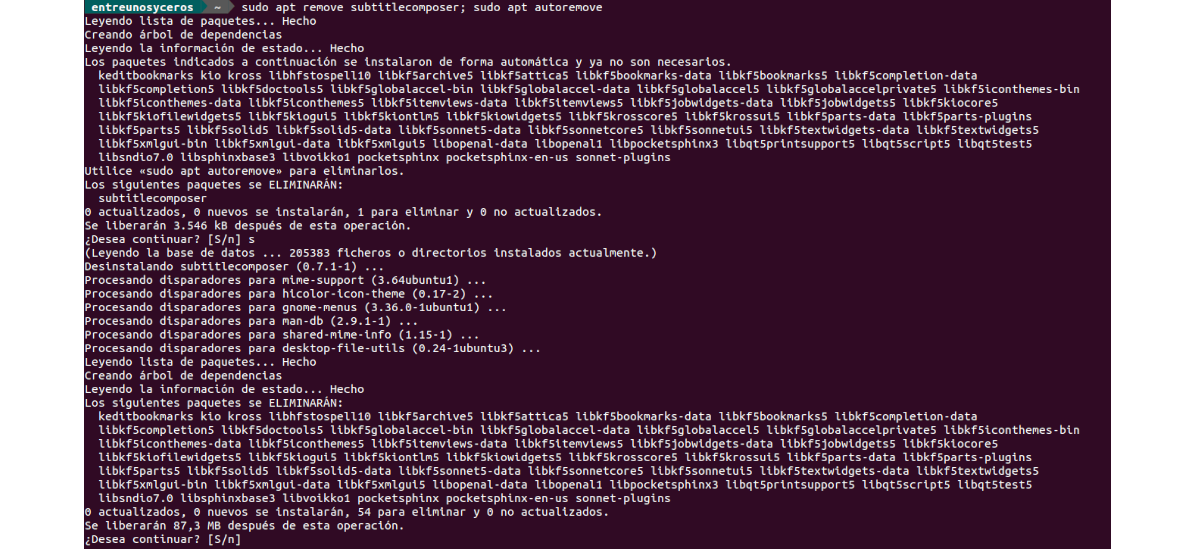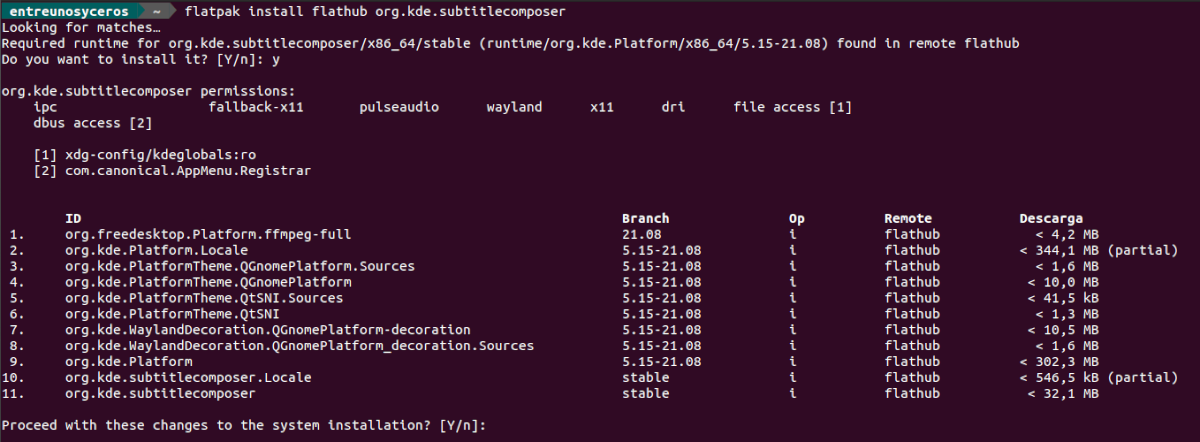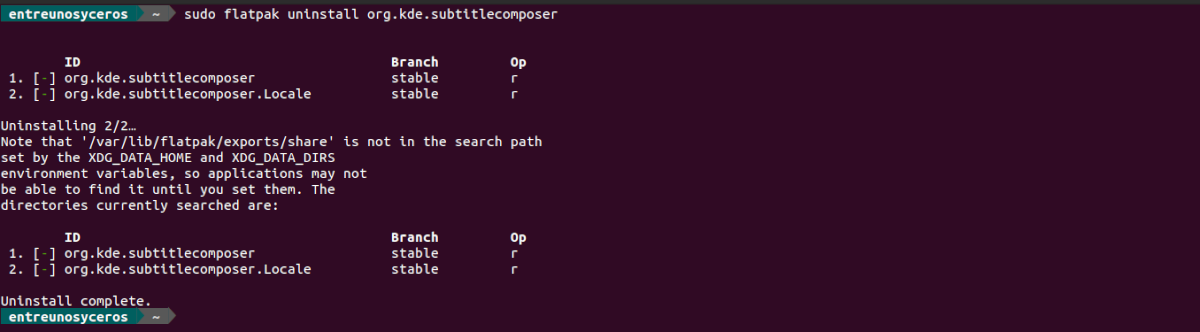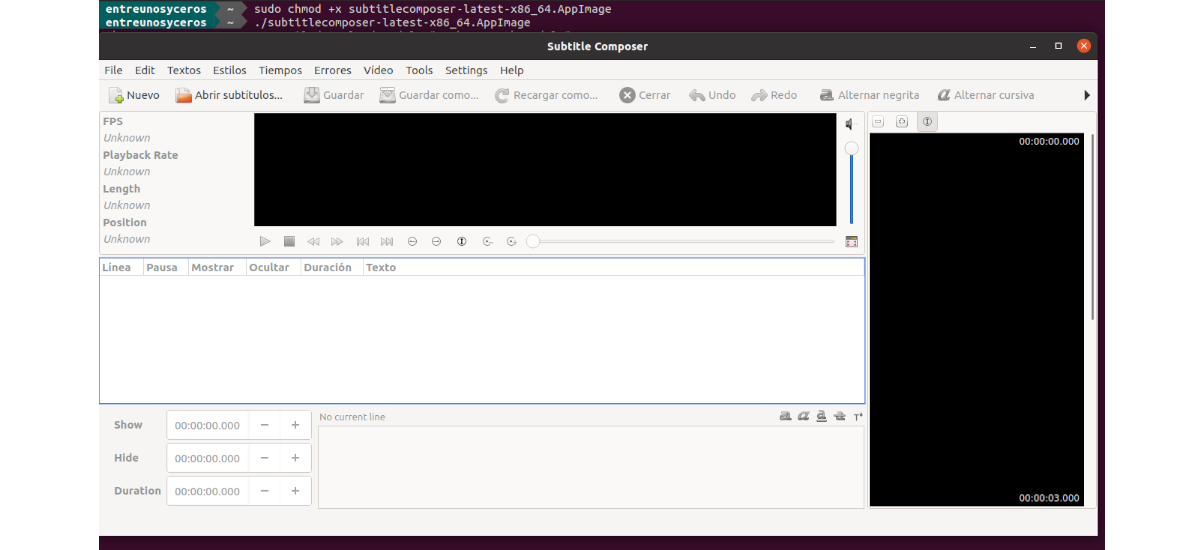In the next article we are going to take a look at Subtitle Composer. This is a free and open source subtitle editor app, which can be found available for Gnu / Linux and Windows. The application is released under the GNU General Public License v2.0.
This is a text-based subtitle editor that supports basic operations (edit text, time and style), real-time preview and spell check. Other notable features that the program will offer us are the possibility of delaying all subtitles in the current subtitle file, checking for errors or creating translations, and many others.
General characteristics of Subtitle Composer
- The program will allow us open / save different text subtitle formats.
- We can work with SubRip / SRT, MicroDVD, SSA / ASS, MPlayer, TMPlayer and YouTube subtitles formats. It will also allow us to use formats of OCR / Open Graphics subtitles and Demux Graphics / Text Subtitle Stream from a video file.
- We will have speech recognition from an audio / video file using pocket sphinx.
- Features smart language / text encoding detection.
- Includes a integrated video player with live subtitle preview, many formats supported (ffmpeg) and audio streaming selection.
- Preview / edit subtitles in audio waveform with audio stream selection.
- It will allow us to make a quick and easy subtitle sync thanks to the fact that we will be able to drag several anchors / graft points and stretch the timeline, perform the time change and scaling, recalculate the duration of the lines, conversion of the frame rate, etc.
- We will have the possibility to carry out the join and split subtitle files.
- We can carry out subtitle translations / editing in parallel.
- The program will allow us work with text styles (italic, bold, underline, stroke, color).
- It has spell check.
- Also can detect sync errors in subtitles.
- It will allow us to use Scripting (JavaScript, Python, Ruby, and other languages supported by Kross).
These are just some of the features of this program. They can know all in detail from the project website.
Install Subtitle Composer on Ubuntu
From Ubuntu repositories
We will have the possibility of install Subtitle Composer from Ubuntu repositories, even though this version is a bit outdated. If this is what you want, it is only necessary to open a terminal (Ctrl + Alt + T) and execute the installation command in it, which will install the latest version of Subtitle Composer available:
sudo apt install subtitlecomposer
When the installation is complete, we can open Subtitle Composer from the applications menu or using the following command:
subtitlecomposer
uninstall
If you would like to remove Subtitle Composer, in the terminal (Ctrl + Alt + T) it is only necessary to write:
sudo apt remove subtitlecomposer; sudo apt autoremove
Through the binary package
We can download the latest version published today from the project website. There we can find the binary packages available for different versions of Ubuntu (from 20.04 to 21.10). If you use Ubuntu 20.04, from the terminal (Ctrl + Alt + T) you can use wget to download the .deb package necessary for the installation by typing:
wget https://download.opensuse.org/repositories/home:/maxrd2/xUbuntu_20.04/amd64/subtitlecomposer_0.7.1-1_amd64.deb
At the end of the download, we can install this package using command:
sudo apt install ./subtitlecomposer_0.7.1-1_amd64.deb
When the installation is finished, we only have look for the launcher on our computer to start the program.
uninstall
For remove this program system, in the terminal (Ctrl + Alt + T) we can write:
sudo apt remove subtitlecomposer; sudo apt autoremove
Via Flatpak
Subtitle Composer is also available through flat hub as flatpak package. If you use Ubuntu 20.04 and you still do not have this technology enabled on your computer, you can continue The Guide that a colleague wrote on this blog a while ago.
When you can install these types of packages, in a terminal (Ctrl + Alt + T) it is only necessary run the install command:
flatpak install flathub org.kde.subtitlecomposer
For start this program, we can use the launcher that we will find on our computer or execute the command in the terminal:
flatpak run org.kde.subtitlecomposer
uninstall
For uninstall the installed program as a flatpak package, in the terminal (Ctrl + Alt + T) there is nothing more to execute:
sudo flatpak uninstall org.kde.subtitlecomposer
Via AppImage
We can download Subtitle Composer in .AppImage format from the following link. In addition to using the web browser, we can also download the latest package published today using wget in the terminal (Ctrl + Alt + T) as follows:
wget https://downloadcontent.opensuse.org/repositories/home:/maxrd2/AppImage/subtitlecomposer-latest-x86_64.AppImage
When we have it downloaded, in the terminal we are going to move to the folder in which we have saved the file and we will give you execution permissions:
sudo chmod +x subtitlecomposer-latest-x86_64.AppImage
After the previous command, it only remains start the program by double clicking on the file or by typing in the same terminal:
./subtitlecomposer-latest-x86_64.AppImage
For more information about this program, users can consult all the information offered in the project website or from your repository on GitHub.