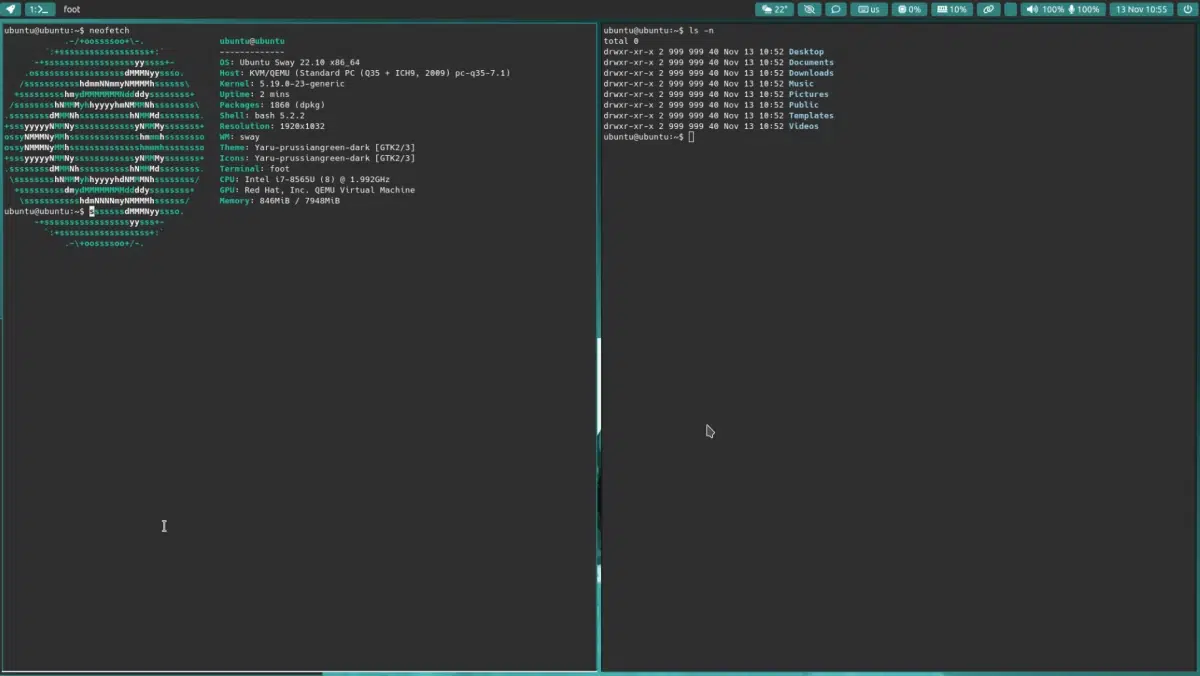Sway on Wayland: How to install and use it on Ubuntu and Debian?
As is customary, here in Ubunlog, one of the oldest and most complete blogs in the Linuxverse in Spanish globally, we usually combine the best publications about the different events, news and current affairs of the different free and open technologies, with ideal and practical tutorials on many of the most current Distros, Applications and elements of the GNU/Linux operating system. Among which we can mention, some such as the Terminal and Linux commands, Desktop Environments and Window Managers, among many others.
For this reason, and focusing precisely on the last mentioned (Window Managers / Windows Managers), in recent times, we have offered you timely publications about one of them called "Sway", which along with Hyprland, are some of the most modern and striking today. Since, Sway is a Wayland composer that is often considered a modern and solid replacement for i3wm on X11. And also, it is very easy to install and use on Ubuntu, Debian and many of their derivatives. Therefore, today we will offer you a great quick guide to learn how to install and use it quickly and easily.
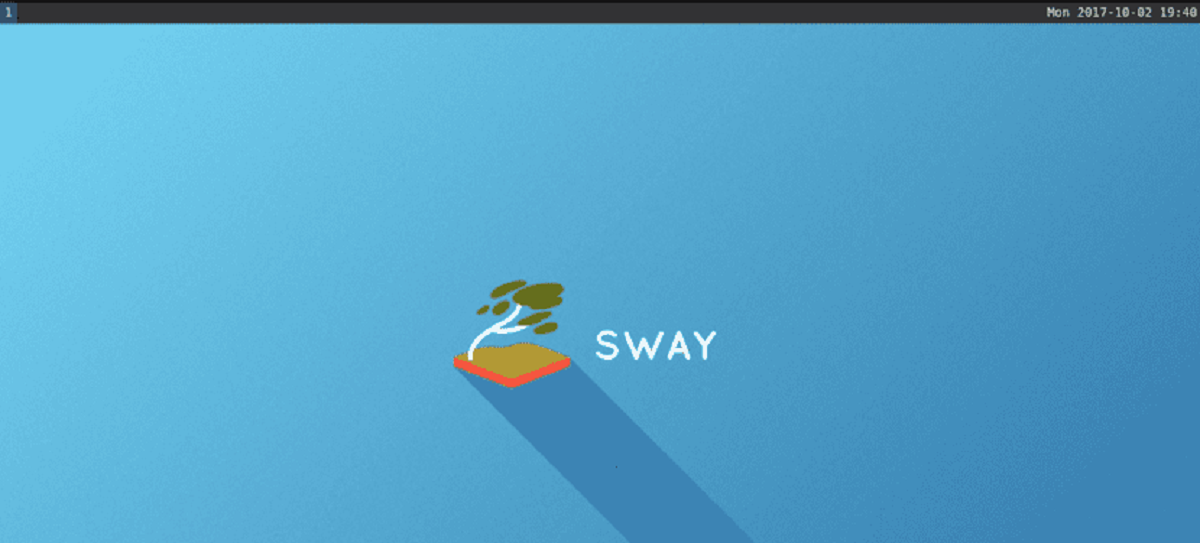
Sway is a tiled Wayland compositor and a drop-in replacement for the i3 window manager for X11
But, before starting this post about the installation and use of this alternative and interesting Window Manager for Wayland called «Sway», we recommend you explore a previous related post with the same, at the end of reading this:
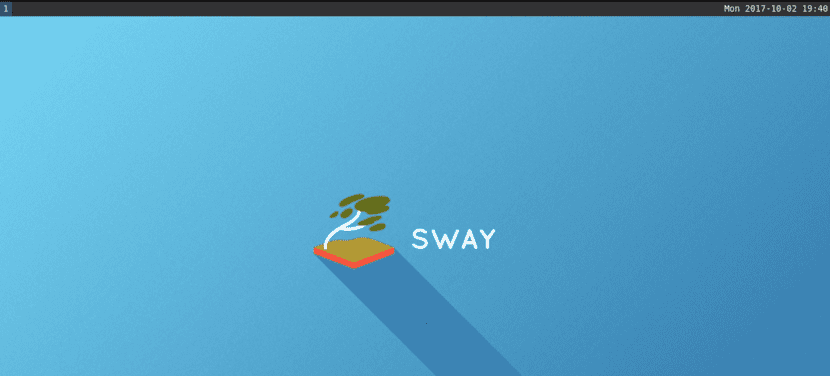
Sway: A very light and functional Window Manager for Wayland
About Sway and Wayland today
Briefly, it is worth noting for those who do not know about Sway, that it is briefly described in its Official website as follows:
Sway is a Wayland tile composer and a direct replacement for the i3 window manager about X11. So it can work very well with an existing i3 setup, and it also supports most of the i3 features, plus a few more extras. Sway easily allows any Linux user to organize the windows of one or several applications logically, instead of spatially. Since, the windows are efficiently organized in a grid by default, which maximizes efficiency in the use of the screen and its quick manipulation using only the keyboard.
While, in his official web section on GitHub They add that for optimal installation, use and operation, it requires dependencies, such as: meson, wlroots, wayland, wayland-protocols, pcre2, json-c, pango and cairo. And furthermore, as of today (February, 2024) its current latest stable version is number 1.8.1 February 2023, while the latest current development version is number 1.9 RC2 from February 2024.
Wayland It is a replacement for the X11 window system protocol and architecture with the goal of making it easier to develop, extend, and maintain. Wayland is the language (protocol) that applications can use to communicate with a display server in order to make themselves visible and obtain information from the user (a person). A Wayland server is called a “composer.” What is Wayland? - Official Web site

Installation on Ubuntu, Debian and derivatives
Su installation on an Ubuntu, Debian Distribution and any derivative of this, it is usually very easy, since, in general, a stable version is usually found in its repositories. As stated for Debian 12 (version 1.7.6) and to Ubuntu 23.10 (version 1.8.1).
So that, a simple and very basic installation on Ubuntu and Debian It only required the following command order:
apt install sway #For Debian and derivatives
apt-get install sway #For Ubuntu and derivatives
However, for a more complete, secure and recommended installation on both Distros The following packages could be added to the previous command orders:
swaybg swayidle swaylock suckless-tools sway-backgrounds foot foot-themes dwm stterm surf xwayland wayland-protocols wayland-utils xdg-desktop-portal-wlr
Then, in most cases, only the restart the operating system and indicate in the Session Manager (via GUI or CLI), that we will start with Sway using Wayland. Then, log in and start testing, learning about and experimenting with said Window Manager. However, for its most immediate and essential use it is important that you know the following Keyboard shortcuts (Shortcuts Keys) so that you can move, execute some actions and leave it when you want or necessary:
- Mod (Super) + Enter keys: New terminal
- Mod (Super) + F keys: Make the current window display in full screen mode.
- Mod (Super) + D keys: Run search engine and built-in application launcher.
- Mod (Super) + Shift + Q keys: Exit the current program (foreground).
- Mod (Super) + Shift + E keys: Exit the user session with Sway.
- Mod (Super) + Shift + C keys: Reload the current Sway settings.
- Mod (Super) + Shift + – keys: Move the windows within the Desktop (Scratchpad).
- Mod (Super) + – Keys: Move between open windows on the Desktop (Scratchpad).
However, to know all the existing/available ones and modify/customize the desired ones, you can make perfect use of the "config" file located in the path "/etc/sway/".


Summary
In short, if you are one of those GNU/Linux users who are tired of the routine, complexity and high consumption of HW resources of today's Desktop Environments about your current computer, which, in addition, may not have sufficient HW resources due to being very old or lack of monetary resources, without a doubt, "Sway" is an excellent alternative to try among many other available Window Managers. Finally, and to complement this useful quick guide, if you know of any other complementary package or extra configuration to add, we invite you to mention it and explain it briefly in the comments for the study, test and enjoyment of our entire Linuxera IT Community.
Lastly, remember to share this useful and fun post with others, and visit the beginning of our «site» in Spanish or other languages (adding 2 letters to the end of the URL, for example: ar, de, en, fr, ja, pt and ru, among many others). Additionally, we invite you to join our Official Telegram channel to read and share more news, guides and tutorials from our website. And also, the next Alternative Telegram channel to learn more about the Linuxverse in general.