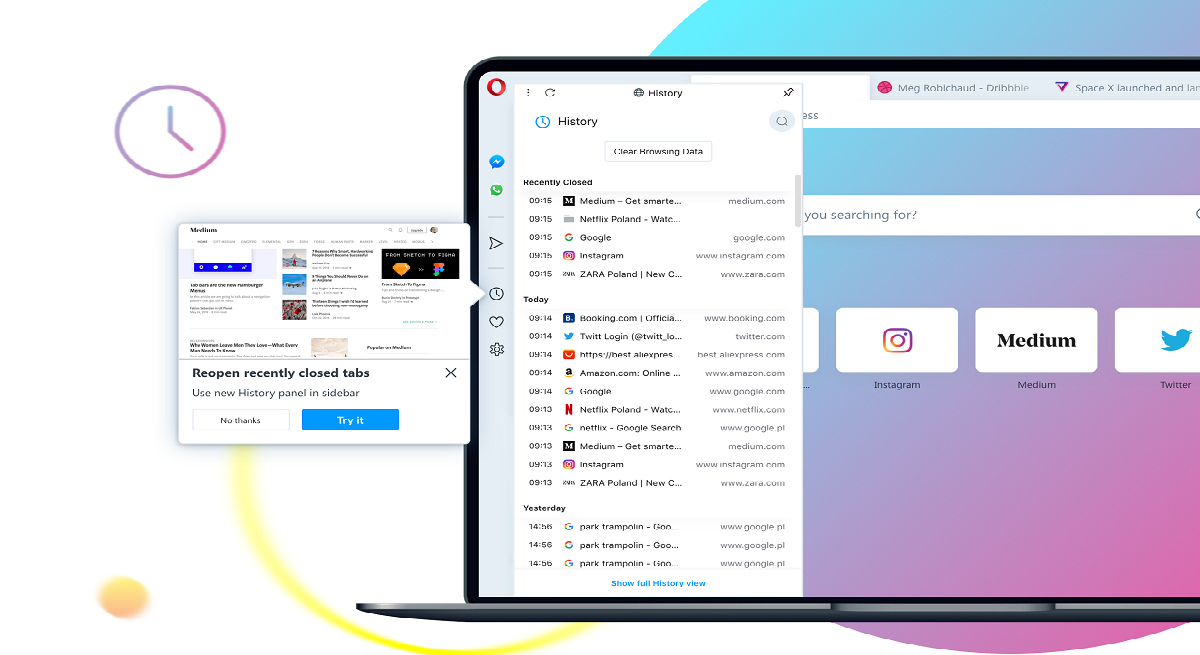
The guys who are in charge of developing the popular "Opera" web browser released a few days ago through an ad on the browser's blog, releasing the first version of this year of Opera, reaching its new version Opera 66. In the announcement of this new version of Opera 66 developers boast of improvements for reopening tabs and access to extensions in the browser.
For those unfamiliar with Opera, they should know that this is a web browser created by the Norwegian company Opera Software and It has versions for desktop computers, mobile phones and tablets. Among the operating systems compatible with Opera desktop are Microsoft Windows, Mac OS X and GNU / Linux among others.Of the supported mobile operating systems are Maemo, BlackBerry, Symbian, Windows Mobile, Windows Phone, Android and iOS; as well as the Java ME platform.
Main novelties of Opera 66
This new version of Opera 66 arrives with the base of Chromium 79.0.3945.16, with which all the features of this version are integrated into Opera.
In addition to this, in the announcement of this new version it is mentioned that the browser has received improvements for reopening tabs. This feature was introduced in order to improve the user experience when accidentally closing tabs in the browser.
Previously To solve this type of accident, what we do is go to the history browser and reopen the website that we had previously closed.
But now with the new function by Opera 66, by clicking on the clock icon what takes to the history where the browser will ask to user if you want to reopen your closed tabs Recently. If you click yes, they will reopen all those closed tabs.
Another novelty that stand out from this new version of Opera 66, is that the behavior when adding extensions to the sidebar has been improved.
Previously, if a sidebar extension such as "Twitter" or "Instagram" was installed in "Opera", an additional sidebar for the extension would be displayed on the right side of the original sidebar.
Right nown Opera 66 the additional bar that opened in the browser was removed, with which the integrated extensions will work on the main bar.
If you want to know more about this release, you can refer to the following post.
How to install Opera 66 on Ubuntu and derivatives?
For existing Opera users, can update automatically making use of the built-in function in the browser, we do this from the address bar by typing "Opera: //".
If you still do not have the browser installed on your system and you want to have it, we must first open a terminal and execute the following commands:
sudo sh -c echo "deb https://deb.opera.com/opera-stable/ stable non-free" | tee -a /etc/apt/sources.list.d/opera-stable.list wget -O - http://deb.opera.com/archive.key | sudo apt-key add –
We update the repositories:
sudo apt-get update
And we finish with the installation:
sudo apt-get install opera-stable
For those who do not want to add repositories, they can choose to install by deb package method. To have the new Opera 66 is downloading directly from the website and obtaining the .deb package for installation.
Done the download of the package .deb you can perform the installation of this with the help of the package manager preferably or they can also do it from the terminal (they must be positioned in the directory where the downloaded deb package is).
Y in the terminal they just have to type:
sudo dpkg -i opera-stable*.deb
Finally, in case of having problems with the dependencies, they are solved with:
sudo apt -f install
And that's it, they'll have this new version of Opera installed.
Or finally they can also install Opera 66 with the help of Snap packages, For this, they only have to have the support to be able to install this type of package on their system.
To install, they just have to open a terminal and type the following command in it:
sudo snap install opera