
One of the advantages that Linux has over other operating systems is that we can choose from countless operating systems. Many of them are based on Ubuntu, the operating system developed by Canonical and which gives this blog its name. There are many Ubuntu-based systems that are popular, but if I had to say which one is the most popular among the unofficial ones, I would without a doubt say that Linux Mint.
As we have done with several of the official Ubuntu flavors, in this post I will propose some things you can do after installing Linux Mint. Before we start with these tips, I would like to make it clear that, logically, these suggestions are a bit subjective, which will be especially noticeable in the apps that I install or uninstall just start Linux Mint. Here are the suggestions.
Choose graphical environment
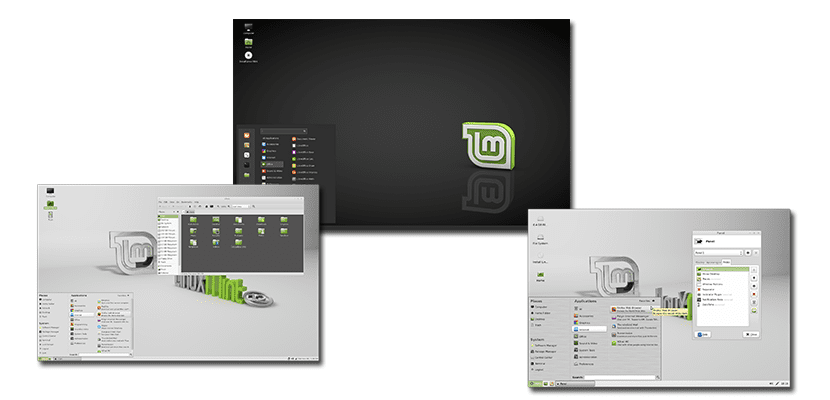
First of all, it will be important to choose what graphical environment do we want use. Cinnamon is the one you have in the header capture and the one I usually use when I install Linux Mint. But we can also install Linux Mint with MATE environment (or GNOME 2) or Xfce.
Update packages and install Linux Mint updates
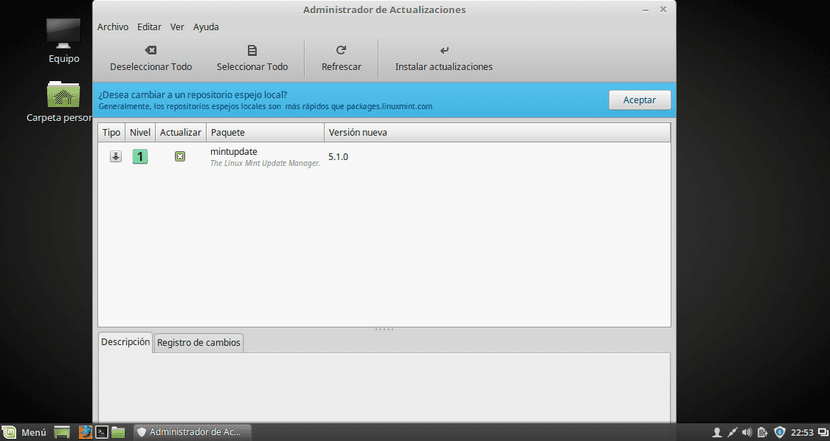
Once the system is installed, the first thing we have to do is to update packages and install any updates that are available. We can do this in two ways:
- Opening a terminal and typing the following command:
- sudo apt-get update && sudo apt-get upgrade
- From the Update Manager. If we choose this option, we will see what we are going to install and update. If we do not know where it is and we do not want to take a tour of the Linux Mint menu, the best thing we can do is enter the menu and search for "update". Once one of the three options on how to install the updates has been selected, of which the one selected by default is the best option, we just have to click on "Install updates" and wait.
Check for proprietary drivers and install them
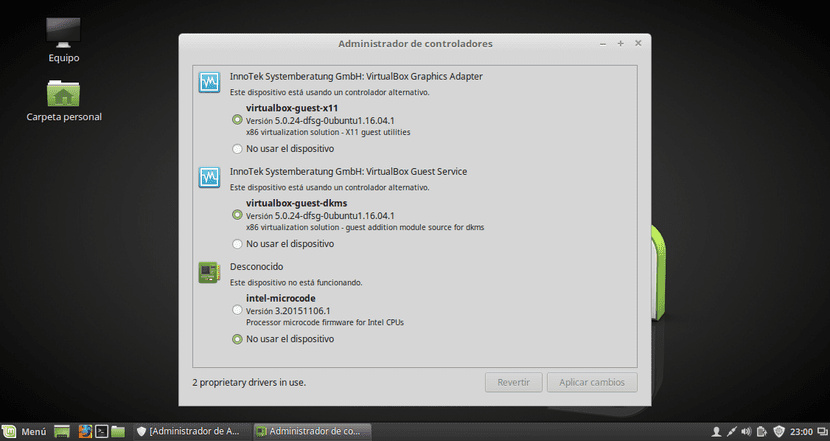
Many times, depending on our computer, we have some drivers available that will make some things work better. The best thing is to install them and for this we only have to open the application Driver manager. If we do not want to take a walk, it is best to do a search from the Linux Mint menu.
Install and uninstall software
This is the most subjective point. I am going to suggest the software that I usually install / uninstall whenever I do a new installation:
- Shutter In addition to taking screenshots, it will allow us to edit them by adding arrows, numbers, pixelate areas, etc. There will be other options, but this one is great for me.
- French. It has been with us for a short time, but it is making a place among the most interesting applications of any operating system. With Franz we can chat from many social networks, such as WhatsApp, Skype or Telegram, all from the same application and at the same time. You can download it from meetfranz.com.
- qBittorrent. Although Linux Mint includes Transmission, qBittorrent has its own browser, so it is worth having it installed just in case.
- Kodi. The best multimedia player that exists that will allow us to see all kinds of content. What you can imagine and more.
- UNetbootin. If you want to create a bootable USB with a Linux distro, it is the best and simplest option.
- GParted. An all-terrain partition manager.
- playonlinux It will allow us to install a lot of Windows software, like Photoshop.
- OpenShot y Kdenlive they are two of the best video editors for Linux.
And I remove the following packages because I don't use them:
- Thunderbird
- Tomboy
- Hexchat
- Pidgin
- Banshee
- Brazier
- xplayer
If you want, you can install and uninstall all the previous software by opening a terminal and typing the following command:
sudo apt-get install -y shutter kodi qbittorrent unetbootin gparted playonlinux openshot kdenlive && sudo apt-get remove -y thunderbird tomboy hexchat pidgin banshee brasero xplayer && sudo apt-get upgrade -y && sudo apt-get autoremove
Do a package cleaning
If you have used the above command, you will have already cleaned a lot. But, we will do a cleaning opening a terminal and typing the commands:
sudo apt autoremove sudo apt-get autoclean
Has any of the above helped you? If the answer is no, what are your suggestions?
Pole! XD To hell, I'm testing Mint Plasma and, even though it's beta (I deduce that's why you don't put it), I put it at the same level as OpenSuse, fluent and with hardly any glitch. The truth is that a little luxury
Until you install the proprietary graphics driver as in all KDE then you tell me what happens with the system sources, if you don't have a magnifying glass you may not be able to see what happened to them xD Otherwise if very fluid but they are all fluid if not You put shit in them.
linux mint with mate + compiz is possible right?
Ubuntu is unofficial tb as it is based on Debian, if it is a pioneer, more documentation needs to be done, one of the advantages of Linux with respect to other operating systems is not that it has many operating systems to choose from, but that it has many distributions with different environments To choose, there is only one operating system that is GNU / Linux ...
Linux mint brings its own easy-to-use USB formatting and booting tools without the need to use any external to the system, gparted comes by default (you can tell you are using Bugbuntu). Whoever thinks that kodi is the best is that he has not tried Audacious for music (based on our old and beloved winamp, which can be skins of it) and for VLC video that accepts even formats not yet invented, and includes a proprietary desktop video capture tool avoiding having to install a desktop recorder ... he also highlights in the article that Franz is not based on debian (for people who never worked on packages other than .deb)
Another point is that you mention Playonlinux (which only allows you to install original software) and you don't mention WINE (more complete and important than playonlinux, in the company of its Winetricks add-on)
And do you eliminate Brasero, which works a thousand times better than K3B? What a disappointment with your knowledge, I'm sorry to have to tell you ...
I value your effort and dedication, I always say the good and the bad of your articles, but it shows that you are ubuntero leagues, and you have barely opened the mint in a long time (which has changed more than you imagine, unseating Ubuntu in the distrowatch), to talk about what the neighbor's house is like, you have to go in and see it. I have used Ubuntu and there is no color, Mint eats it on the street ...
Hi, Emilio. Part by part:
-Kodi not only plays video or audio. It allows you to install add-ons that allow you to do almost everything.
I do not go into details, or better a little yes http://ubunlog.com/como-instalar-kodi-en-ubuntu/, but you don't seem to know that player. It has NOTHING to do with Audacious or VLC. I am also sorry to tell you that you are also lacking in knowledge. Search for Kodi on YouTube and find out about its possibilities, this is a tip.-Franz works. Point. I use it on all my computers, use Windows, Mac or Linux. In this post I can't talk about all the details, only talk about suggestions.
-PlayOnLinux installs Wine by itself, so you don't need to do another installation. Two birds are killed with one stone. On the other hand, PlayOnLinux allows you, more or less easily, to install software such as Photoshop.
-Eliminate Brazier because I have not recorded anything on CD for years. In fact, in the post I have written, I quote, «Before starting with these tips, I would like to make it clear that, logically, these suggestions are a bit subjective, which will be noticed especially in the applications that I install or uninstall as soon as I start Linux Mint ». Just before mentioning Brasero, I type «And I remove the following packages why don't i use them«.
-Regarding GParted, look at the first two comments. They have 3 and 4 days. https://community.linuxmint.com/software/view/gparted
A greeting.
It asks me for a password and not what it is