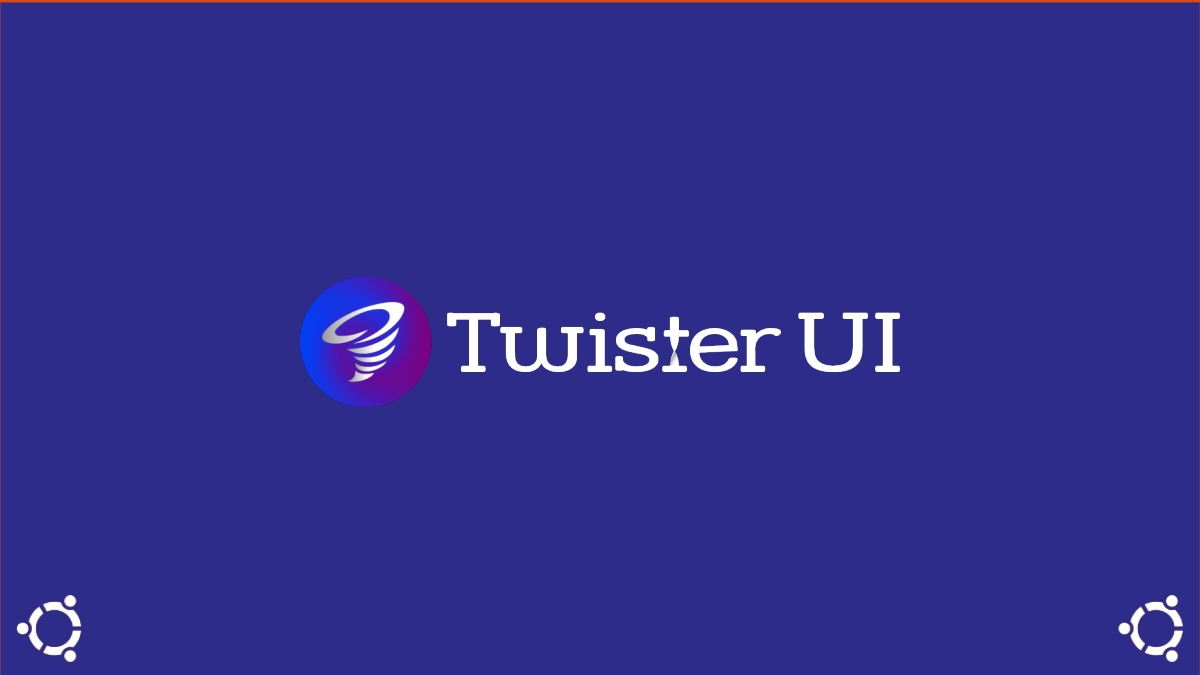
Twister UI: What is it, how is it installed and used on GNU/Linux?
At the beginning of the year 2022, I met and tried a cool software tool called Twister UI. Which at the time was very useful to me, since, as a good GNU/Linux Distributions user I like customize and optimize down to the last item, both of your Graphic interface as of his configuration files and applications. And since it has never been commented on Ubunlog, today we will make it known and show its potential.
It is worth noting that it is part of a larger development called Twister OS. Therefore, both are 2 free and open developments. The first is a GNU / Linux Distro that already has the second integrated, which is a visual theme advanced. And that, as we will see later, allows us to implement both an original Linux graphical appearance and to simulate various graphical user interfaces (GUI) of other proprietary Operating Systems, such as Windows and macOS.
And, before starting this tutorial on the application Twister UI, we recommend exploring some previous related content, at the end:
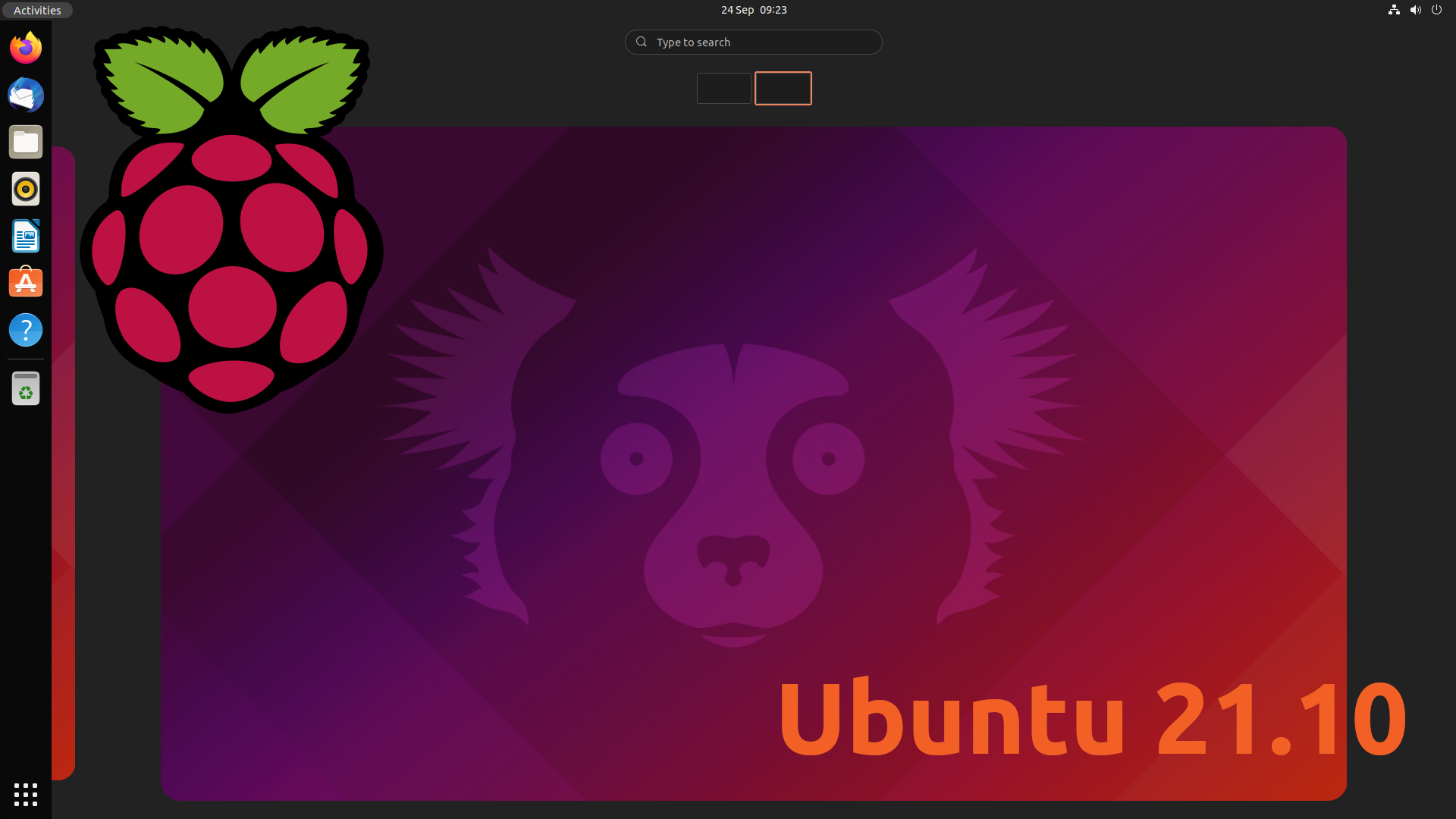

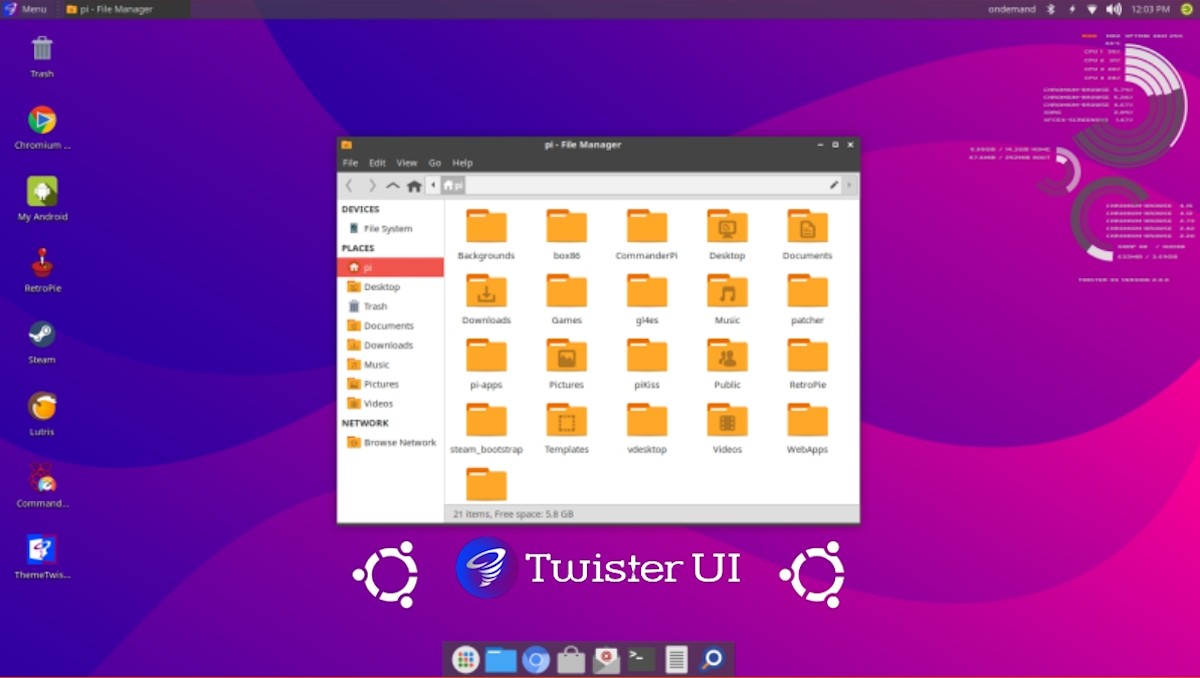
Twister UI: Great plugin for the GNU/Linux GUI
What is TwisterUI?
According to its creators in its Official website, Twister UI o Theme Twister it is briefly described as:
"A user interface plugin for Linux Mint, Xubuntu and Manjaro, which iIncludes themes, applications, and settings to provide a user experience similar to that found in the GNU/Linux Twister OS Distribution, which is commonly used on Raspberry Pi".
How do you install?
For its download and installation, we only have to download the installation package of its current version (2.1.2) through its official Download section. And do not forget that the installation must be on a GNU/Linux distro compatible with the XFCE desktop environment, and with Internet connection.
Once downloaded we must run the installation package with the following command order:
sudo ./Descargas/TwisterUIv2-1-2Install.run
When you run it, the installer will check your Internet connection by updating the list of packages in the current repositories. Then, it will proceed to unzip the software and install extra packages. Once completed, it will restart the Operating System and show us the new GUI, original from Twister OS. Which can be changed to others, such as Windows (95, 98, 7, 10 and 11) o macOS (Big Sur and Monterey), at the user's request.
Screen shots
Already installed, Twister UI offers to switch GUI via Application Menu by application called Theme Twister.
As we will show below:
Before you install it

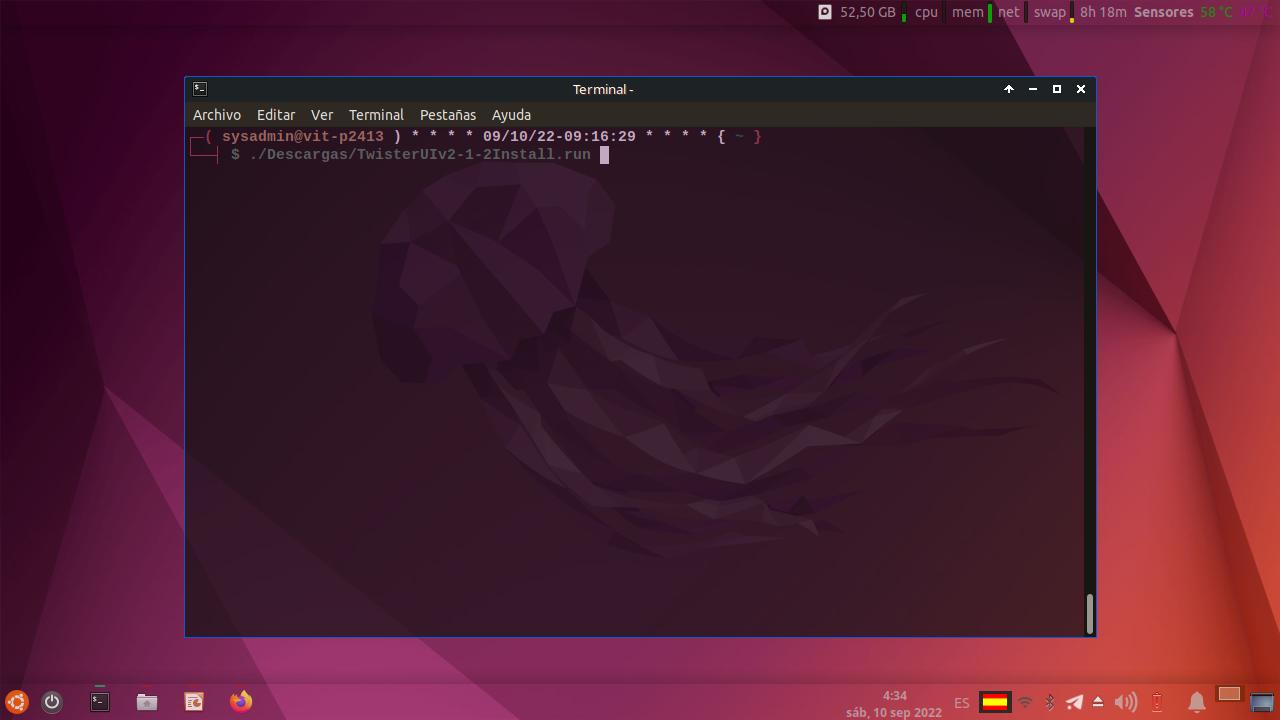
after installed
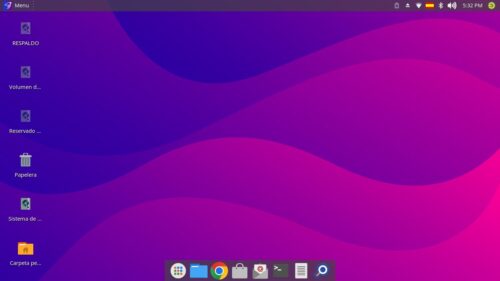
GUIs Available


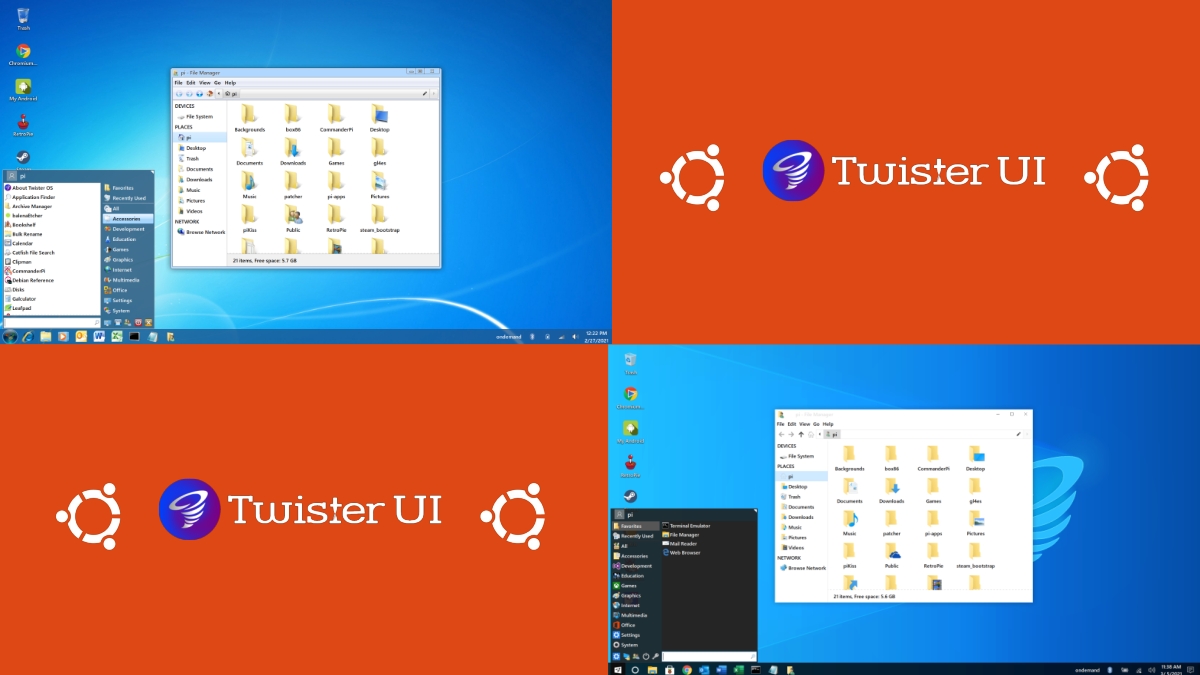


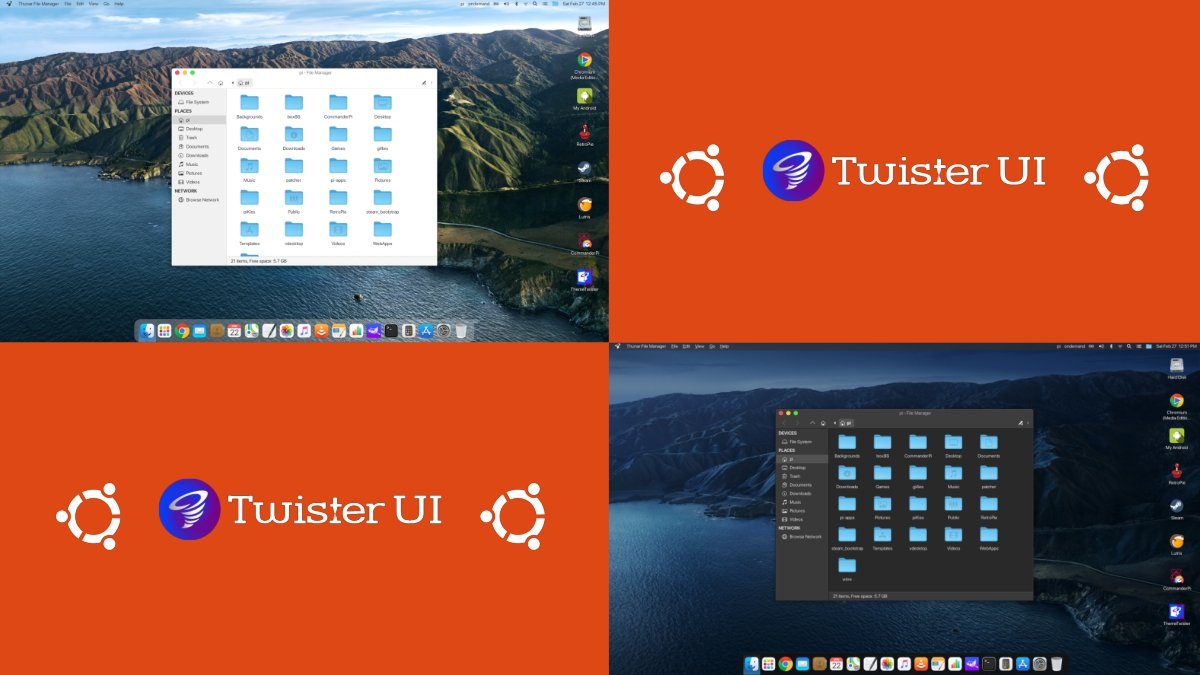
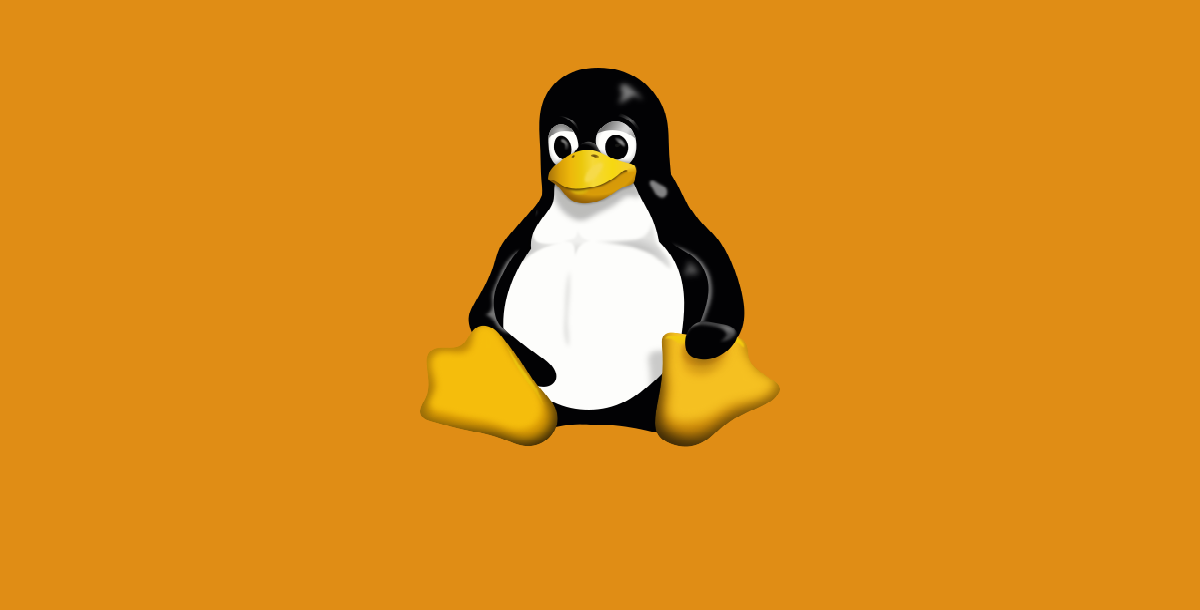
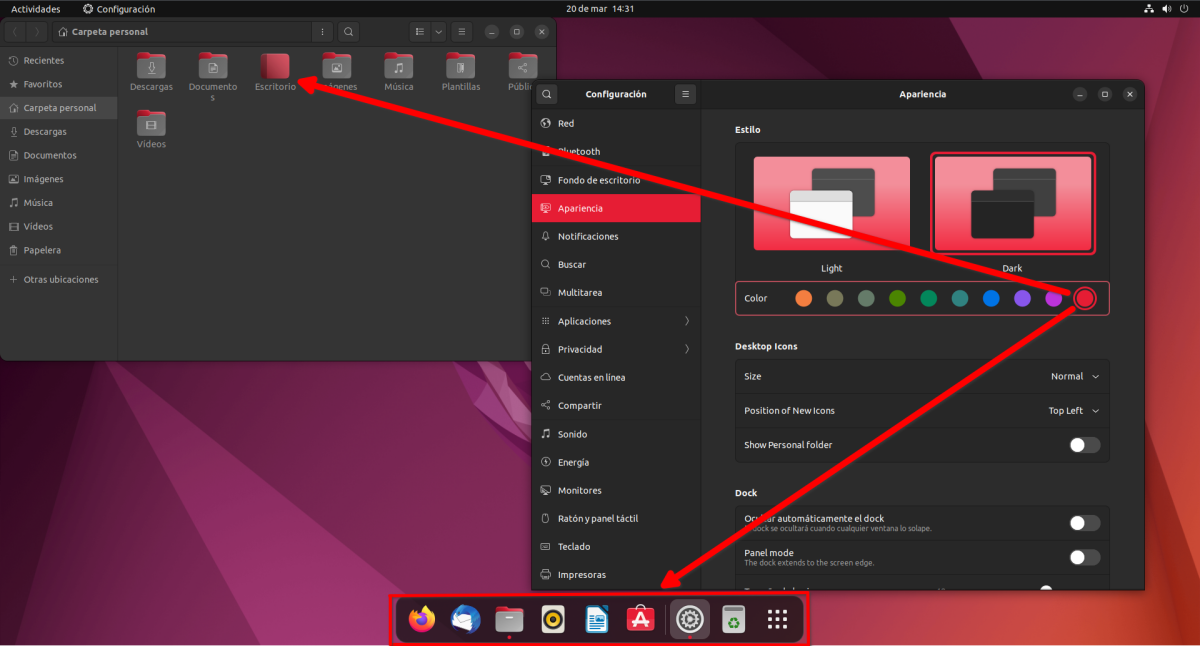

Summary
In summary, Twister UI It is free and open software, ideal to install and use on any GNU / Linux Distro compatible under the XFCE Desktop environment. Since, if we are passionate about customizing our GNU/Linux Distros in an original way or hiding it under the guise of other Operating Systems (such as Windows or macOS) for different reasons, then this application is the ideal one for it.
If you liked the content, leave your comment and share it with others. And remember, visit the beginning of our «site», in addition to the official channel of Telegram for more news, tutorials and Linux updates. West group, for more information on today's topic.
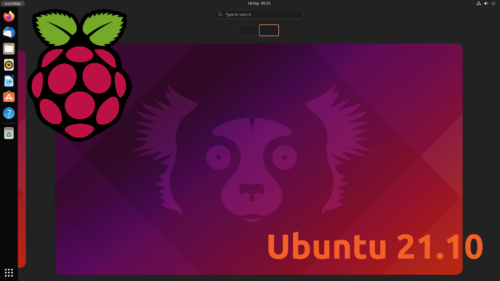
It is really impressive and flies at speed, highly recommended. I installed it a long time ago but I didn't even remember the name, thanks for remembering it. 🙂 good article.
Regards, Francisco xp. Thanks for your comment. Yes, it is an excellent application to facilitate those pleasant customization tasks of our GNU/Linux Operating Systems.