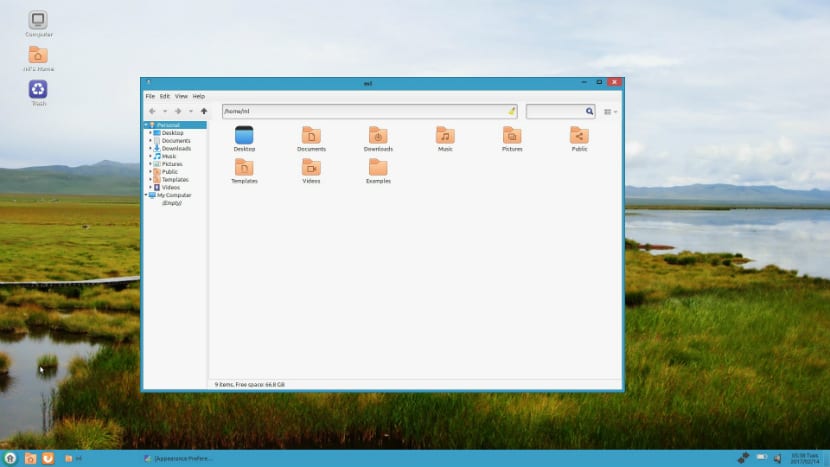
UKUI (Ubuntu Kylin User Interface) is a desktop environment developed by Ubuntu Kylin staff which is one of the many flavors that Ubuntu has. UKUI is a fork of Mate which is also a fork of Gnome2.
This is a lightweight desktop environment that is not very resource demanding, UKUI is developed using programming languages GTK and Qt, providing a quite pleasant sensation to the user during routine tasks. This environment inspired by the Windows 7 environment, allows us to customize our Linux distribution so that it has the appearance of Windows 7.
But do not be alarmed, it is not necessary that you have to reinstall Ubuntu Kylin to be able to test this environment, since we have the possibility of being able to install it only by adding its repository to our system
How to install UKUI on Ubuntu?
In order to install this desktop environment we must add the following repository to our system with the following command, this repository is only functional in Ubuntu versions 16.10 and 17.04:
sudo add-apt-repository ppa:ubuntukylin-members/ukui
Now we just have to update the repositories:
sudo apt update
And now we only proceed to install the environment with:
sudo apt install ukui-desktop-environment
How to install UKUI via deb package?
As well we have the option to install this desktop environment by using the deb packages, with this option we can install it in any Ubuntu derivative, the packages are found this link.
We only have to look for the packages indicated to our architecture and then proceed to install them with our preferred package manager or from the terminal.
If you are one of those who prefers to use the terminal, the only recommendation I can give you is that all the downloaded packages are placed in a single folder independent of your downloads folder, after doing so we only apply this command to install all of them:
sudo dpkg -i *.deb
The only recommendation that I can give you is that you restart your system after this process so that the changes take effect and in our login manager we must select Ukui as the environment.
Once our system session is started, we can immediately appreciate the great similarity that the environment has to Windows 7, the application launcher as well as its notification area.
The file manager has also been modified to be more similar to the Windows one named Peony.
How to uninstall UKUI from our system?
To remove this environment and its repository from our system, we just have to open a terminal and execute the following:
sudo add-apt-repository ppa:ubuntukylin-members/ukui -r -y sudo apt-get remove ukui-* sudo apt-get autoremove
Pedro Perafan Carrasco
Emilio Villagran Varas
Or boring
For those who do not want to leave Windows
Why?
Very nice, the only thing I don't like is the black icons and the clock / calendar. Have if they make one that imitates that of the mac OS.