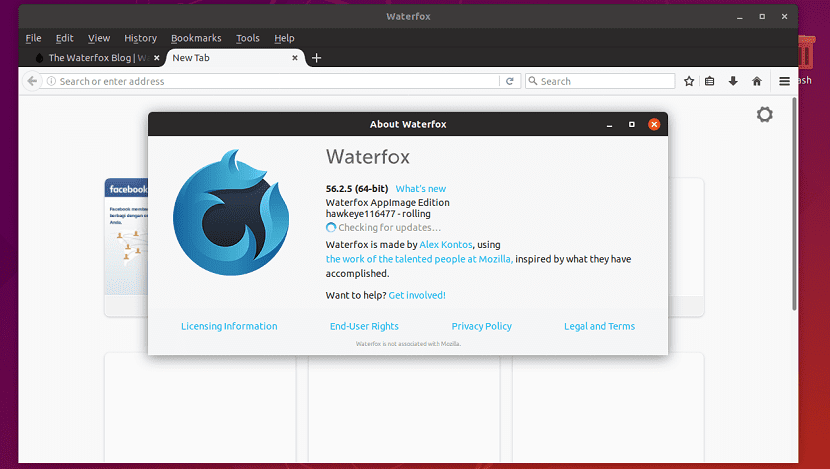
There are few web browsers that make the most of computers, however there is one in particular that promises to deliver high performance and that browser is called WaterFox.
WaterFox is a web browser that is based on Firefox and for the most part, it is the same when it comes to looks and features.
Developer Alex Kontos, started working on the browser when he was 16 years old, and the goal was to make it faster than other web browsers for 64-bit machines.
About Waterfox
The browser was built with the C ++ compiler, which is one of the most powerful compilers out there.
Waterfox was one of the first widely distributed 64-bit browsers on the web and quickly gained a loyal following.
In a moment, Waterfox had one thing in mind: speed, but now Waterfox also tries to be an ethical and user-oriented browser.
Waterfox focuses on giving users options, the browser is focused on advanced users, allowing you to make important decisions.
There is no plugin whitelist (which means you can run Java Applets and Silverlight applications), they can run whatever extensions they want.
Waterfox browser features:
- Compiled with Clang-cl on Windows, Clang + LLVM on Linux
- Disabled Encrypted Media Extensions (EME)
- Disabled web runtime (deprecated as of 2015)
- Pocket service was removed
- Telemetry service was removed
- Data collection was removed
- Deleting startup profiles
- Allow all 64-bit NPAPI plugins to run
- Allow execution of unsigned extensions
- Removing sponsored tabs on the New Tab page
- Added duplicate tab option (toggle with browser.tabs.duplicateTab, thanks to PandaCodex)
- Locale selector in about: preferences> General (further improved by PandaCodex)
Multiplatform
Waterfox is a multiplatform web browser, so this web browser has versions for Linux, Windows, Mac OS and Android.
With this Waterfox (being based on Firefox) also has the support to have a synchronization between several devices. With which it is an excellent option when it comes to portability.
How to install Waterfox on Ubuntu and derivatives?
For those who are interested in being able to install this web browser on their systems, we can do it in two different ways.
The first one is adding a repository to the system, with which we can obtain the application.
It should be noted that the methods mentioned here are not official, since the creator of the application only distributes the binary packages together with their source code to carry out the compilation of the browser.
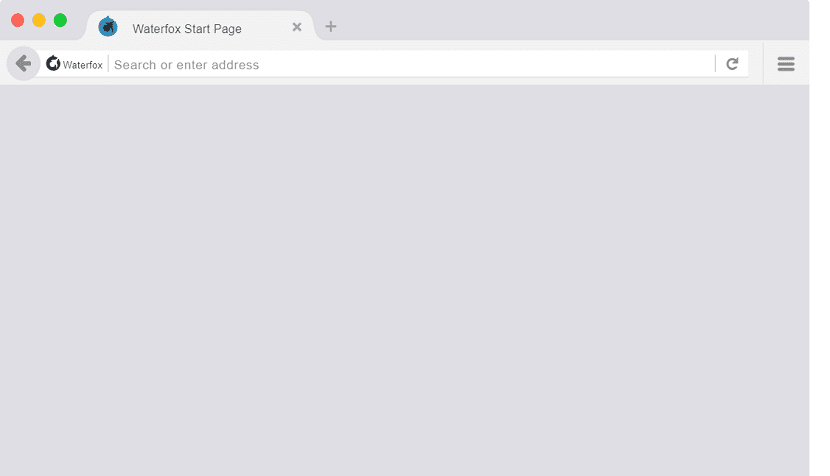
So the methods described here are the product of the work of users of the application, in order to facilitate installation.
Those who are users of Ubuntu 18.10 and derived from it, can add the following repository, they must open a terminal and execute the following commands:
sudo sh -c "echo 'deb http://download.opensuse.org/repositories/home:/hawkeye116477:/waterfox/xUbuntu_18.10/ /'> /etc/apt/sources.list.d/home:hawkeye116477: waterfox.list " wget -nv https://download.opensuse.org/repositories/home:hawkeye116477:waterfox/xUbuntu_18.10/Release.key -O Release.key sudo apt-key add - <Release.key sudo apt-get update sudo apt-get install waterfox
While for those who are users of Ubuntu 18.04 LTS and derivatives, the repository that they must add is the following:
sudo sh -c "echo 'deb http://download.opensuse.org/repositories/home:/hawkeye116477:/waterfox/xUbuntu_18.04/ /'> /etc/apt/sources.list.d/home:hawkeye116477: waterfox.list " wget -nv <a href="https://download.opensuse.org/repositories/home:hawkeye116477:waterfox/xUbuntu_18.04/Release.key%20-O%20Release.key">https://download.opensuse.org/repositories/home:hawkeye116477:waterfox/xUbuntu_18.04/Release.key -O Release.key</a> sudo apt-key add - <Release.key sudo apt-get update sudo apt-get install waterfox
And voila, they will have already installed this application on their system.
Installing WaterFox via AppImage
The other method that we can use to install this application on our system is with the help of an AppImage.
This AppImage file, we are going to download it by opening a terminal and executing the following command in it:
wget https://dl.opendesktop.org/api/files/download/id/1542449096/s/9deff8411e3c418a2f3705e9cda206968259fa45e1d283406e55a5bf86ed56852993115b0aefc0842e7c795af833fbb04293391f739ba7a55972d071f850e290/t/1542893370/u//Waterfox-0-Buildlp150.4.1.glibc2.17-x86_64.AppImage -O waterfox.AppImage
Once the file has been downloaded, now we are going to give the file execution permissions with the following command:
sudo chmod +x waterfox.AppImage
And finally we can run the web browser by double clicking on the downloaded file or we can also run it from the terminal on our system with the following command:
./waterfox.AppImage