
In the next article we are going to take a look at Webmin. Let's see how we can install latest version from your official apt repository on Ubuntu 18.04 server and receive future updates. Webmin is written in Perl and runs as its own web server and process. By default it communicates via TCP through port 10000 and can be configured to use SSL, if OpenSSL is installed with Perl modules.
This is one web-based server configuration tool and it is of great help to configure internals of the operating system, users, disk quotas, services or configuration files. It will also be very useful for modifying and controlling open source applications, such as the Apache HTTP Server, PHP or MySQL.
The difficulty of configuring our own server is relegated to the background and Webmin takes care of all the technical part, leaving only decision-making for the user. This way they won't have to waste time researching the details of how to implement the options they want to have available.
General features of Webmin
- Webmin has been coded by Australian Jamie Cameron and is released under BSD License. As well There are usermin, which is the reduced version of Webmin.
- Webmin supports most Unix-based operating systems, such as Gnu / Linux, BSD, Solaris or HP / UX, among others.
- The program will offer us a intuitive and easy-to-use interface to administer our own server.
- This tool is built from modules. These offer an interface to the configuration files and the Webmin server, which will facilitate adding new functionality.
- Webmin will allow control multiple machines through a simple interface, or log in to other webmin servers on the same subnet or local area network.
- With this tool you can change common package settings on the fly.
- Thanks to its control panel with web interface, no knowledge of console, scripts or configuration files is required, since the panel itself will be in charge of presenting graphical options that are easy to use and understand.
Install Webmin on Ubuntu
To proceed with the installation, we will first log into the Ubuntu server and execute the following commands one by one to add the Webmin repository and install the software.
To begin we are going to open a terminal (Ctrl + Alt + T) and execute the command to install required packages to manage repositories:
sudo apt-get install software-properties-common apt-transport-https
We will continue downloading and installing the repository key using this other command:
wget -q http://www.webmin.com/jcameron-key.asc -O- | sudo apt-key add -
Finally, we will only have to add Webmin's official apt repository:
sudo add-apt-repository "deb https://download.webmin.com/download/repository sarge contrib"
After this, we can install the latest version of the software at any time via the following command:
sudo apt-get update; sudo apt-get install webmin
Access the Webmin panel
When this application is installed, it creates a superuser to manage the application with the root name and the password that our root user has on the machine. As Ubuntu's root account is disabled by default, you may need to change the password of the Webmin root user. This can be done by opening a terminal (Ctrl + Alt + T) and typing the command:
sudo /usr/share/webmin/changepass.pl /etc/webmin root nueva-clave
Now to access the Ubuntu server through webmin, in the client's web browser, we will have to go to the following URL, and login with root and the password that we assigned with the previous command:
https://IP-DEL-SERVIDOR:10000
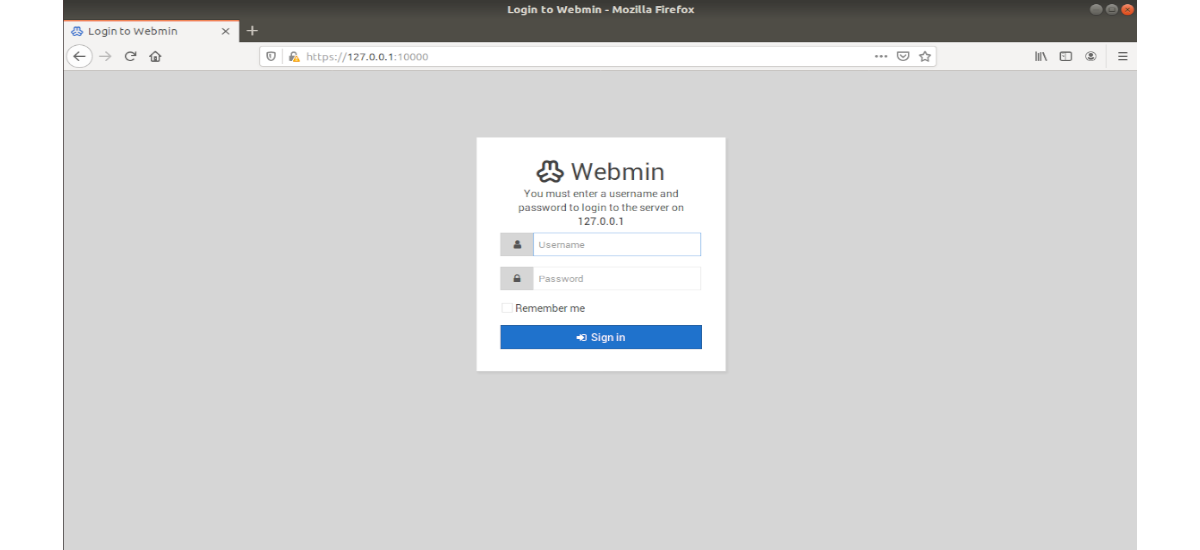
If you have ufw installed, you will have to run the following command to allow webmin through firewall:
sudo ufw allow 10000
uninstall
For delete repository, in a terminal (Ctrl + Alt + T) we will have to execute the command:
sudo add-apt-repository --remove "deb https://download.webmin.com/download/repository sarge contrib"
Then we can remove webmin through the command:
sudo apt-get remove webmin
For more information about this software, you can consult the project website and the documentation that they offer us to users there.
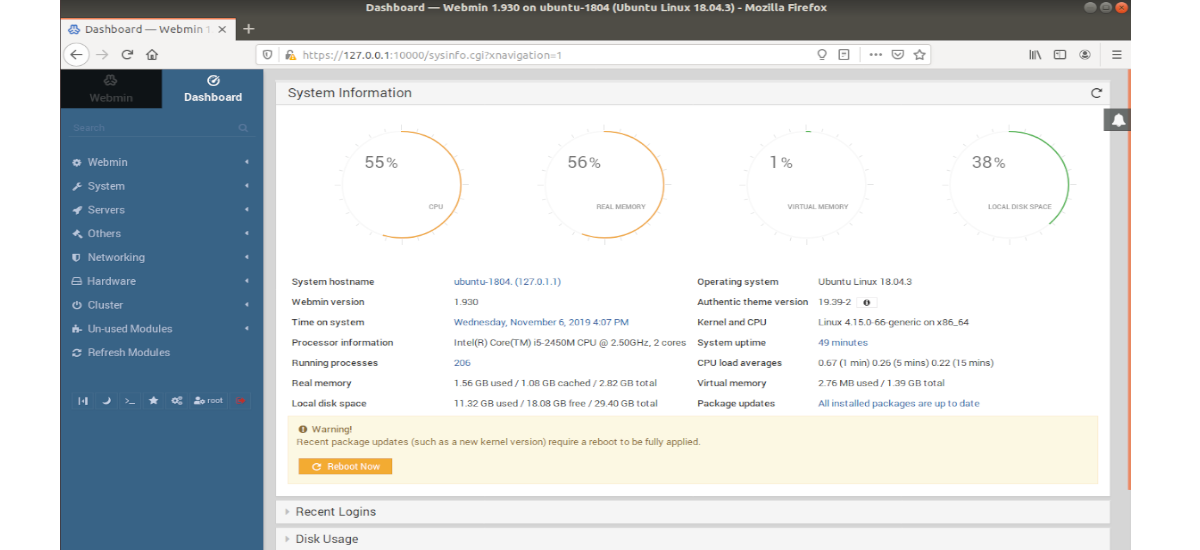
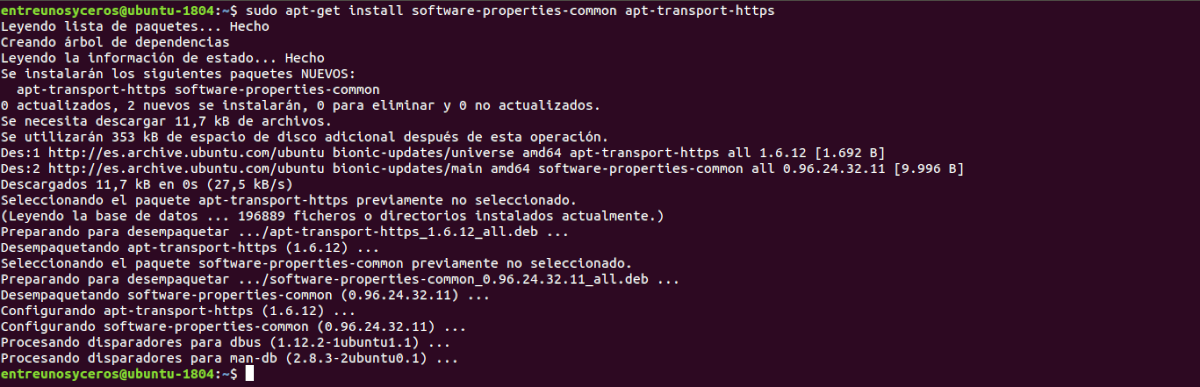

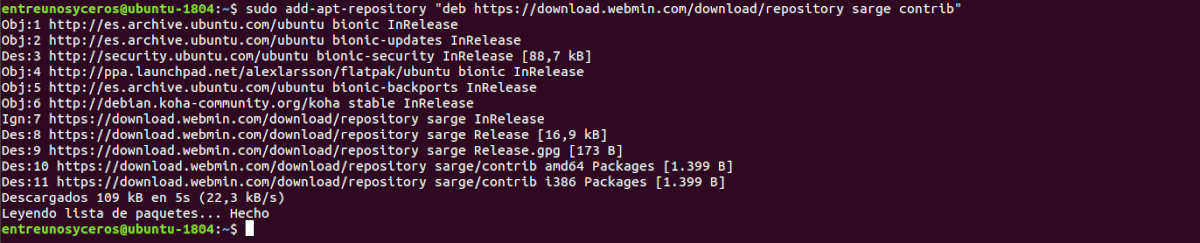



Thank you