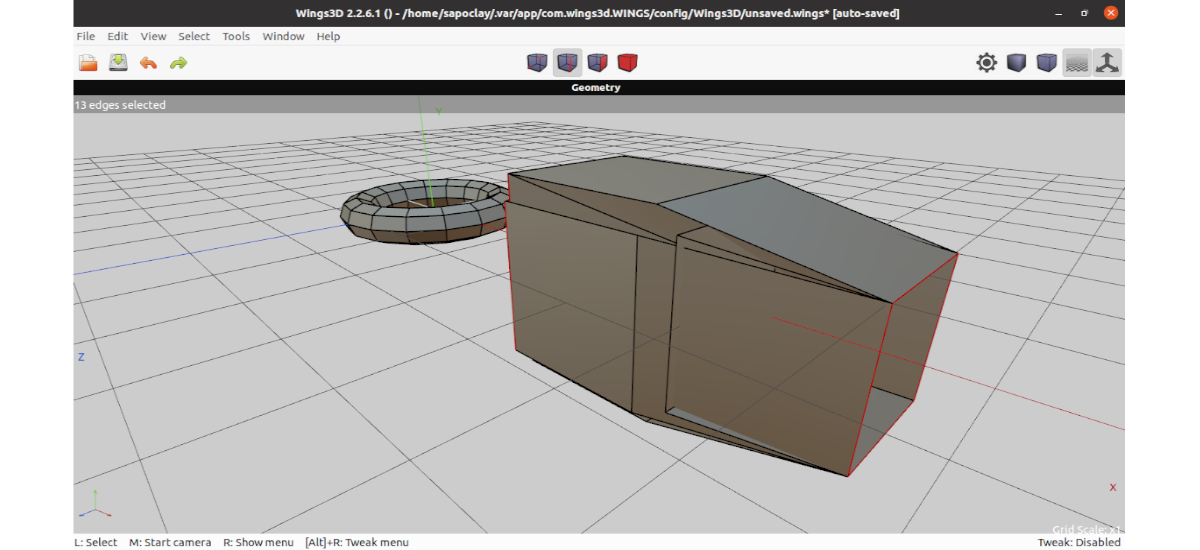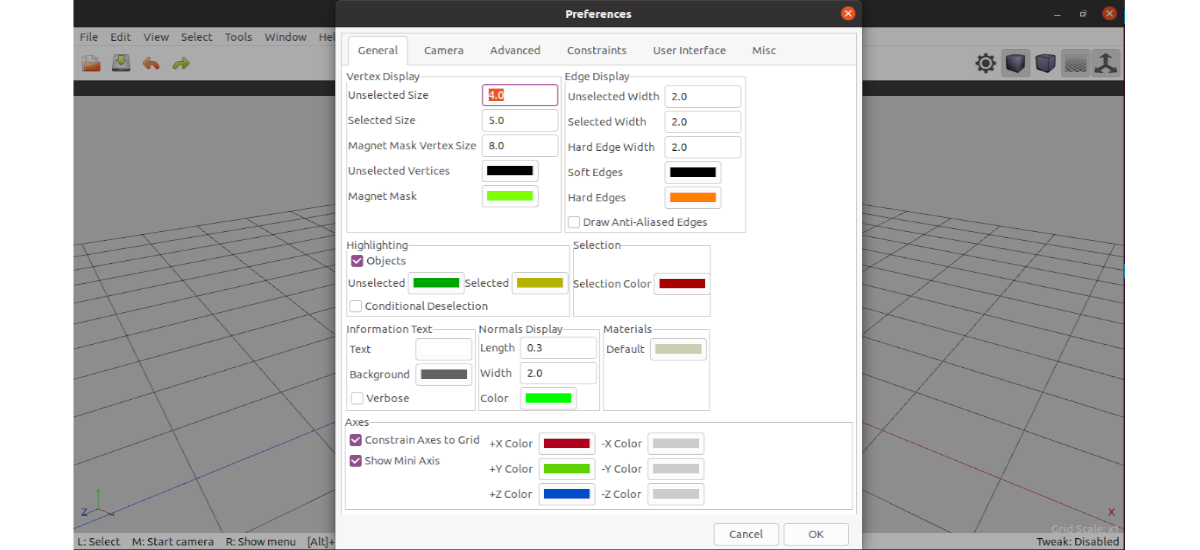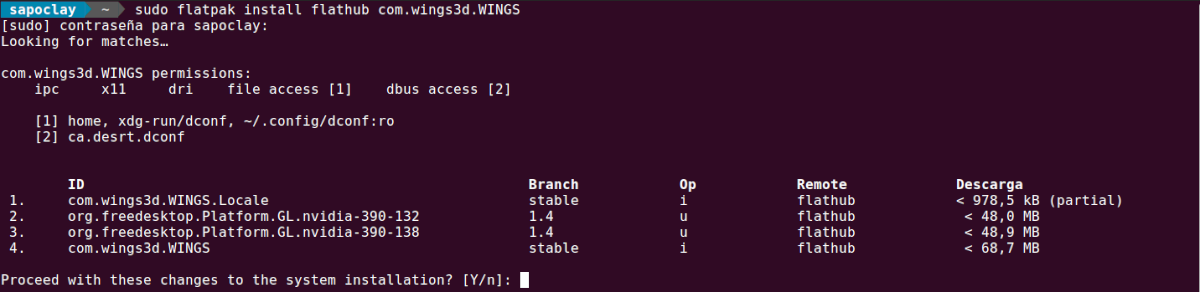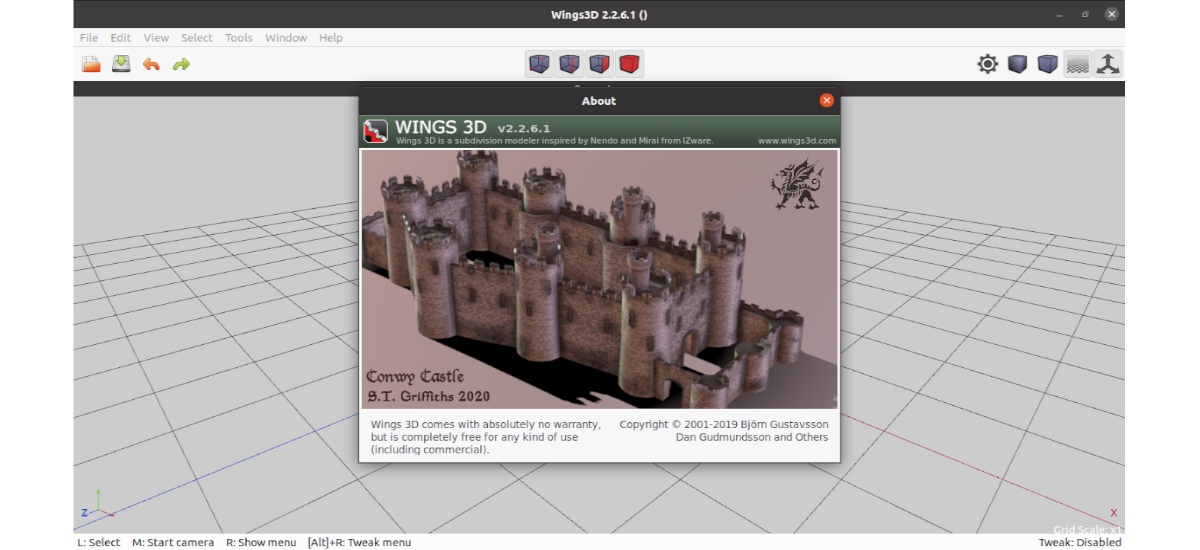
In the next article we are going to take a look at Wings 3D. Is about a subdivision shaper application, which is open source and free for Gnu / Linux, MaxOS and Windows. With it we can create, model and texture 3D polygonal models. It will also allow adding textures to our models using AutoUV. It also has common tools such as sweep, plane cut, circularize, bend, cut, insert, scale, rotate, extrude, bevel, bridge, cut and weld.
Wings 3D is a free 3D modeling program inspired by other similar programs, such as Nendo and Mirai, both from Izware. This program has been in place since 2001, when Björn Gustavsson and Dan Gudmundsson started the project. Richard Jones maintained Wings and coded many new features between 2006 and 2012. Dan currently maintains Wings 3D with the help of the community.
Wings 3D offers a wide range of modeling tools, a customizable interface, support for lights and materials, and a built-in AutoUV mapping feature. It is designed for modeling and texturing elements made up of a small number of polygons. When compared to other 3D programs (such as Blender), the existing differences are observed, especially in the graphical user interface, which provides greater flexibility in exchange for certain limitations in some areas. Wings 3D cannot handle animations, it only brings an OpenGL renderer, and many options can be disabled if the polygon element is too complex.
However, Wings 3D is very easy to use and offers a very intuitive icon system. Even lacking a powerful renderer, Wings 3D can be combined with other programs such as POV Ray o kerkythea to take high-quality images.
General characteristics of Wings 3D
- Wings 3D offers a simple and intuitive interface. Right-click menus provide easy access to common commands. These menus are context sensitive, so depending on your selection, a different menu will appear.
- Su interface is configurable, and offers hotkeys.
- It will allow us to exports to common 3D file formats like .obj.
- Hovering over any menu item will display a brief description of the command in the Info Line, which is located at the bottom of the main window.
- Variations of the commands are listed in the Info Line. Many commands will allow us to choose an additional vector or point on which the command must operate. Command variations are started by selecting the command, using the different mouse buttons. In the info line, the mouse buttons are abbreviated as L, M, and R.
- Wings 3D has a full set of mesh modeling and selection tools.
- The program will offer us standard tools like; Move, Scale, Rotate, Extrude, Bevel, Bridge, Cut and Weld. It will also allow us to use advanced tools including; Sweep, Flat Cut, Circularize, Intersect, Fold, Cut and Insert.
- Count with one virtual mirror for symmetric modeling.
- navigation tools and select Edge Loop and Edge Ring.
- smooth preview.
- Wings is written in English but has been translated into several languages. Though Spanish is not included.
- We can add textures to our model using the AutoUV function. AutoUV will help us when cutting and displaying an image of the model's surface, which we can then export for color and texturing.
These are just some of the features of the program. They can consult all of them in detail from the project website.
Install Wings 3D on Ubuntu
Ubuntu users will be able to install Wings 3D using flatpack or using the installation script native they offer from Sourceforge.
Before proceeding with the installation using your flatpak package, we must first make sure we have flatpak and flathub installed and configured on our system. If you use Ubuntu 20.04, you can follow the tutorial that a colleague wrote a while ago.
Once the support for Flatpak is enabled, we can now open a terminal (Ctrl + Alt + T) and execute the following command to install the program on ubuntu:
sudo flatpak install flathub com.wings3d.WINGS
Now for run Wings 3D we can execute the command:
flatpak run com.wings3d.WINGS
Or we can also choose to search for the program launcher:
uninstall
For remove this program from our team, we will only have to open a terminal (Ctrl + Alt + T) and execute the command:
sudo flatpak uninstall com.wings3d.WINGS
For more information about this project, users can consult the documentation posted on their website.