
In the next article we are going to take a look at the personal assistant Yoda. I found this one looking for cool stuff on GitHub. As I say, Yoda is a personal command line assistant which can help us to perform trivial tasks on Gnu / Linux. It is a free, open source application written in Python.
It must be said that it is advisable to test Yoda in a virtual environment. Not just Yoda, but any Python application so they don't interfere with globally installed packages. Yoda requires Python 2 and PIP. If PIP is not installed on your Ubuntu, you can check an article that we have published in this blog It's been a while to get hold of it.
Install Yoda, the command line personal assistant
Once we have PIP installed on our system, we will use git clone to get hold of the program. We will only have to open a terminal (Ctrl + Alt + T) and write:
git clone https://github.com/yoda-pa/yoda
The above command will create a directory called "yoda" in our current working directory and clone all the content into it. We will access the yoda directory:
cd yoda/
Next we will execute the following command to install Yoda app:
pip install .
Act quickly. consider the period (.) at the end of the previous command.
Configure Yoda
First, we will launch the configuration for save our information on the local system. To do so, run:
yoda setup new
The previous order will force us to answer the following questions:

Our password will be saved in the encrypted configuration file, so there is no need to worry. By default, our information will be stored in the directory ~ / .yoda.
For check current configuration, run:
yoda setup check
For delete an existing configuration, we will only have to write in the terminal (Ctrl + Alt + T):
yoda setup delete
Use of Yoda
Who wants can know everything that this wizard can do for the user at their GitHub page. The following is a list of some of the things we can do with Yoda.
Chat with Yoda
We will be able interact in a basic way with the program using the chat command as shown below:

yoda chat who are you?
Test your internet speed
We will be able to ask Yoda about the speed we have of the Internet. To do so, run:

yoda speedtest
Shorten and expand URL
Yoda also helps shorten any url writing something like:

yoda url shorten https://ubunlog.com
For expand a shortened url we will write:

yoda url expand https://goo.gl/Pn1EeU
Read the news from Hacker News
I usually take a look at the Hacker News website. Anyone who wants to can read the news on this page using Yoda as shown below:
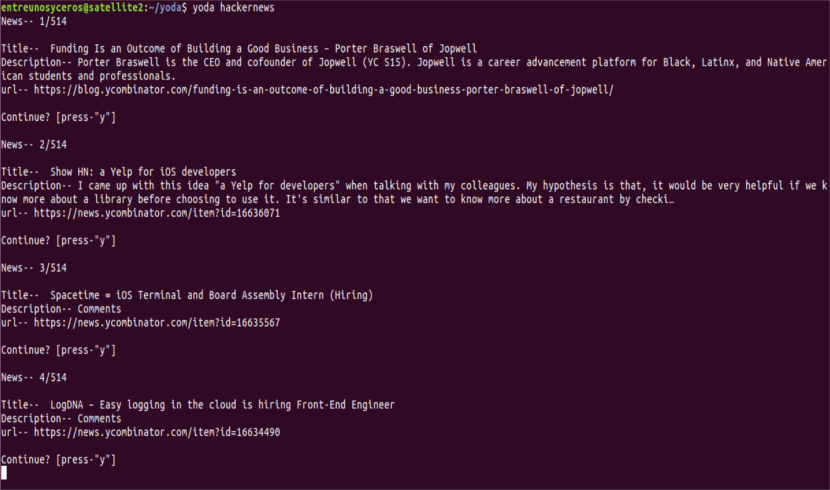
yoda hackernews
Yoda will show one piece of news at a time. To read the next news, just type "y" and press Enter.
Manage personal journals
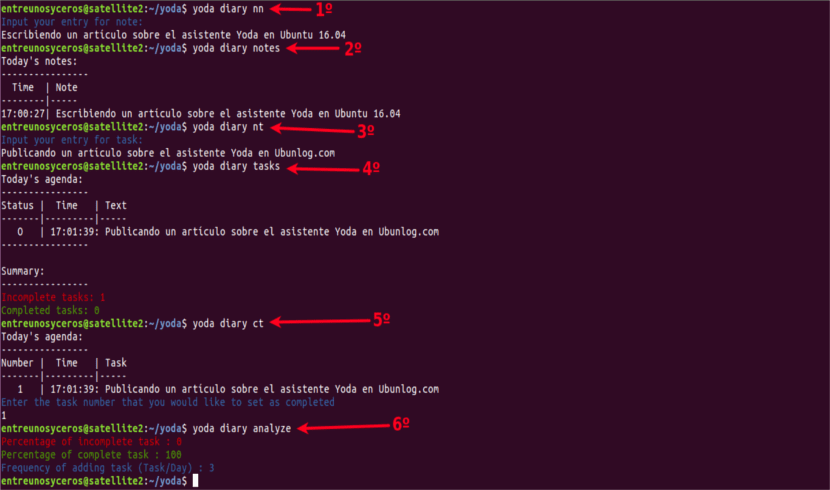
- We can also keep a personal journal to record important events. For create a new diary we will use the command:
yoda diary nn
- To create a new note, you will have to execute the previous command. If we want see all notes we will write:
yoda diary notes
- We will not only be able to write notes. Yoda can also help us create tasks. For create a new task, we will execute:
yoda diary nt
- For view the task list, we will write in the terminal:
yoda diary tasks
- If we have a task as incomplete, we will execute the following command to write the serial number of the task to complete it:
yoda diary ct
- We will be able analyze tasks for the current month at any time using the command:
yoda diary analyze
Take notes on our contacts
First of all, we must launch the configuration for store the details of our contacts. To do so, run:
yoda love setup
Here we will write the details of our contact:

To see them person details, run:
yoda love status
For add birthday of the contact writes:

yoda love addbirth
Track money expenses
We will not need a separate tool to control our financial expenses. We can do this with Yoda. First, we will launch the configuration to control money expenses using the command:
yoda money setup
Here we will write our currency code and the initial amount:

Learn English vocabulary
This is good for knowing words in English, although the definitions will also be given to us in English. Yoda is going to help us learn random words in english and to follow our learning progress.
To learn a new word, we will write:
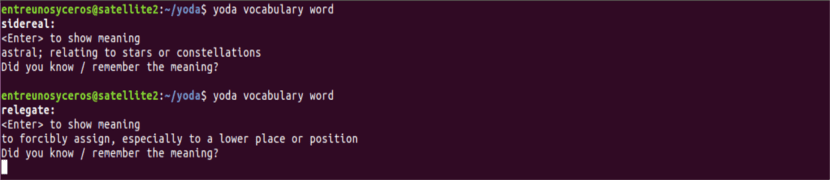
yoda vocabulary word
This will show us a random word. Press Enter to show the meaning of the word. Yoda will ask us if we already know the meaning of the word.
Help
Plus, Yoda can help you do other things, like finding the definition of a word and creating flashcards to easily learn anything. For get more details and a list of available options, see the help section by typing:
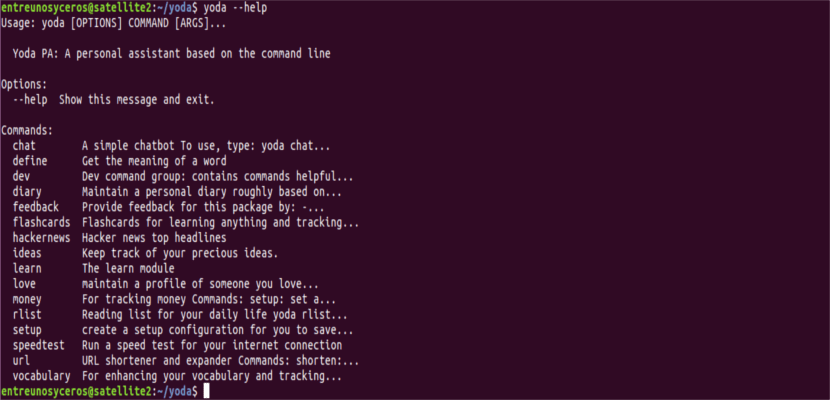
yoda --help
Fabio Neves
Pucha and I just have a problem with a team with UBUNTU
Good entry, I had been looking for something similar for some time but
What happens if I install it in my ubuntu and not in virtual environment? affect something?
The only thing I want to do with YODA is keep a JOURNAL since I don't like RedNoetebook, and therefore the entries are somewhat long. Can I do that with YODA?
If I don't like it, how can I uninstall it?
I think you can find a solution to your doubts on the project's GitHub page https://github.com/yoda-pa/yoda. hello2.