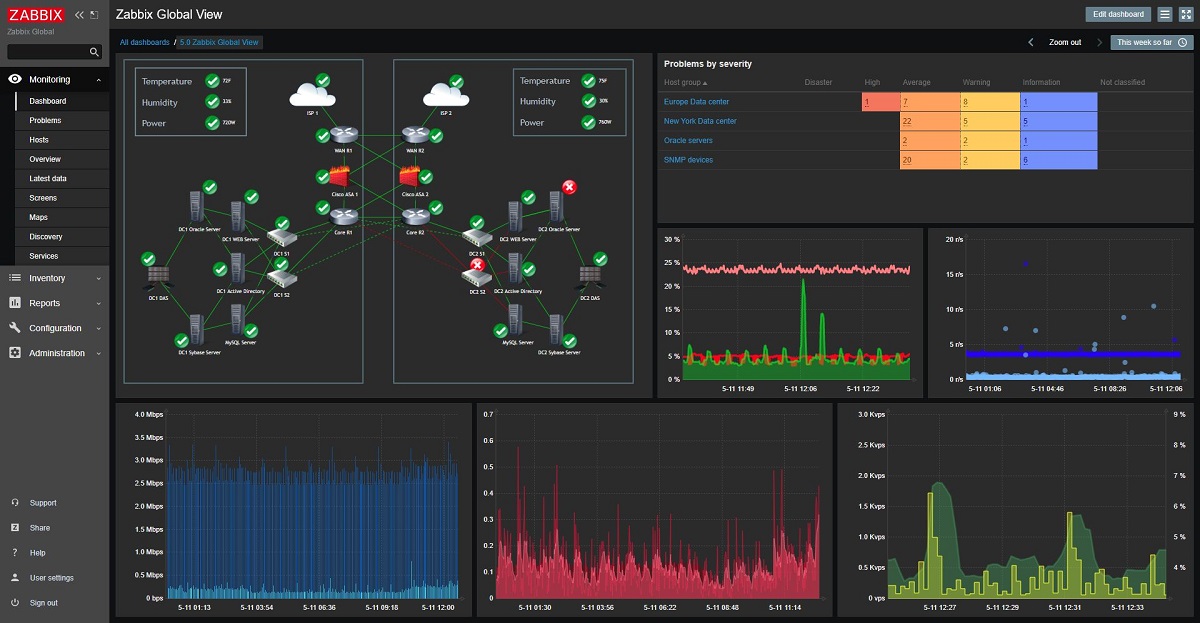
The release of the new version of Zabbix 5.4 has just been carried out, in which the support to generate reports in PDF format is highlighted, new syntax to add detection of more complex problems, improved data visualization, token support for API access, metric level tags, performance improvements, and much more.
For those who are unfamiliar with Zabbix, you should know that it consists of three basic components: a server to coordinate the execution of verifications, generate test requests and accumulate statistics; agents to perform checks by external hosts; interface to organize system management.
Main news in Zabbix 5.4
In this new version presented, one of the novelties that stands out is the new support for PDF reports and its scheduled creation and delivery to users, a new role to control access to this functionality.
Also highlighted in Zabbix 5.4 are the performance and availability improvementsd, since probes no longer require a database connection, a cache was added for faster trending processing, plus support was built in for a more reliable and fluid server startup able to receive and process a lot of new data and parallel work with data on the server and proxy has been improved.
Moreover, an innovative syntax for trigger expressions is also highlighted, calculated and aggregated metrics, plus all known limitations of the above syntax were removed, but simplified. Aggregated metrics can now select data by tags and wildcards from hosts and metric keys
The functionality of screenshots and dashboards is combined, support for multi-page panels has appeared.
Also se highlights support for named tokens for API access, It is possible to specify the expiration date of the token and support for labels at the metric level. The apps are no longer supported.
Of security improvements that stand out:
- Supports all SNMPv3 encryption protocols
- Hidden error details in case of failed connection to interface
- Disabled autocomplete for fields with passwords and other sensitive information
- NTLM authentication support for WEB links
Enhancements to simplify operation and customization of monitoring
- Third level menu for better navigation
- Simpler forms for bulk import and change operations
- The availability of metrics now depends on the availability of host interfaces.
- Possibility of using negative filters for labels in the interface.
- Support for host and template level value maps for template independence
- Global scripts can be used for alerts, integrations, and custom commands
- Support for processing XML data in preprocessing and WEB hooks
- CurlHttpRequest renamed HttpRequest in WEB hooks for ease of use
How to install Zabbix on Ubuntu and derivatives?
Si do you want to install this utility in your system, you can do it by opening a terminal (you can use the key combination Ctrl + Alt + T) and in it you will type the following:
wget https://repo.zabbix.com/zabbix/5.4/ubuntu/pool/main/z/zabbix-release/zabbix-release_5.4-1%2Bubuntu20.04_all.deb sudo dpkg -i zabbix-release_5.4-1+ubuntu20.04_all.deb</pre> sudo apt update sudo apt -y install zabbix-server-mysql zabbix-frontend-php zabbix-apache-conf zabbix-agent
As mentioned at the beginning, Zabbix uses a database to store information, so you must have some of the supported ones already installed on your system, in addition to using Apache, so I recommend installing Lamp. Done the installation now we must create a database for Zabbix, we can do this by typing:
sudo mysql -uroot -p password mysql> create database zabbix character set utf8 collate utf8_bin; mysql> grant all privileges on zabbix.* to zabbix@localhost identified by 'contraseña'; mysql> quit
Where 'password' is the password of your database that you must remember or write down to later place it in a configuration file.
Now we are going to import the following:
zcat /usr/share/doc/zabbix-server-mysql*/create.sql.gz | mysql -uzabbix -p zabbix
Y let's edit the following file, where we are going to place the database password:
sudo nano /etc/zabbix/zabbix_server.conf
And we are going to look for the line "DBPassword =" where we are going to put the password of the database.
Now we are going to edit the /etc/zabbix/apache.conf file:
And we look for the line "php_value date.timezone" which we are going to uncomment (removing the #) and we are going to place our time zone (in my case Mexico):
php_value date.timezone America/Mexico
Finally we restart the service with:
sudo systemctl restart zabbix-server zabbix-agent apache2 sudo systemctl enable zabbix-server zabbix-agent apache2
To access Zabbix, you can do it from your web browser by going to the path (in the case of a server) http: // server_ip_or_name / zabbix or on a local computer localhost / zabbix