
PDF files are widely used files not only on the Internet but also by users, to the point that many users prefer this type of format for their documents than the original format. Such is the case of ebooks, where the pdf format is as popular or more popular than the files in fb2 format or epub format.
Surely many of you have tried transform a set of images into pdf files, but it is not something as easy as it seems since the pdf file specializes in text documents more than in images, but this does not mean that it is not possible or that nobody can do it with Free Software.
If we have Ubuntu and if we have the latest stable version of Ubuntu on top, the process of creating a pdf with images is something very simple and fast to do. Next we are going to talk about several methods to carry out this process.
From a web application
Web applications with a single function have become very popular, even more so when that function is based on format converters. If we search in Google we will find many tools that will create a pdf file from a set of images. In general are web tools that support files and create a file that we can download to our computer. They are web applications that sometimes leave a watermark on the file and of course they do not support any privacy or at least we are not aware of it.
One of the tools that I have personally tested for personal needs and it works correctly is jpg2pdf. A web application that not only creates pdf files with images in jpg format but also compresses pdf files, converts us to other formats or allows us to create a pdf with images in different graphic formats that are not jpg images, files that are very popular but that are not the only image formats that exist in the computing world.
Even so, if we have problems with the formats, we can always use Gimp or Krita in our Ubuntu and with the Export option in the File Menu we save the image to the format we want or need. But this task is not really necessary since as we have said, there are many web applications that allow us to create these types of files from images.
Using Gimp / Krita

gimp-2-9-6-pass-through
There is a second method that I discovered by chance that can save us a bit of trouble if other methods don't work. This method consists of open images with our preferred image editor (I have tried it with Gimp but Krita also works). And when we have opened it, we go to File → Export. In export we select the pdf format to export the image and after pressing the "export" button the program will create a pdf file with the image. We will repeat this operation with each of the images that we want to use for the future pdf file. Now, once we have all the pdf files we can combine them all into a single pdf fileEither through the Ubuntu pdf tools or with the MasterPDF tool, a free program that we can have in Ubuntu.
We have talked about the Gimp program but we can also do the same with similar procedures and the same processes with Gimp-like programs such as Krita, the image editor used in KDE and Plasma lathes.
The reverse process can also be done. We can use any pdf file to edit it with Gimp and create images from the pdf document sheets. The opposite process of creating a pdf with images.
With Imagemagick
For several versions that Ubuntu comes with the imagemagick package, a package that will allow us to create a pdf with images through the Ubuntu Terminal. If we have the latest version of Ubuntu we don't have to install anything, we just have to open a terminal where all the images we want to use are and execute the following:
sudo convert imagen1.jpg imagen2.jpg imagen3.jpg archivo.pdf
The imagemagick tool as well as the convert command contains a wonderful and complete man file, so executing the command
man convert
A lot of variables will appear that serve to optimize the created pdf document, compressing the quality of the images, joining with a certain shape, etc ... Very useful and recommended if we want to create optimized pdf files with certain requirements.

Create a pdf with images and Googe Docs
We can also create the pdf file with the Google office suite. This method works for any operating system, either for Ubuntu, for MacOS or for the rest of the operating systems. To create a pdf with images we have to use the Google Drawings tool.
This app of Google Drive allows us to retouch and modify the images we want to use. Once we have used the images we want to use, we go to File and in the option "Download as ..." we choose the option pdf file and we will obtain a pdf with images that we have previously selected.
Master PDF and LibreOffice
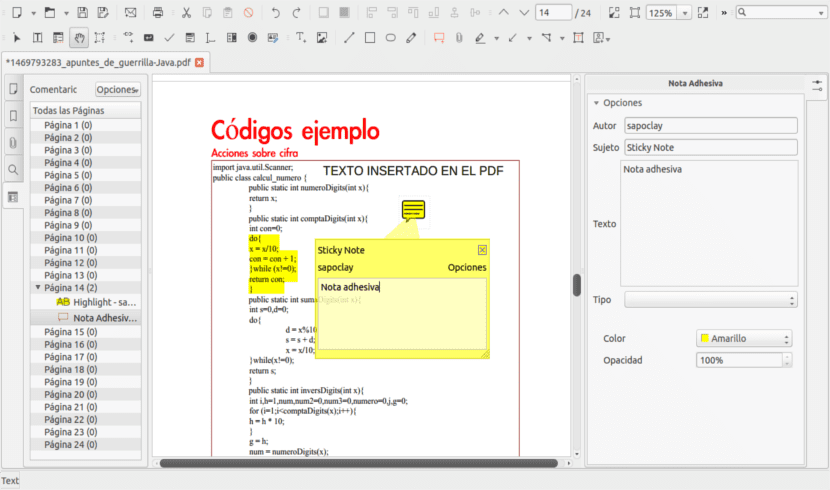
We can also create a pdf with tools related to PDF files. In this case we have the option of MasterPDF, a program that we already talked about here and with it we can not only edit pdf files but we can also create files from other types of files such as text documents, images or data graphics. What we prefer.
Another of the programs that we can use to create a pdf from images is to use LibreOffice. This program, like many others, can be found in the official Ubuntu repositories and is even installed in the distribution. In the case of LibreOffice we can use LibreOffice Writer, with mediocre results and LibreOffice Presentations, being able to create a pdf file with slide images.
Which option to choose?
We have presented several methods that have the sole purpose of the same result: create a pdf with images. But what method to choose? The truth is that personally I would choose two methods, depending on whether or not I have an Internet connection.
If I have an Internet connection, I would choose the web application for being fast and why drag and drop works, something that allows us to select several photos and send them to the application by dragging with the mouse. If on the contrary we do not have an internet connection, the best option is to use the convert command from the imagemagick package, a process that is done with the terminal and that is just as fast and simple as the web application. It is also true that personally I am not very demanding when it comes to making pdf files and that is why I find these options very good What methods do you choose?
Hi I think you are forgetting the easiest one.
Talk.
All the best
Thanks Javier, the best solution to my problem of conversion in batches of images was precisely what you recommend, I have saved this article only for your comment, the application is very simple and what is needed.
no need to run convert with superuser, remove sudo from that line.
so long and your comment was the one that helped me the most, thank you