
This month Canonical will launch the next version of its desktop operating system, an Ubuntu 16.10 that will arrive with the most outstanding novelty of bringing the Unity 8 graphical environment installed by default (although it will not start from it by default). An option to install Yakkety Yak it would be updating, but personally I have always preferred to perform a clean installation or, failing that, update keeping only my personal folder. For both cases the best is install Ubuntu from USB and in this tutorial we will teach you how to create a Ubuntu 16.10 USB Bootable quickly and easily.
In this tutorial, which also works for any other version of Linux, we will teach you how to create the USB Bootable using a free and open source tool called Etcher. It is available for both Linux and macOS and Windows and, although it is true that does the same as UNetbootin, its user interface provides a better experience than other alternatives. We explain how it works below.
How to create an Ubuntu 16.10 USB Bootable with Etcher
- We download Etcher from this link. We can install the application, but this is not necessary on Linux.
- We downloaded the latest version of Ubuntu 16.10 Yakkety Yak from this link.
- Next, we insert a pendrive of at least 2GB in a USB port. Keep in mind that Etcher will delete all data from the pendrive, so it is worth copying your data to another drive before starting the process.
- We run Etcher (and you will understand why I like the application).
- Next, we click on SELECT IMAGE.
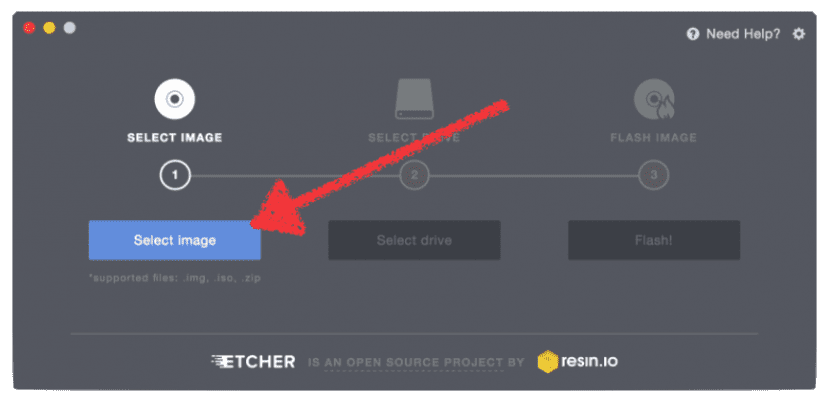
- In the next step we look for the image that we will have downloaded in step 2.
- Now we click on SELECT DRIVE and choose the drive for our pendrive. If we only have one position, the selection will be automatic, but it is worth making sure.
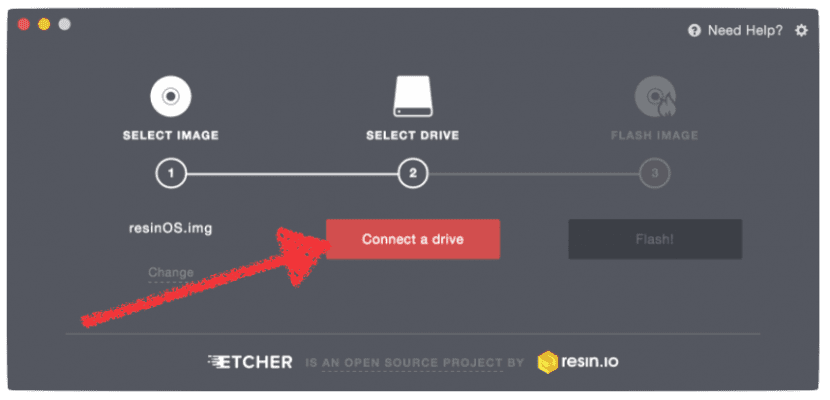
- Next, we click on FLASH IMAGE.

- Finally, we wait for the process to finish. We will see an image like the following:
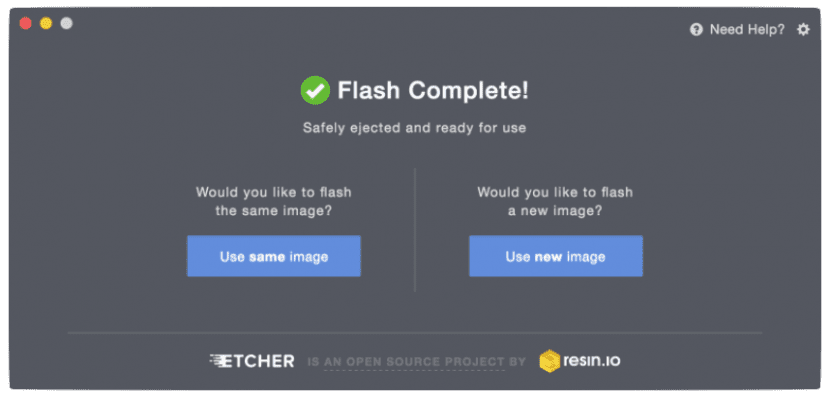
As you can see, the process is very simple and, although it is true that it does the same thing as UNetbootin, I think the interface will be more liked by users with little experience. What do you think of Etcher?

And don't miss these tricks for speed up Ubuntu that you can put into practice once you have installed the system in a partition of the hard disk.
Via: omnibuntu.
You could put how to make a USB ... That is fully usable as an operating system. So save the settings ... Wi-Fi etc. It is for a computer that does not have a hard drive
Hello, Gregorio. It depends on what that computer has. If you don't want to use a DVD, you will need two pendrives, one with the installer and the other to install the system. At the time of installation, you choose the empty pendrive as the installation disk and you will not have major problems.
This would be a problem if you wanted to do the same from a computer with a hard disk because it usually moves GRUB to the drive where you last installed.
A greeting.
Hi, Pablo. Very good article. I have ubuntu 16.04.1 LTS and maybe want to try 16.10. The problem is that I install following the automatic partitioning and I think that in / I have the data. Is there any way to modify the partition to separate the / from the / home so as not to crush the data when installing ubuntu or should I save it to an external disk for a clean install. Thanks
Hello jvsanchis1. The simplest and fastest is one of these two options:
1-Update with a USB and selecting the option at the time of installation.
2-The other is the one you mention: save the most important files, install from 0 making the 3 partitions (root, / home and / swap) and copy the files again.
Sure there are other ways to do it, but I prefer to eliminate any possible root problem and install from 0 so that everything goes perfect.
A greeting.
I have problems in the TERMINAL (gnome) 1st in Ubuntu 16.04 and now in 16.10 .. I open terminal, I put eg sudo apt…., it asks me for a password and, I write NOT VALID…. always, where should I go to solve this. I'm a noob
I want to install Ubuntu 16.10 on a laptop that doesn't have a DVD drive and I want to do it from USB. I have followed the steps described above but when it comes time to run ETCHER nothing happens and if I try to start the PC with USB it tells me that it is not bootable. Where am i wrong?
I stayed in step one: /, when trying to download etcher I get too many options, which one do I choose?
Thank you, I will try your advice, Colombia
Hello, I have installed ubuntu studio and I want to continue having it, the problem is that when it was installed a partition was made and they assigned me little memory, they also installed guarrindows 7 and my idea is to delete everything and reinstall ubuntu studio from scratch and with more memory.
the computer is an Acer Aspire 5333 laptop with 2gb of ram and 500 of disk,
Can you help me??
Thank you
Thanks a million for sharing your knowledge: I am totally new to installing two operating systems in one lap: win 10 and kubuntu. The moment came when neither one of the two could enter. but with this super tuto …… .I have already recovered the lap. thanks again.