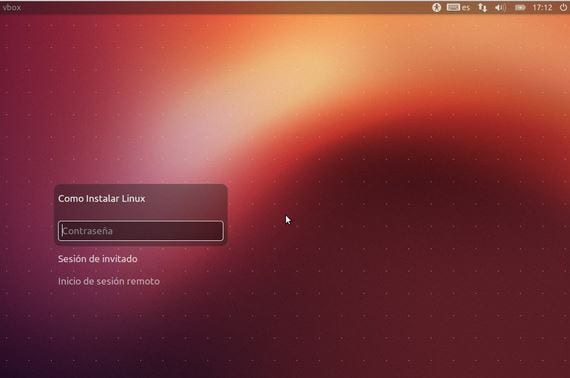
At next practical tutorial With Images Step by Step I am going to teach them to create a new user to share our desktop PC or laptop.
The process is extremely simple and we will not even need to use the terminal of our Linux Ubuntu distro.
The tutorial is made from ubuntu12.10 under the environment of cairo-dock, so if you see something different, it is the interface or desktop used, however the process is the same from any desktop environment, the only way to access the system tools.
How to create a new user in Ubuntu
The first thing we should do is open the System tools found in the applications menu of our Ubuntu, then enter system setting.
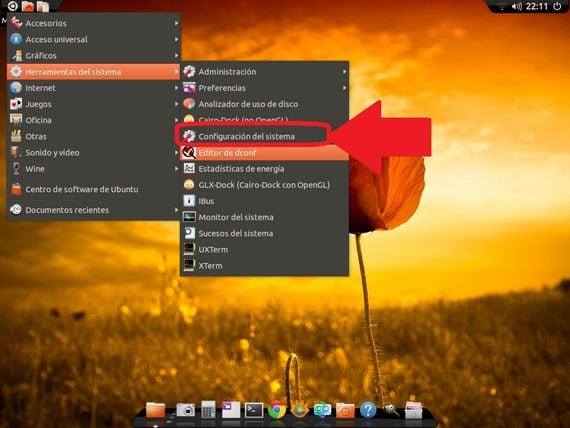
Then we will select the option User account.
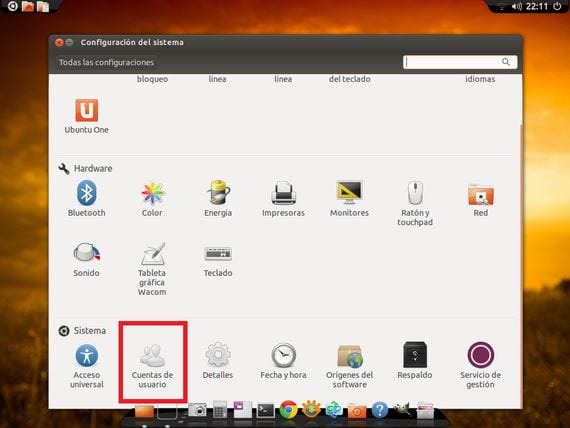
Now we will click on the button unlockr marked with a closed padlock and we will put our user password root, then we will click on the + button in the lower left corner marked 2.
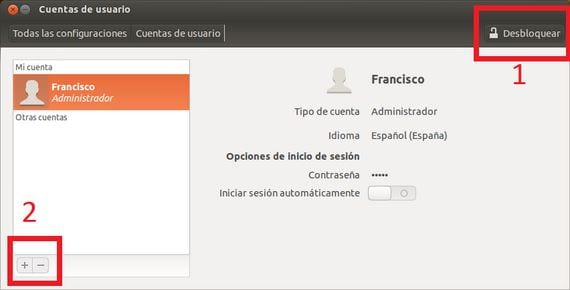
A new window will open in which we will have to put the full name of the new user and the name that we want to give to that user, we must also select if we give it administrator permission o no.
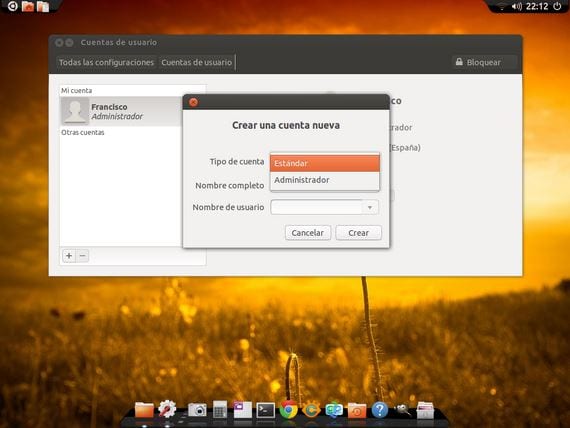
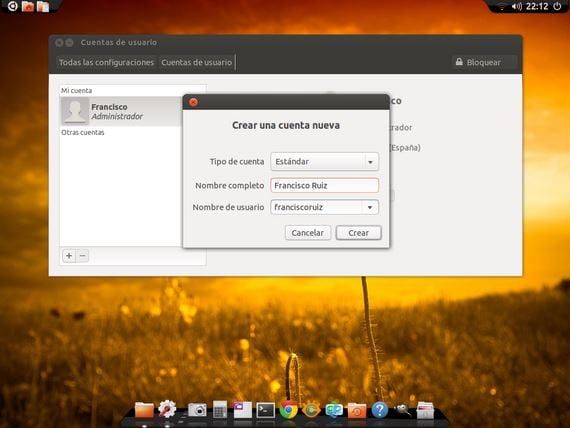
Once this is done we can see the new user created, although it will be necessary to activate the account by means of a password, for this we click where it says account password disabled.
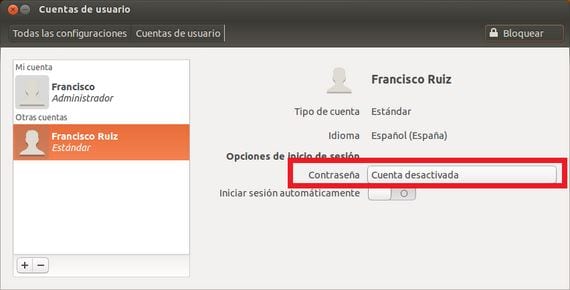
Now all you have to do is select a password for the new user created and confirm it by repeating it, then click on the button change and our account will already be activated correctly and accessible from the start of the system or login.

As we can see in this last screenshot, we will already have correctly activated the new account that as an example I have used my full name Francisco Ruiz.
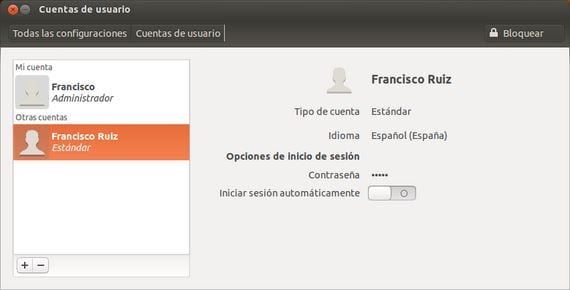
More information - Video-tutorial to install a theme in Cairo-Dock
Good afternoon, you are new to this and I removed the user password to log in automatically without needing it. It turns out that when I start the machine, it still asks me for a password and now that in my user account I want to restore the use of this when entering the new password, the change password button is not activated. What I can do??
I just want to thank the way and good way you have experienced users to explain things. Just THANK YOU
keekekeueueueueekekkeekdpxijc
How many user accounts can I activate? I've already done some and I need others but it won't let me
it gives me an error. something like that the child process ended with code 1
It worked perfect for me, thanks
create a new user but it does not appear on the home screen… ..do you know the command to refresh the home screen and detect the new user?
The truth is that I can do to get the password because it doesn't catch me
WHAT A GOOD SERVICE
10 STARS MY ASMOR
THANK YOU MANY PICOS FOR THOSE BUTTOCKS
I do not know but now the ubuntu appears to me different since I took it to fix