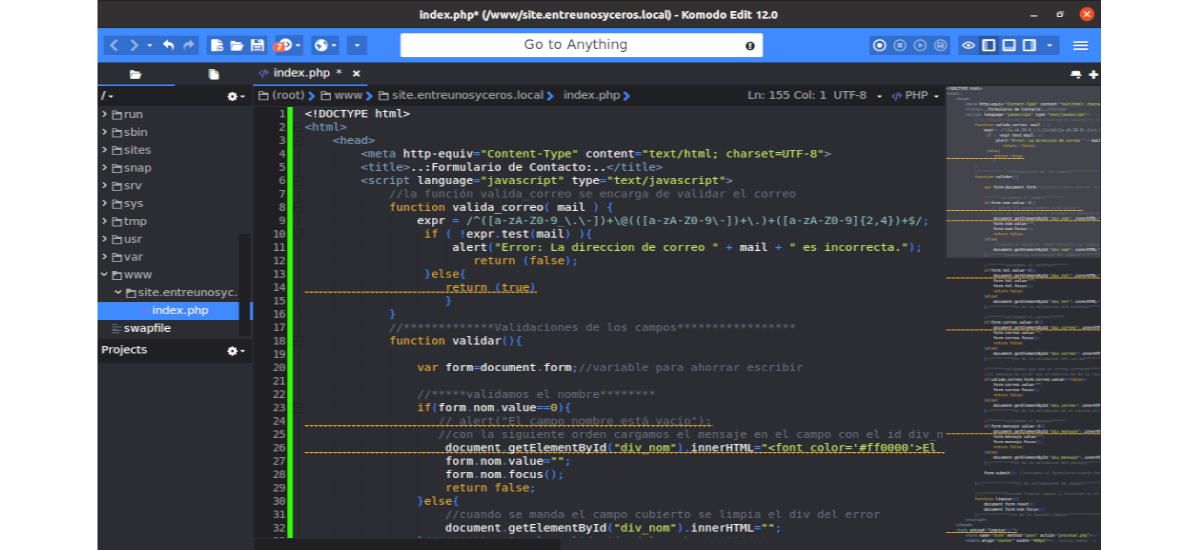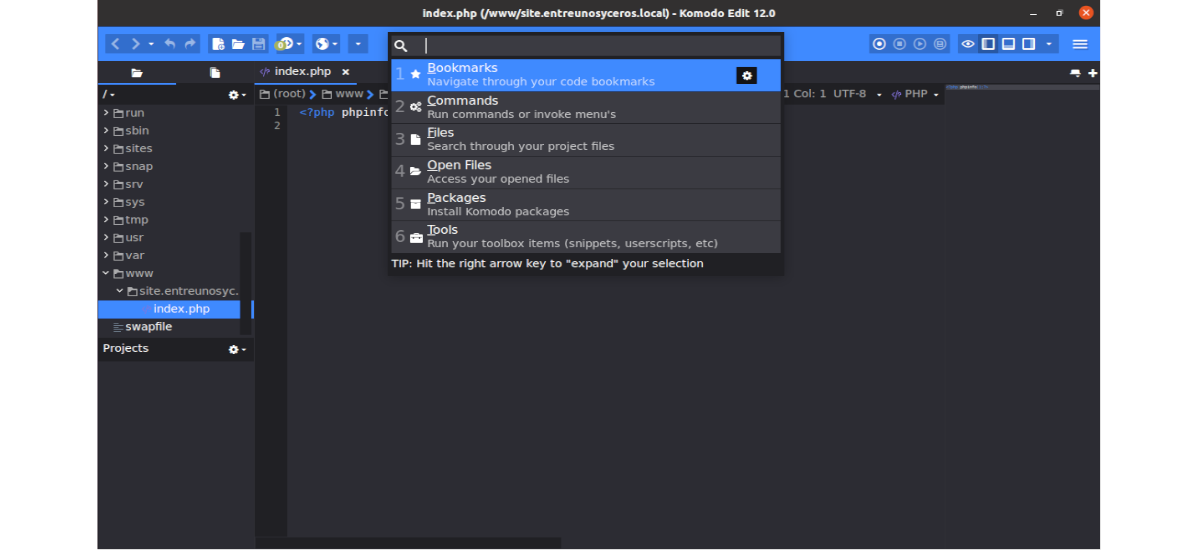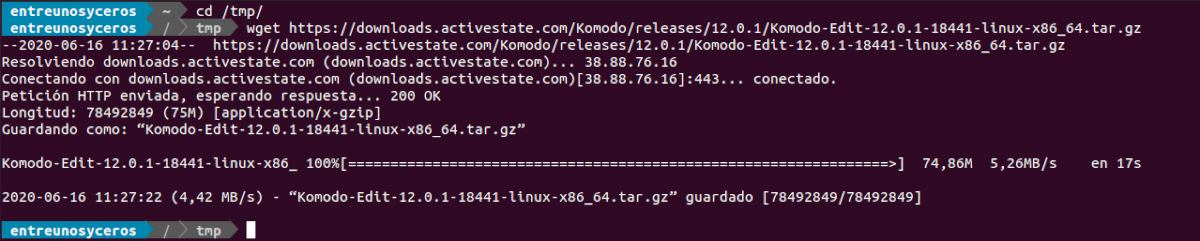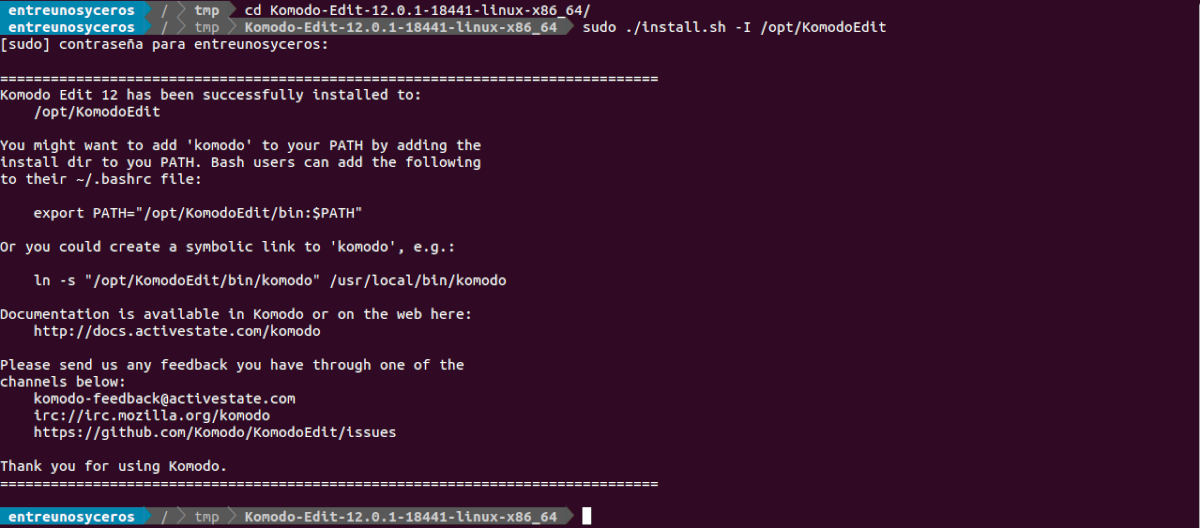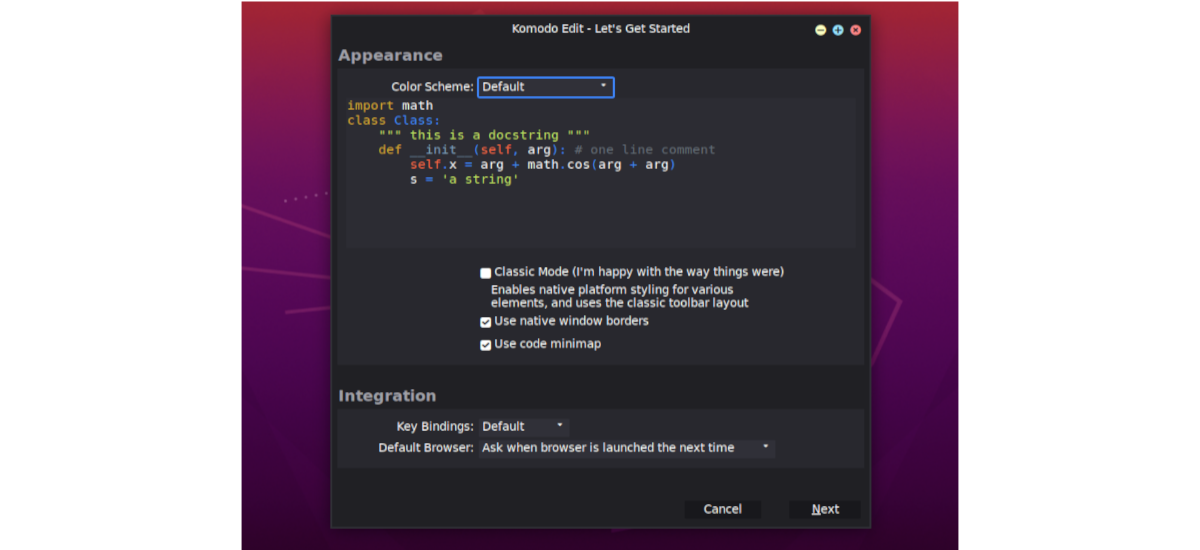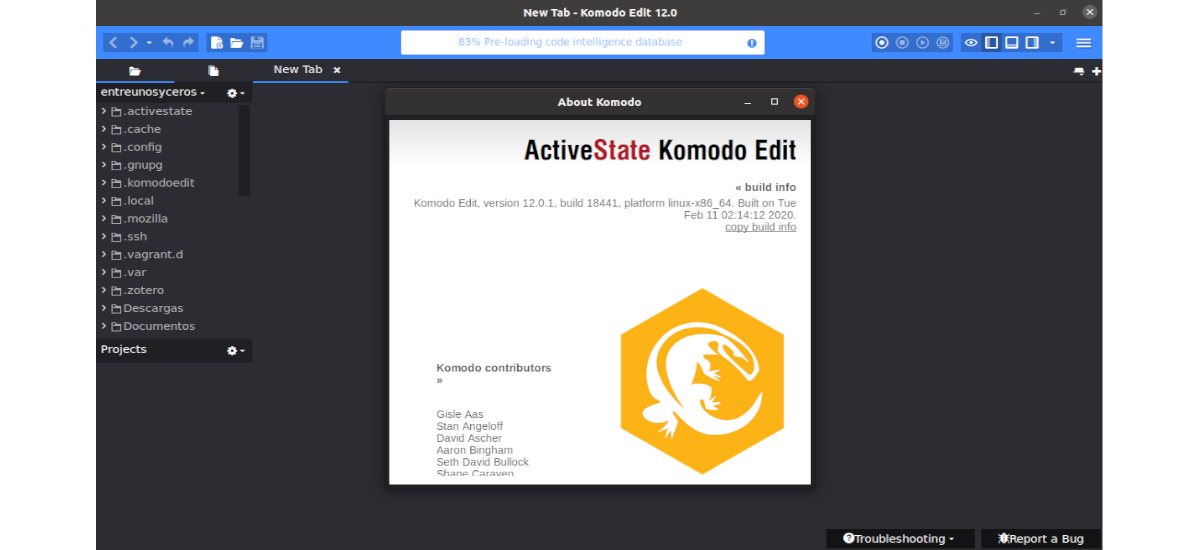
In the following article we are going to take a look at how we can install Komodo Edit 12 on Ubuntu. This is an open source editor for Gnu / Linux, which has been primarily intended for software developers. It is a text editor developed by the ActiveState software company in 2007, which was published under the Mozilla Public License.
Komodo Edit is the open source counterpart of Komodo IDE. They both share much of the same code base, but the Komodo IDE contains more advanced features. Both Komodo Edit and IDE support user customization through plugins and macros. Komodo plugins are based on Mozilla plugins and extensions can be searched, downloaded, configured, installed and updated from within the application.
General features of Komodo Edit
Among the features of Komodo Edit, we can find:
- This program is available for Gnu / Linux, Mac and Windows.
- Komodo Edit is an excellent code editor similar (not equal) to Notepad ++.
- We can use this application to program using different languages like; PHP, CSS, Ruby, HTML, SQL, XML and many more.
- This editor supports automatic code completion and syntax highlighting.
- We will have the possibility to obtain a preview of the web page that we are designing.
- It is available for operating systems of 32 bit and 64 bit.
- The free text editor Komodo supports macros.
- We can download the source code of this application from your github page.
These are just some of the features of Komodo Edit 12. You can see all of them in detail on the page of Project documentation.
Install Komodo Edit 12
When you're ready to install Komodo Edit 12 on Ubuntu, just follow these steps:
Download
We can download a 32-bit or 64-bit version. As I write these lines, the latest version published is 12.0.1. To download the program we can go to project website or open a terminal (Ctrl + Alt + T) and use the following commands to install Ubuntu on 64-bit systems. It is necessary to have wget, since we are going to download the program using this tool.
cd /tmp wget https://downloads.activestate.com/Komodo/releases/12.0.1/Komodo-Edit-12.0.1-18441-linux-x86_64.tar.gz
Once the package is downloaded, we can unzip it with the command:
tar xzvf Komodo-Edit-*.tar.gz
For install x86 version, just use the following link to download the program:
wget https://downloads.activestate.com/Komodo/releases/12.0.1/Komodo-Edit-12.0.1-18441-linux-x86.tar.gz
Install Komodo Edit 12 on Ubuntu
After downloading and extracting the file, let's first move to the newly extracted folder. Following we will execute the installation command. To do all this, we will only have to use the following commands in the same terminal:
cd Komodo-Edit-12.0.1-18441-linux-x86_64 sudo ./install.sh -I /opt/KomodoEdit
Installation is pretty straightforward. After a moment of introduction, we should receive a message similar to the one in the previous screenshot, which will indicate that the installation was successful.
After completing the installation process, we will have to add 'komodo' to our PATH variable. We will do this by opening the .bashrc file with a text editor:
vim ~/.bashrc
Inside the file, we are going to copy and paste the following line. Then we will save the file and close it.
export PATH="/opt/KomodoEdit/bin:$PATH"
To finish, we are going to execute the following command to apply settings:
source ~/.bashrc
Or we can also use this other command to create a symbolic link to Komodo:
sudo ln -s "/opt/KomodoEdit/bin/komodo" /usr/local/bin/komodo
After this, we can go to Ubuntu Activities and search there «Komodo" for launch the program.
When Komodo Edit is opened for the first time, we will be asked to customize it. Although we can also accept the defaults and continue.
After customizing it, we can now start enjoying Komodo Edit.
This code editor is simple but powerful and useful for programmers, since provides basic functionality with which to edit and write basic programming code. If you are looking for a simple cross-platform code editor for Python, Perl, Ruby, HTML / CSS, JavaScript, and more, with which to develop programming and web development, you should probably take a look at Komodo Edit.
If you need a more advanced version of Komodo, you will always have the option to buy Komodo IDE. It offers all the power you need to create powerful programs.