
In the next article we are going to take a look at OMF (Oh My Fish). A few days ago I wrote an article on how to install fishshell. This is a very cool, useful, and fully usable shell that includes many great features, built-in search functionality, syntax highlighting, and much more. In this post we will see how make Fishshell look better and become more stylish and functional using Oh My Fish.
This a Fishshell plugin that allows you to install packages that extend its functions or modify the appearance. It is easy to use, fast and extensible. By using OMF we will be able to easily install themes that will enrich the appearance of our shell and install add-ons to adjust it to our wishes and needs.
Install Oh My Fish (OMF)
Installing OMF is not difficult. All we will have to do is run the following command in our Fishshell:
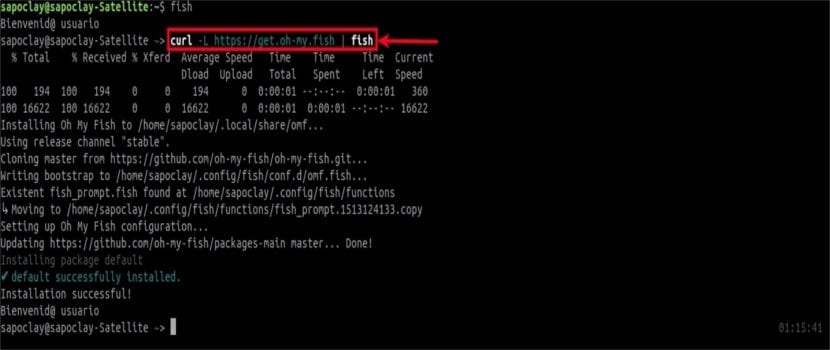
curl -L https://get.oh-my.fish | fish
Once the installation is complete, we will see that Things have changed, as shown in the picture above. We will notice that the current time appears to the right of the shell window. At this point, it's time to give our shell a different touch.
OMF Configuration
List of packages and themes
For list all installed packages, we will have to execute:
omf list
This command will show both installed themes and plugins. Keep in mind that installing packages means installing themes or add-ons.
All official and community-compatible packages are hosted on the main repository of Oh my fish. In this repository, we will be able to find more repositories that contain many plugins and themes.
View available and installed themes
Now let's look at the list of themes available and installed. To do this, we will execute:

omf theme
As you can see, we will only have one theme installed, which is the default. We will also see a lot of available themes. We can see a preview of all available themes here. This page contains all the details of each theme, features and a screenshot of each of them.
Install a new theme
We can install a theme easily running, for example the theme ocean, running:

omf install ocean
As you can see from the image above, the Fishshell prompt changed immediately after installing the new theme.
Change the topic
As I already said, the theme will be applied immediately after installing it. If you have more than one theme, you can switch to a different theme with the following command:
omf theme fox
Now would go on to use the theme «fox«, which I have previously installed.
Install add-ons
For this example, I will install a weather plugin. To do this we will have to execute:
omf install weather
The weather plugin depends on jq. Therefore, you may need to install jq too. Many Gnu / Linux distributions are available in the repositories, including Ubuntu.
Once the add-on is installed, we can use the add-on using the command:

weather
Find themes or plugins
For search for a theme or plugin We can do it by writing something with the following syntax:
omf search busqueda
For limit the search to only topicsyes, we will have to use the -t option.
omf search -t tema_a_buscar
This command will only search for topics that contain the string "topic_to_search". For limit search to plugins, we can use the -p option.
Package update
For update only the core of Oh My Fish, we will have to execute:
omf update omf
If it is up to date, we will see the following output:

For update all packages, just write:
omf update
For selectively update packages, we will only have to include the names of the packages as shown below:
omf update weather
Show information about a package
When you want know the information about a theme or plugin, we can use the command:
omf describe ocean
Remove packages
To remove a package such as weather, we will have to execute:
omf remove weather
Manage repositories
By default, the official repository is added automatically when installing Oh My Fish. This repository contains all packages created by developers. To manage repositories of packages installed by the user, we will have to use the following form in the command:
omf repositories [list|add|remove]
If we want list installed repositories, we will execute:
omf repositories list
For add a repository:
omf repositories add https://github.com/sapoclay
In case of wanting delete a repository:
omf repositories remove https://github.com/sapoclay
Getting help
To see help for this customization script, we will have to add only the -h option, as it's shown in the following:

omf -h
Uninstalling Oh My Fish (OMF)
To uninstall Oh My Fish from our system, we will execute this command:
omf destroy
To get more details about this project, we can consult the page GitHub.
I have seen that the fish logo can be displayed, but how can I display a custom one?