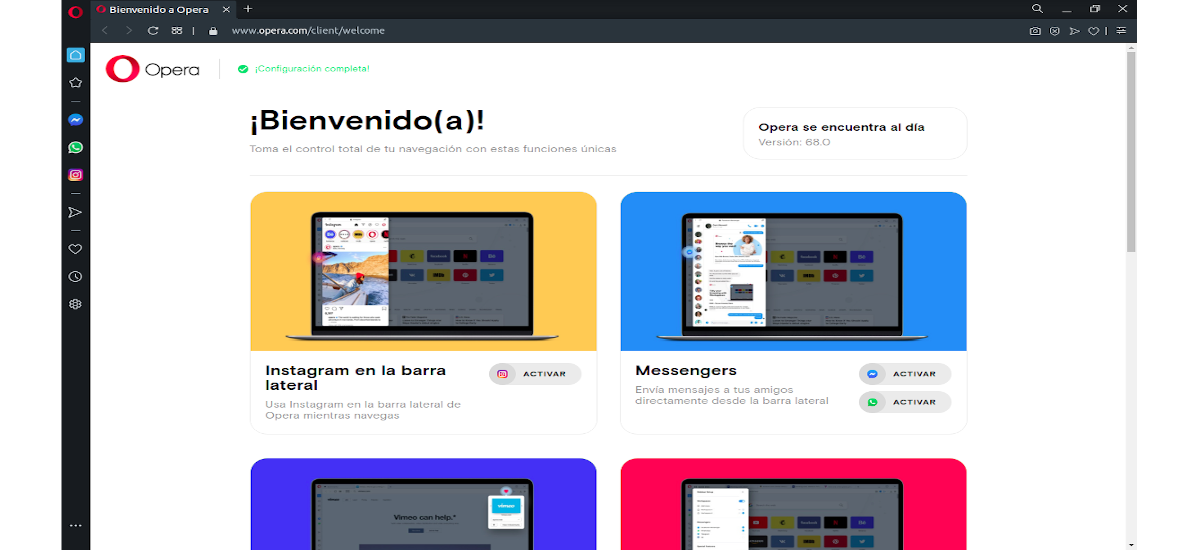
In the next article we are going to take a look at Opera 68. This web browser has published a new version that includes integrated support for Instagram, so that we will be able to use your messaging service from the browser. It goes without saying that Opera is available natively for Gnu / Linux, Windows, Mac Os X, and Android.
Possibly the most outstanding novelty of this new version is the integration of Instagram. Although many people consider that this social network is a platform only for mobile devices, the company has launched more features in its web version, such as access to instastories and direct messages. For this reason the creators of Opera are integrating these new functions in the browser so that they are available from the desktop.
At Opera they know that users want to be able to choose which platforms and devices we use to send or receive our instant messages. For this reason they have integrated Instagram, seeking that we can use this social network from our desktop computer thus allowing us access our main Instagram feed, along with Instastories, the browse feature, and DMs.
General features of Opera 68
Some of the details of the new version of Opera are:
- We can search open tabs (Ctrl + Space).
- The option of highlight duplicate tabs it got better.
- Possibility of using dark or light mode. With them we can customize the browser along with keyboard shortcuts, extensions, background images and many other possibilities.
- It has also improved workspaces feature. These spaces will allow us to organize groups of tabs on separate boards that we can customize.
- Instagram support incorporated in the left sidebar, in addition to WhatsApp and Facebook Messenger.
- Tool for take snapshots. We can easily take, edit and share our screenshots of web pages.
- Ad blocker so you can navigate with fewer distractions and get pages to load faster.
- The browser will show us a Gray padlock or warning sign for secure (https) or insecure pages.
- We can make use of the Built-in free VPN with which to navigate more safely.
These are just some of the features of Opera 68. Let's find more detailed information in the official publication.
Install Opera 68 on Ubuntu
To download Opera we must access your site. Once there, we will select our operating system to start the download from this web browser. After downloading the .deb package, we can install it using the usual process.
For its installation in Debian, Ubuntu, Linux Mint we will also be able to add the official Opera repository using the following command in a terminal (Ctrl + Alt + T):
sudo sh -c 'echo "deb http://deb.opera.com/opera-stable/ stable non-free" >> /etc/apt/sources.list.d/opera.list' wget -O - http://deb.opera.com/archive.key | sudo apt-key add -
After finishing the previous steps, first we will update the list of available software running in the same terminal:
sudo apt update
After the update, we can install Opera using the following command:
sudo apt install opera-stable
During the installation, we will be able to give permission for Opera to configure our system to include new versions along with regular system updates. If we confirm, Opera will install a file in etc / apt / sources.list.d for the Opera package to be updated to any newer version as part of the regular system update. For this reason, it is advisable to answer 'Yes' to this question.
After installation, we can now search for the web browser launcher and start using it.
We will also be able to install Opera 68 using its corresponding snap pack. This can be installed from the Ubuntu software option or by opening a terminal (Ctrl + Alt + T) and using the command:
sudo snap install opera
uninstall
For uninstall Opera Snap package we will only have to remove it using the Ubuntu software option. We can also write in a terminal (Ctrl + Alt + T):
sudo snap remove opera
If we choose to install through the repository, to remove it from our system we will only have to start "Software and updates”And navigate to the tab«Other software ». From there we can eliminate it easily.
For remove traditional opera package, we can use the system package manager or run the following command in the terminal:
sudo apt remove --autoremove opera-stable









The opera lately is a real pass, it has become my main browser, my flow, which you never talk about is a total passote.