
In the next article we are going to take a look at Simple SH. This is a simple BASH script to install applications that many consider essential in Ubuntu and its variants like Linux Mint. With Simple SH, anyone can quickly and easily choose and install their favorite applications on Ubuntu-based systems.
As its name suggests, Simple SH is very easy to install and use. If you are a lazy administrator who is looking for an easy way to install some applications in many Ubuntu based systems, the Simple SH script is a good choice. It offers a good amount of the necessary software that is required for daily operations.
Next we will see the list of apps included in the Simple SH tool. These are divided into three categories:
Simple SH Applications
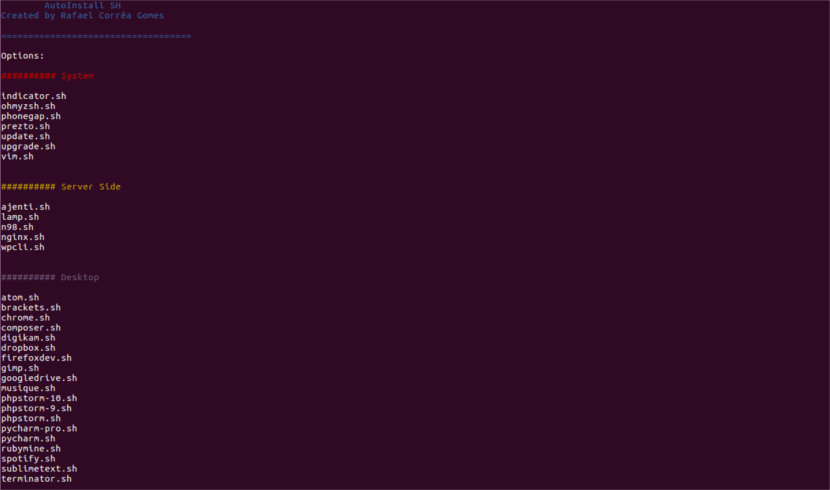
General system tools
- Update.sh → Update the list of sources.
- Upgrade.sh → Upgrade all packages on the system.
- Indicator.sh → Install the system load indicator.
- Ohmyzsh.sh → Install oh-my-zsh.
- Phonegap.sh → Install Phonegap, mobile app creator.
- Prezto.sh → Install Prezto (for Zsh).
- Vim.sh → Install the Vim editor.
Server applications
- Ajenti.sh → Install the Ajenti administration panel.
- Lamp.sh → Install LAMP.
- N98.sh → Install the n98 magerun cli tools for Magento developers.
- Nginx.sh → Install LEMP.
- Wpcli.sh → Install the WP CLI, a command line interface for WordPress
Desktop applications
- Atom.sh → Install the Atom editor.
- Brackets.sh → Install the Brackets editor.
- Chrome.sh → Install the Chrome web browser.
- Composer.sh → Install Composer.
- Digikam.sh → Install the Digikam.
- Dropbox.sh → Install Dropbox.
- Firefoxdev.sh → Install Firefox Developer Edition.
- Gimp.sh → Install Gimp.
- Googledrive.sh → Install Google Drive.
- Musique.sh → Install Musique Player.
- Phpstorm-10.sh → Install PHPStorm version 10.xx
- Phpstorm-9.sh → Install PHPStorm version 9.xx
- Phpstorm.sh → Install PHPStorm version 8.xx
- Pycharm-pro.sh → Install PyCharm Professional edition.
- Pycharm.sh → Install the PyCharm community edition.
- Rubymine.sh → Install RubyMine.
- Spotify.sh → Install Spotify.
- Sublimetext.sh → Install the Sublime Text 3 editor.
- Terminator.sh → Install Terminator.
I have to say that I have not tried all the applications, but the ones that I did try work correctly once installed. If anyone thinks an important app is missing, you can send a request to the developer via the GitHub official page.
Simple SH installation on Ubuntu
We will be able install Simple SH using Wget or Curl. If you don't have any of these tools, you can easily install either or both of them. To do this, you just have to open a terminal (Ctrl + Alt + T) and type the following command:
sudo apt-get install wget curl
Using Wget
Run the following commands, one by one, to get Simple SH using Wget:
wget -qO- -O simplesh.zip https://github.com/rafaelstz/simplesh/archive/master.zip unzip simplesh.zip && rm simplesh.zip
Using Curl
Run the following commands, one by one, to get Simple SH using Curl:
curl -L https://github.com/rafaelstz/simplesh/archive/master.zip -o simplesh.zip unzip simplesh.zip && rm simplesh.zip
Whatever option you use, to finish we will go to the folder where the file was extracted and we will only have run Simple SH as it's shown in the following:
cd simplesh-master/ bash simple.sh
Install applications in Ubuntu using Simple SH
Once you have started the Simple SH script with the command «bash simple.sh«, All available commands and applications will be displayed. To use it we will not have more than write the application name that we want to install and press the Enter key to start installing it. For example, to install atom, we would have to write atom.sh.
The script will automatically add the software sources and install the chosen application.
For update font list, we will write the following and press Enter:
update.sh
For update all system packages, we will write:
upgrade.sh
Keep in mind that this script not fully interactive. We will have to enter the password when necessary.
For example, suppose we want configure a LAMP server. To do this, we will write:

lamp.sh
Esto will install full LAMP (Apache, MySQL, PHP and phpMyAdmin) on our Ubuntu system.
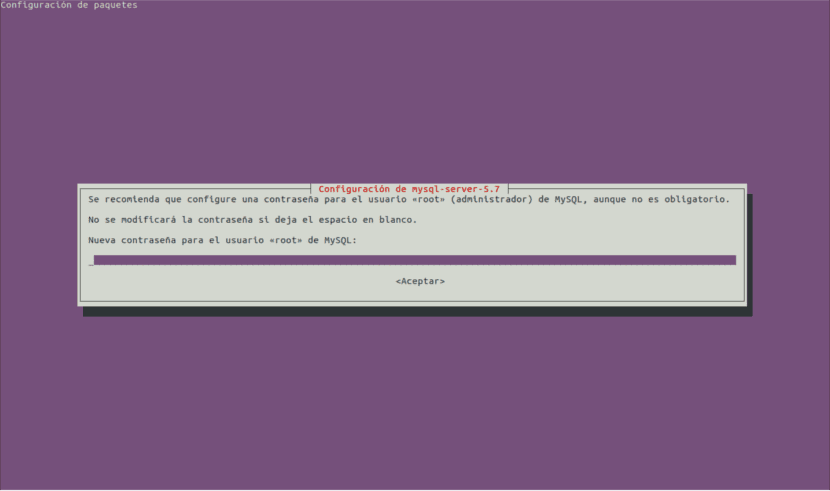
In this case, we will have to type the password for the MySQL root user and the login password of phpmyadmin, and choose the web server to configure phpMyAdmin, etc.
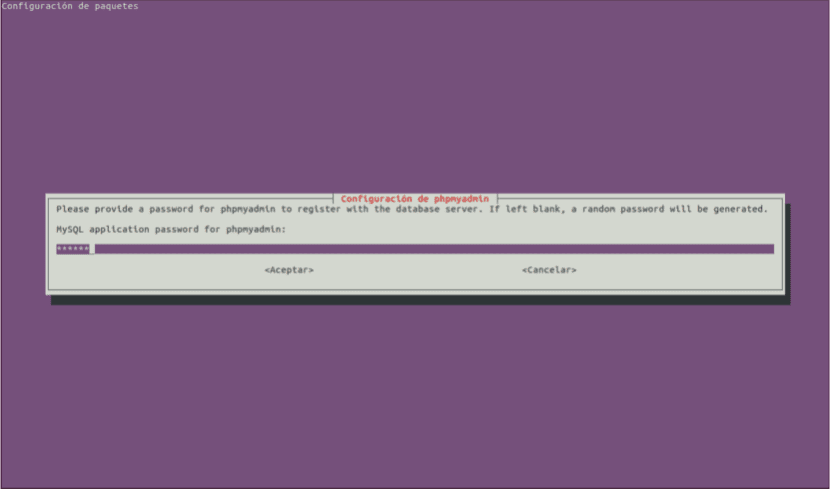
In the same way, we can install the other applications as well. After each installation we will have to re-launch the script to install other applications, since it will close itself. In case you want to exit the system before installing anything, we will only have to press «e» to exit Simple SH.