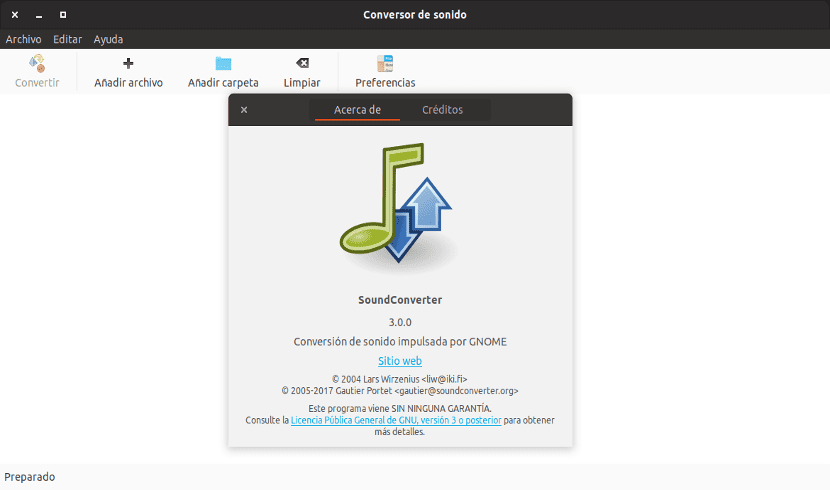
In the next article we are going to take a look at SoundConverter. This program is made for those people who need change the format of one or more audio files graphically and quickly.
In the Gnu / Linux operating system and specifically in the Ubuntu distribution there are several applications that run from the terminal or that are graphical interface, such as Selene Media Converter. SoundConverter is an application for convert audio, fast and multi-threaded. That is, it allows you to convert audio from several files simultaneously, using all the cores of your computer.
SoundConverter is implemented in Python. In the next link you can find the source code for SoundConverter. To convert use GStreamer, and the corresponding encoders depending on the file type.
SoundConverter can read many types of audio format such as OGG, ACC, MP3, FLAC, WAV, AVI, MPEG, MOV, M4A, AC3 and others. Y can convert to formats OGG, FLAC, WAV, OPUS and MP3.
SoundConverter Installation
SoundConverter found in the Ubuntu repositories, Linux Mint and on most Gnu / Linux distributions. We will be able to install it either from the Ubuntu software option or by opening a terminal (Ctrl + Alt + T) and typing:
sudo apt install soundconverter
Once the installation is finished, we can launch it. Once executed it looks like the following.
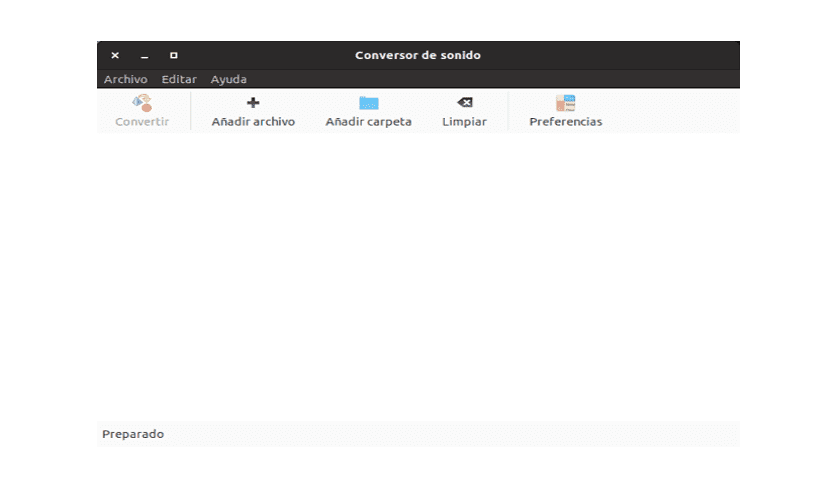
In the window that will open will be where we can add the audio file to which we want to change the format.
SoundConverter usage example
In this basic usage example, I am going to change the audio format of a song in «mp3»To« formatwav«. For this we can click on the button «Add file»And a browsing window will appear to select the desired file in the location where it is located. Or we will also be able to drag the file from the folder where it is located to the application window. The result will be the same.
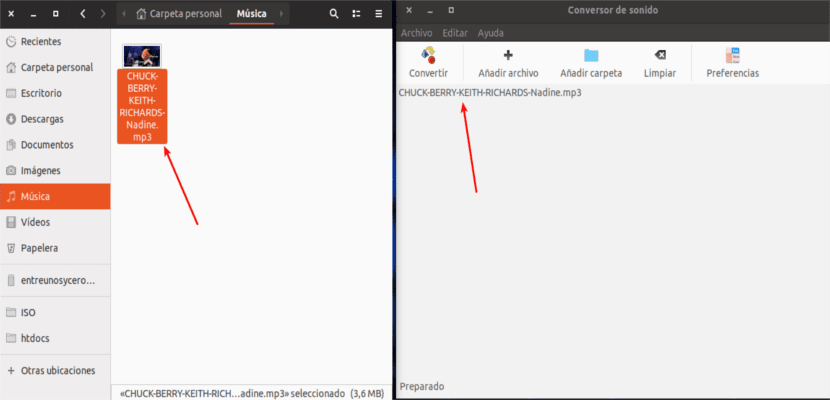
We already have the file selected in SoundCoverter. Now we must click on the button «Preferences«. And the following window will open in which we can configure different parameters of the program.
SoundConverter Preferences
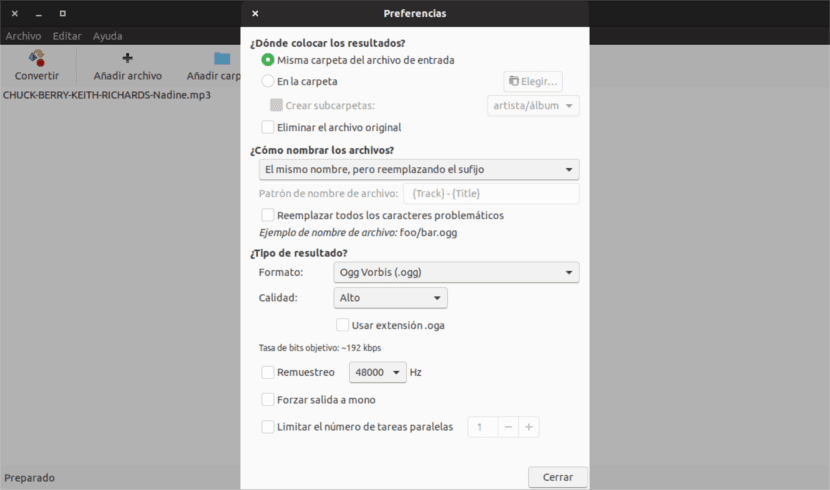
Here among others, we can change the location where we want the converted file to be saved, if we want the original file to be deleted, if we want to change the name of the resulting file, and most importantly what type of format do we want to convert it to, and its quality.
If we click on the format options A drop-down will open. It will show us the types of format to which we can convert our song «mp3», and there are four types: OGG, FLAC, WAV, OPUS.
Another interesting feature of this converter is that it has a powerful auto renaming engine. This engine allows us to change the name of the file or leave the same name, changing the extension or suffix, or use file patterns. These patterns use the file meta tags. Meta tags can be title, album, artist, genre, and so on.
If we click on the button «Convert»The file conversion will start. Once the progress bar is finished we can see that in the selected directory we will have the song converted to «wav» format.

We can convert more than one song at a time. It will allow us to select as many files as we want. By clicking on the button «Add folder«, We will add all the songs that we have in a certain folder. The good result of this will depend on the team we have. The more files in parallel we want to convert, the more resources the application will consume. This can result in the team becoming unruly.
On the other hand, if we want to remove a song from the selection, we will only have to select the song and press the «Clean«. With this we will make the selected song disappear from the list.
Uninstall SoundConverter
Removing this program from our Ubuntu system is as simple as installing it. We can choose to get rid of it from the Ubuntu Software option. We can also open a terminal (Ctrl + Alt + T) and write in it:
sudo apt purge soundconverter
In Debian (Debian 9 for ARM to be exact) it doesn't give me the option to convert to mp3 and I can't figure out what to install to have that option. Any help Ubuntera?
Thank you very much I save a lot of work
Thank you very much, since I met you, I only use this converter to convert to WAV format