
Even being in the era of bots, artificial intelligence and virtual assistants, office automation continues to be an important aspect within a computer team. For all this, Gnu / Linux distributions always offer and give importance to their office suite. And Ubuntu is no exception.
The queen of office suites is undoubtedly Microsoft Office, but the reasons for this success are not precisely due to its technology. In Ubuntu we have a series of free office suites that we can install and work with without remembering Microsoft Office. And unlike Microsoft, In Ubuntu we can eliminate the office suite that it brings with it and install a different one. But What office suites exist for Ubuntu? How can I get them? Which one is the best for my documents created in Microsoft Office? Here we show you the most important ones within Ubuntu.
LibreOffice

LibreOffice is the office suite par excellence for Gnu / Linux and Open Source. Its origins are in OpenOffice but it was acquired by Apache, which made many users abandon this option and look for another less exclusive option. The result of this was the creation of a fork called LibreOffice.
All distributions and users quickly switched to LibreOffice, speeding up the development of LibreOffice and leaving Apache OpenOffice almost forgotten. LibreOffice is present in all the official repositories of Gnu / Linux distributions and also already in the universal snap and flatpak packages, being its installation very easy.
LibreOffice has a word processor called LibreOffice Writer, a spreadsheet called LibreOffice Calc, a presentation program called LibreOffice Impress, a mathematical formula editor called LibreOffice Maths, and a database called LibreOffice Base. All these applications can be opened from a global menu that LibreOffice has or independently through the desktop menu that we use.
This office suite It is compatible with various free and proprietary formats, including pdf and docx, xlsx and pptx. Curiously, we always look at the proprietary formats in office suites since the most popular situation is that a user changes from Microsoft Office to a free office suite.
The LibreOffice suite has reached its version 6 and we can say that it is fully compatible with Microsoft Office formats although we must recognize that there are still certain elements that it does not show in its original position nor is it capable of running the famous macros in Microsoft Office documents. A useful as well as dangerous feature of Microsoft's office suite.
I have personally tried this office suite for many years and it has nothing to envy to any other suite, not even Microsoft Office. A great option if we want a complete and stable suite.
More information: LibreOffice official website
Calligra
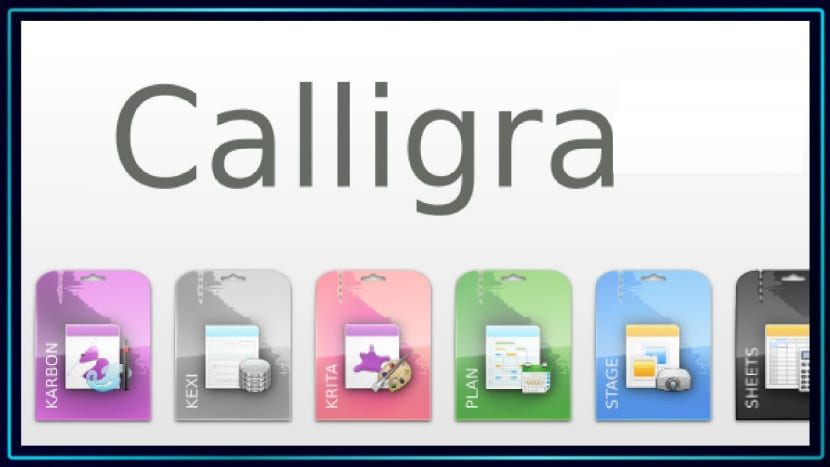
Calligra is an older suite than LibreOffice but no worse option for that. Calligra was born within the KDE project and is offered as a free alternative that is compatible with Qt libraries.
Calligra is composed of a word processor, a spreadsheet, a presentation program, a publishing program and a program for mathematical formulas. Older versions have a database program and an image editing program. The latest versions do not have these programs since the success of these applications has made them become independent projects, although we can install and integrate them within Calligra.
Calligra's suite is located in all official repositories of Gnu / Linux distributions, along with KDE and LibreOffice, offering great compatibility with proprietary formats, like LibreOffice, but still some files are not read correctly and elements appear moved or misplaced.
The Calligra office suite offers a small problem that LibreOffice has not had and that is that Calligra's interface is not similar to Microsoft Office, so for many users it is uncomfortable to use it. Calligra is also not compatible with Microsoft Office macros.
If we use Plasma or any desktop that uses Qt libraries, Calligra is a good alternative, although we must bear in mind that its learning curve is a bit higher than any other suite office automation.
More information: Calligra official website
only Office
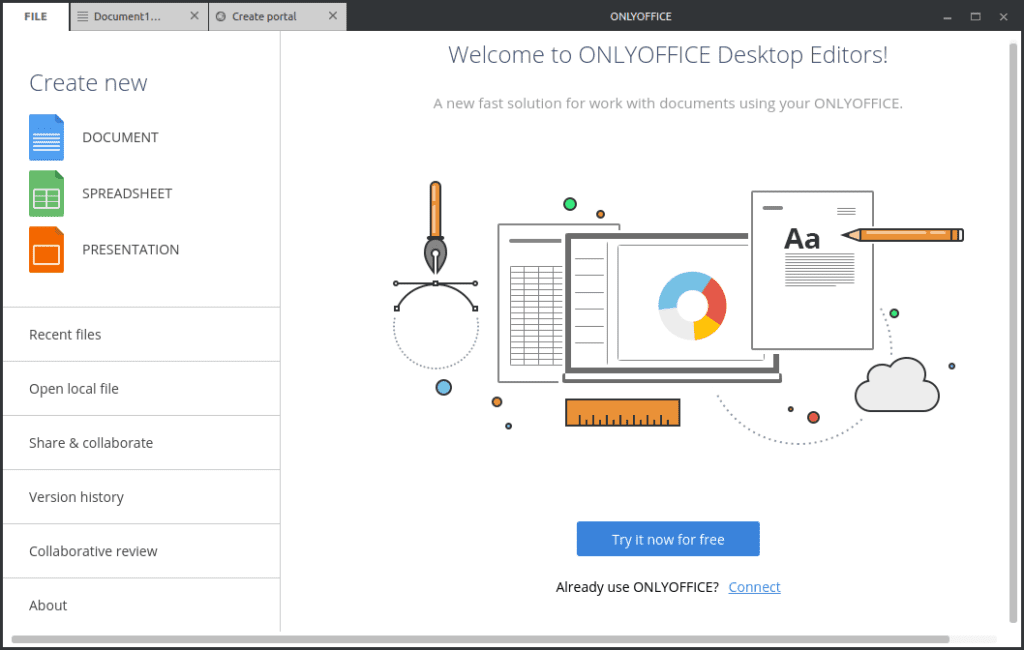
The OnlyOffice suite is a recent open source office suite that is sponsored by the Ascensio System SA company. This office suite offers full compatibility with Microsoft Office formats and their appearance.
However, OnlyOffice is not in any official repository but we have to get it through its official website. On the official website of the project we will find not only the free version but also other versions that the company offers with its own services such as installation and configuration on its own servers or customized versions.
OnlyOffice has several applications that make up its office suite. All of them are found in a single OnlyOffice start menu. Thus, the suite contains a word processor, a spreadsheet and a presentation application. The rest of the applications are not available, a negative point compared to other office suites such as LibreOffice or Calligra.
This office suite contains collaborative tools that help us create documents between several people or users, something interesting that is increasingly present in companies and that office suites such as LibreOffice do not contemplate natively.
OnlyOffice also allows the installation of extensions that will help us expand the functionalities of the office suite. This allows us to use Microsoft Office macros or text tools such as OCR or a text translator.
More information: Download page
WPS Office
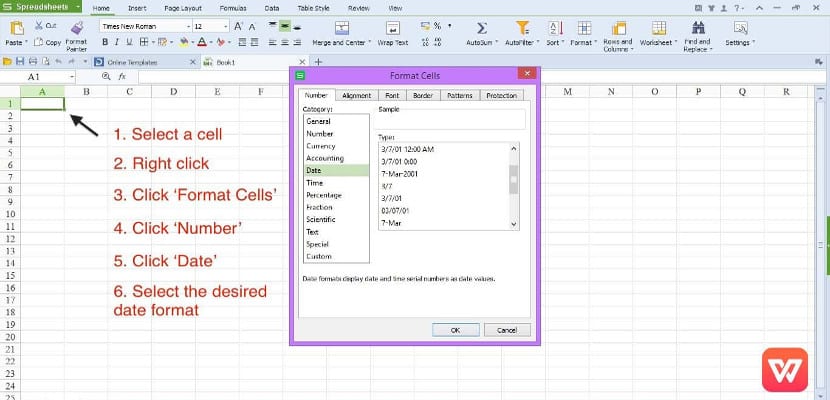
WPS-Office is a free office suite but it is not free. The company responsible for this office suite is called Kingsoft Office and offers a version for each operating system, making it possible to adapt between users of other office suites and WPS Office. Like OnlyOffice, WPS Office is not available in the official distribution repositories but we have to get it through the official website of the project.
The office suite is made up of a spreadsheet, a word processor and a presentation program. Since it is not a free program, WPS Office is not as popular as LibreOffice, but its compatibility with Microsoft Office documents has made it remain a good alternative. Compatibility with Microsoft Office documents is almost complete, making the documents created with Microsoft Word or Excel not altered when being read with WPS Office.
WPS Office has some more functions, such as converting certain formats to text documents, but these extra functions are found in premium versions for which a license is paid, just like Microsoft Office, while the basic version is free. WPS Office also supports add-ins and even comes with some collaborative tool but only in the latest versions of the office suite.
More information: Download Page
Office Online

After the launch of Office 365, Microsoft created webapps from Office applications, being able to install in any Gnu / Linux distribution. This means that Office Online, as these webapps are commonly known, can be installed and used on Gnu / Linux.
Microsoft Office online is free but it has its downsides. Like Microsoft Office, these applications are proprietary and also create a link between the Microsoft server and our computer that can be dangerous. The other negative point of Office Online is in need of having an Internet connection always. That is, without an Internet connection, Office Online does not work, something that does not happen with other office suites.
Office Online is still Microsoft Office, which is why it is not highly valued within the Gnu world, but we must recognize that is an effective method for users who need certain Microsoft Office functions or as a complement to LibreOffice for a progressive transition to Free Software and free format.
More information: How to install Office on Ubuntu
Google Docs

Google Docs is another online office suite. As the name suggests, Google Docs is owned by Google and integrates with other Google products, one of the good points of Google Docs. But we have to remember that this office suite is not free, far from it, it is just a free suite that Google gives us. Now, Google Docs tools are very interesting and do not usually have any replication with other office suites. One of these tools, for example, is how to store documents, a way that can shock many users, both those who have used Microsoft Office and those who have used LibreOffice.
The Google Docs suite contains a word processor, a spreadsheet, a presentation application, a graphics editor, and a virtual hard disk. Google Docs allows us to create and edit documents offline, something that not all online office suites can do, but to fulfill this function we need the web browser to be Google Chrome or Chromium and also install a plug-in that allows this to be done.
Collaborative document creation is also possible in Google Docs, an interesting feature that makes Google Docs one of the preferred office suites for many online or digital companies.
More information: Google Docs Home Page
COLLABORATE
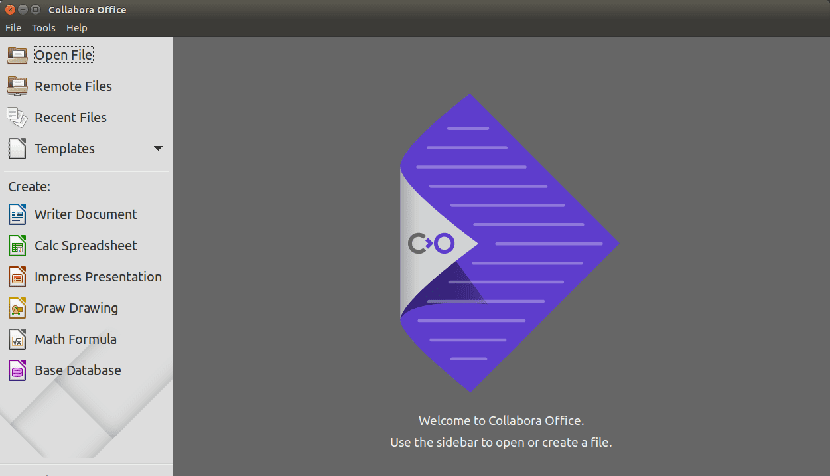
Last but not least is the office suite called Collabora. Collabora is a fork of LibreOffice. A fork that se adds various add-ons and tools to make it work online and offer the possibility of collaborative work online.
Collabora can work Through our own servers to which we have to install the office suite or by acquiring the services of a company that offers it, although it is still Collabora (and for many LibreOffice). The support and compatibility with Microsoft Office files is the same as LibreOffice although we have to say that the appearance is not the same as the LibreOffice suite.
More information: Download page
And you, which of these office suites do you prefer?
I have to confess that I have tried almost all office suites with the exception of Collabora. It is also true that I know quite a bit about office work and that is why I have preferred for the last few years to use free and open office suites.
I am currently using OnlyOffice due to its compatibility with Microsoft formats and for being a free office suite. Regarding the online office suites, without a doubt, the best is Google Docs, although unfortunately it is not free. But since all office suites are free, I personally recommend that you try one by one and keep the one that best suits you.
I have been using LibreOffice for 4 years on Windows and Ubuntu with excellent results. Highly recommended.
Regarding onlyoffice, how true is that they put about the compatibility with MSoffice formats? "This office suite offers full compatibility with Microsoft Office formats"
I think that humbly by operation the best is Microsoft Office, the problem that should be completely free and not paid, as for the free options in my opinion the best I have seen is LibreOffice, although I find it a bit heavy in its operation, but it is good in general terms, as for the other
WPS, although it looks pretty good, is very limited in its free version, OnlyOffice is nice but limited,
Calligra: it is not bad, it works well but it lacks more collaboration and lags behind many suites
FreeOffice, looks good but lacks translation a chunk (Problem)
In summary, the best that there is and that is free is LibreOffice, if someone knows a better alternative, they could share it in order to review it ...
Hello, I am looking for options since I specifically need a functionality, that of mail merge, for example from word I have the menu "mail merge" for which that word file is linked to an excel from where the data is taken, I don't know if is there any plugin for this, thanks, I always see your input and keep moving forward.
In my particular case, I use Libre Office and Microsoft Office 2003 with Wine. This is due to the fact that Excel works lists that in other more modern versions of MS Office it does not, and neither does it in Libre Office, but instead uses filters.
As for Word, I need it to print labels in my work, since Libre Office does not allow it, because it always accommodates them on the right side of the printer, unlike Word that does it by centering them, and therefore Therefore, the printer does not take the paper since these labels are small.
Outside of these details, I don't find major differences and I use Libre Office more.
Hello, for me the OnlyOffice one works very well, the only problem is that when I pass it to PDF, it makes a 32M PDF, very heavy and impractical.