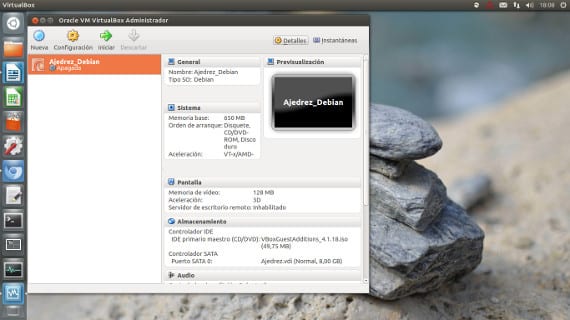
Today I wanted to talk about a special software of business origin that is little by little making its place in all computing, just as office automation packages did at the time. I am referring to virtualization software and the creation of mávirtual kinas.
- Wikipedia definition:
In computing, a virtual machine is software that simulate a computer and it can run programs as if it were a real computer. This software was originally defined as "an efficient and isolated duplicate of a physical machine." The meaning of the term currently includes virtual machines that do not have any direct equivalence to any real hardware.
Currently there are programs dedicated to creating virtual machines with Open Source license and for a fee, the king of Open Source is virtual Box and the king of payment is vmware. Although in the blog there are some tutorial for its installation in Ubuntu, currently from Ubuntu Software Center can be installed virtual Box.
In the case of vmware, aware of the attraction of GNU / Linux there is a version for Linux of their products and a reduced and free version of their work, Vmware Player.
Once we have installed virtual Box, we go to open the program and we will see a screen like the one in the image. We give the new button and a wizard will jump to create a virtual machine.

We will not comment on the tutored and detailed guide of such action now, but we will comment on its system and rules for creating virtual machines that will come in handy.
First of all and it is very important, the virtual machine is made on our computer so if we do not have a milk graphics card we will not be able to assign a good graphics card to it. This looks like a quadrupled but many still have these errors.
Almost all the options of the virtual machine can be modified if it brings great consequences with the exception of one: the ram memory.
Important!
If you have 2Gb of Ram the virtual machine will have to share the memory with the main operating system, that is, if you use Unity You can only allocate at most 1 Gb to the virtual machine for the rest to be used by the main system. If you assign more memory to the virtual machine than to the operating system, the computer crashes, no matter what virtualization program you use.
Once the machine is created, the result is a computer without any operating system, empty, to which by assigning an iso of an operating system we can install it without any problem.
No virtualization software installs an operating system for you, everyone has to do that.
Now you just have to try and practice, it is not difficult, on the contrary, it is very easy, once you have practiced a little and to test new software or new distributions it is very good, such as testing the trial versions of the new one. Ubuntu 13.04, for example.
Greetings and have a good weekend.
More information - Install VirtualBox 4.2 on Ubuntu 12.04
Source - Wikipedia
You can also use the tool that Gnome has: «Boxes» https://live.gnome.org/Boxes
I have never managed to install a Mac in a virtual machine, the other operating systems without problems
Hello 😀 I have a question, why the operating systems emulated in Virtualbox do not detect the usb memory?