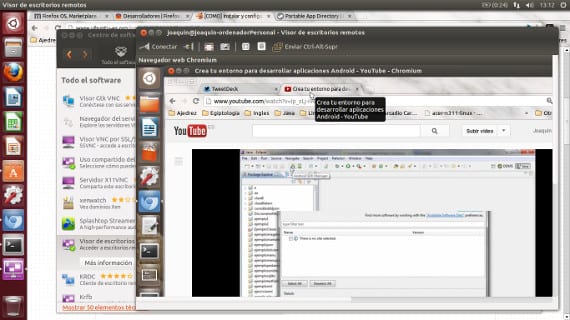
A few days ago we talked to you about the ip addresses, how to find out our private address and our public address. We also tell you that knowing this we can have several very useful applications. Well, today we are talking about one of the most popular and useful applications that can be found, the VNC system.
VNC are acronyms that mean Virtual Network Computing and its main utility is that we can manage any equipment from our computer, a direct connection that will allow us to manage computers remotely.
What is this for?
Its application is quite useful if we are in large networks and hosted in several buildings. Saving many resources since the use of these applications does not need more than that each team has a client and that they give us permissions to use their team. With these permissions we can manage the system as if we were in front of the team. The only thing that we will not be able to handle will be the peripherals of the externally managed equipment, we will have to use our own peripherals to interact.
And how do I use VNC on my Ubuntu?
VNC is already installed in Ubuntu but only partially, so to fully work we will have to finish the installation, installing a desktop viewer or client program and configure it.
If we go to Ubuntu start menu and we look for "desktop sharing"We will see how a program appears, we open it and a configuration menu appears
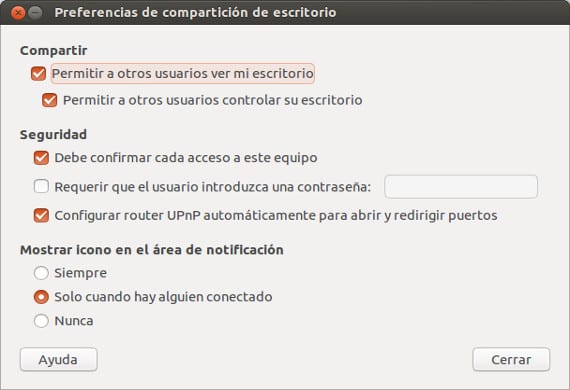
this menu allows us to activate the option that a vnc client enter our system and that you can also skip the router complication, activating the router port redirection.
Once we have activated this, we can only install a vnc client on our computer that allows us to see and manage the other computer. Vnc clients there are many, very varied and very complex, I have selected the one that comes by default in the Ubuntu repositories, which is quite good, simple and does not drive us very crazy.
So we headed to Software Center Ubuntu and we look for "remote desktop viewerThis will install a program, vinegar, what with introducing the ip address of the equipment to be managed or the name of the equipment if it is a local network and press the connect button we will have in a small window the desktop of the equipment that we want to manage. If we had configured the password option, before accessing the equipment it would ask us for the password.
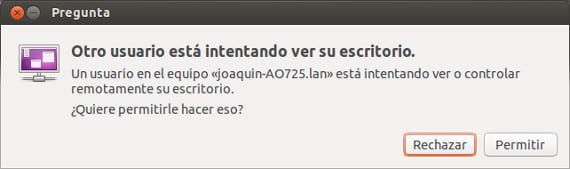
VNC is it safe?
The use of vnc programs is quite safe, although, as in everything, there is a risk that we have to assume, the use of these applications makes secure connections between the two computers which is quite safe to use, but if the network is compromised, we cannot ensure the safety of the equipment. Anyway, in local networks, the security is not in danger. The most recommended thing is that if you have several computers at home, communicate them through the router and try it in different rooms, you will like it.
More information - The ip address in Ubuntu, Vinegar Wiki,
very good work, well explained and easy to put into practice
Could you tell how to locate in Ubuntu Studio? for version 19.04. I can not find it