
In the next article we are going to take a look at You-Get. This is a CLI program written in Python. Will allow us allows you to download images, audio and videos from some popular websites such as Youtube, Facebook, Twitter, Vimeo and much more. He currently has about 80 supported websites. Who is interested in it, you can see the full list of supported sites on its website.
You-Get is not just a downloader. You can also allow us to stream the videos online to our media player or browser. It will even give us the option to search for videos on google. We just have to enter the search term and You-Get will search for it in google and download the most relevant video. Another feature to highlight is that it allows you to pause and resume downloads. It is a completely free app and cross-platform that works on Gnu / Linux, Mac OS and Windows.
Install You-get
Before starting with the installation, we will have to make sure we have installed the following requirements:
Once the prerequisites have been fulfilled, it must be said that You-Get can be installed in many ways. The officially recommended method is to use the Pip package manager. Keep in mind that we must install the Python 3 version of pip.
The following will be run in the terminal (Ctrl + Alt + T):

pip3 install you-get
Another way to install this program, and that is the one that I have tried to write this post, is download the stable version from your GitHub page. Once downloaded, we will only have to unzip the package. Now, inside the folder that has been created, run the following command:
sudo python3 setup.py install
Get started with you-Get
Usage is roughly the same as utility youtube-dl, so I imagine that it will not be complicated for anyone.
Download videos
To download a video, just run:
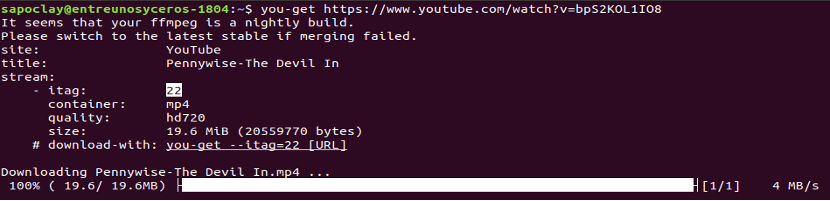
you-get https://www.youtube.com/watch?v=bpS2KOL1IO8
You may be interested view video details before downloading. With You-Get you can obtain this data using the option '-i'. This option will give you all the available formats and quality of the given video:
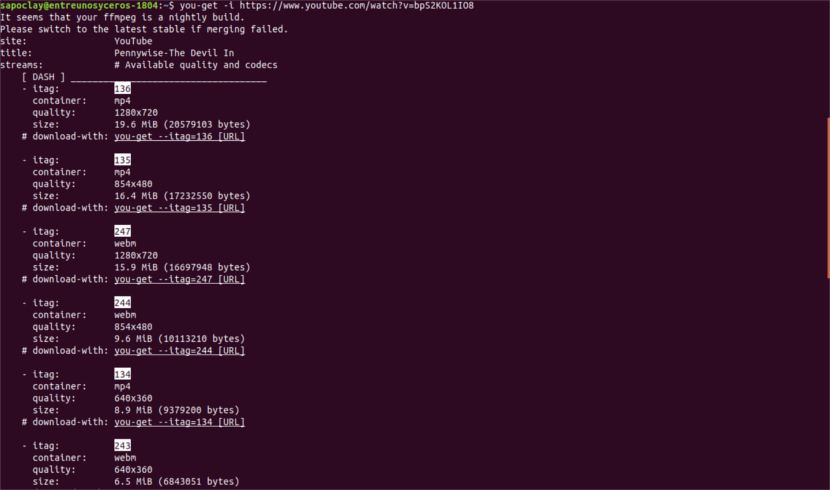
you-get -i https://www.youtube.com/watch?v=bpS2KOL1IO8
Default, You-Get will download the format marked DEFAULT. If you don't like that format or quality, you can choose any other format from those shown. Just use the itag value given in each format as follows:
you-get --itag=135 https://www.youtube.com/watch?v=bpS2KOL1IO8
Download Audio
If what we are interested in is downloading audio from a website such as SoundCloud, we will only have to write something like the following:
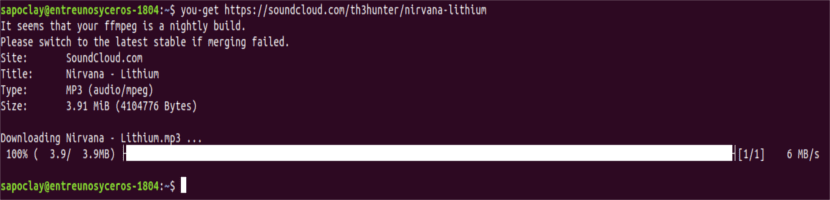
you-get https://soundcloud.com/th3hunter/nirvana-lithium
To see the details of the audio file, we will use the -i option as in the case of downloading videos.
Download Images
In case we want to download an image, we will execute the command in the same way as in the two previous cases:
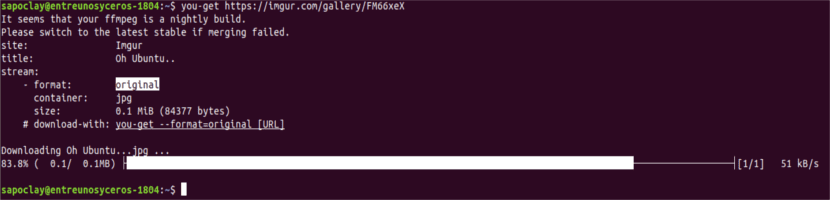
you-get https://imgur.com/gallery/FM66xeX
This program can also download all images of a post that is published on a web page:
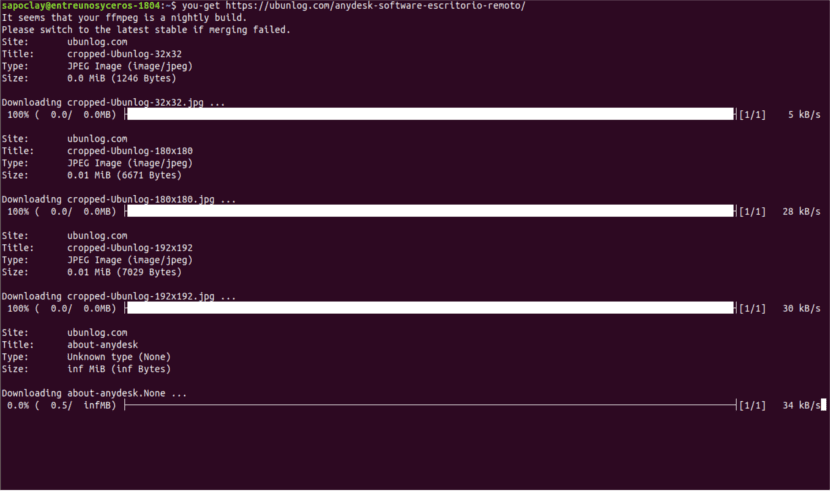
you-get https://ubunlog.com/anydesk-software-escritorio-remoto/
Search Video
You-Get can search the videos yourself. We will have to pass you a search term and this will search for it in google. Will download the most relevant video based on the search string.
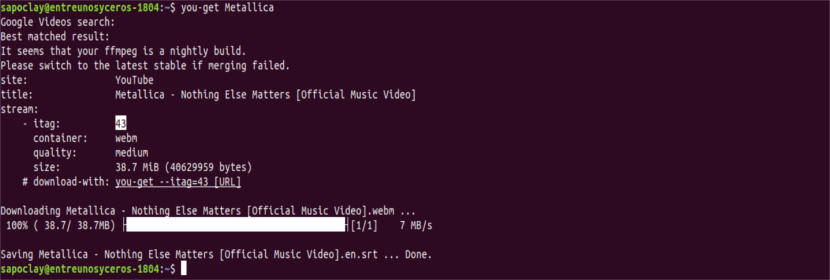
you-get Metallica
Watch videos
You-get can stream online videos to your media player or browser. No ads or comments section that can get annoying.
To watch videos on a media player, for example VLC, we will only have to execute the following command:
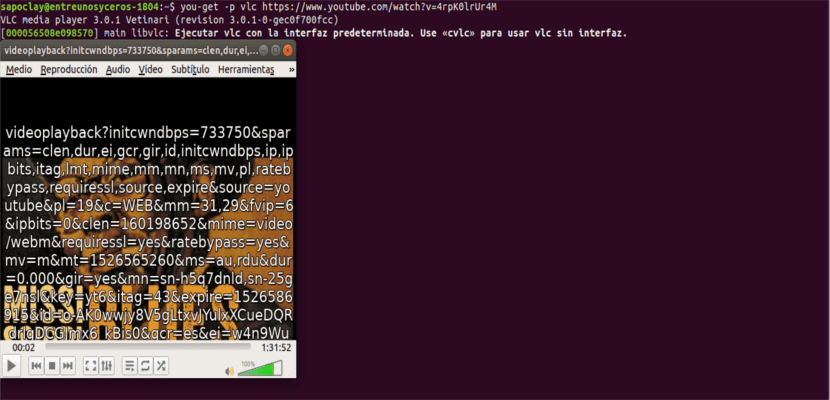
you-get -p vlc https://www.youtube.com/watch?v=4rpK0lrUr4M
In the same way, to see the videos in your browser, for example firefox, uses:
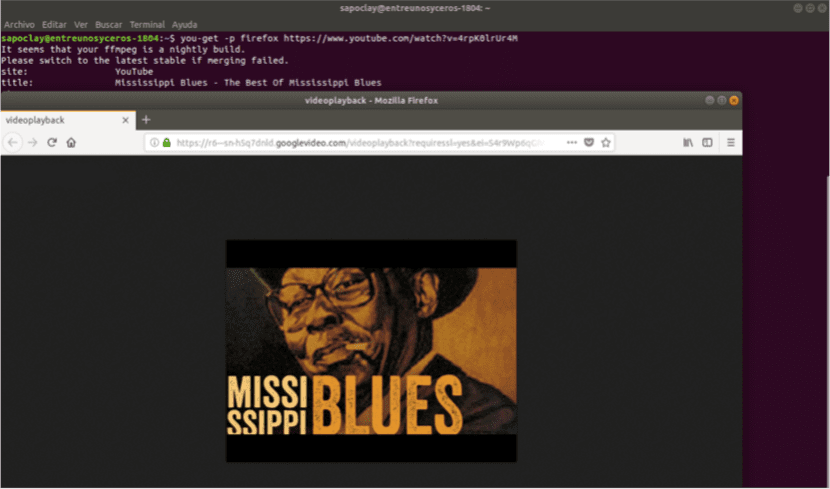
you-get -p firefox https://www.youtube.com/watch?v=4rpK0lrUr4M
As you can see in the screenshot above, no ads or comment section. Only a single page will be displayed with the video.
Sets the path and file name for downloaded files
By default videos will be downloaded to the current working directory with the default video titles. Of course this can be changed to our liking using the -o option to set the path and -O to set the name of the downloaded file. An example of this usage would be the following:
you-get -o ~/Vídeos -O Blues-Mississippi https://www.youtube.com/watch?v=4rpK0lrUr4M
For get more details about using this program, we can consult the help section by executing the following command:
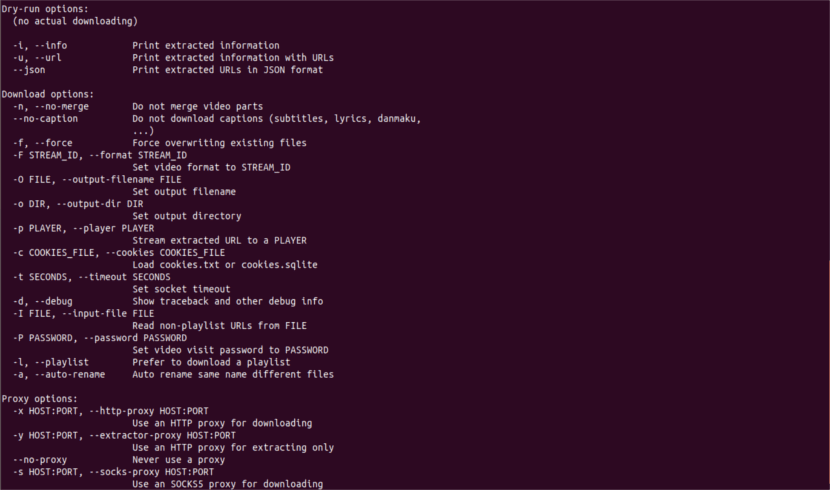
you-get --help
The ones we have seen here are just some of the things we can do with You-Get. It can ask more about this program and its use in project website.
Please correct the styles on this page. It looks hacked in firefox for mobile.
Hello,
Can all pdf files on one page be downloaded? Thanks.
Hello. This program allows you to download Videos, Audio and Images from a certain list of web pages. In the article you will find the link to the list of compatible websites. Check the help to find out if downloading pdf files is supported. Salu2.
Thank you so much for the correction. It already looks correctly!
All the best ?