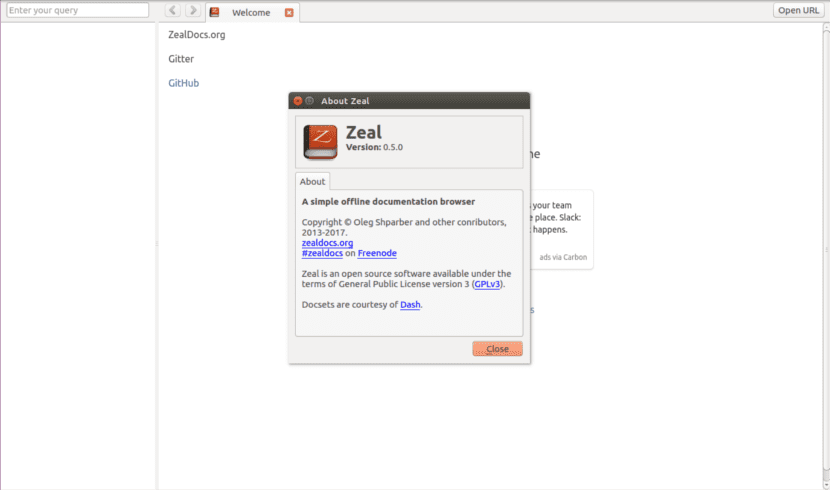
In the next article we are going to take a look at Zeal. This is a tool that will provide us with a offline documentation browser for software developers. Zeal is inspired by Dash, which is a commercial application developed especially for Mac OS.
Zeal provides documentation sets (docsets) for one large number of programming languages and different software. You can read them all, online or by downloading the documentation to your team. This will make it possible for any developer to find everything they need without having to Google or consult the official documentation page. You just have to download the documentation set we want to use. Zeal will take care of everything else.
At the time of writing this article, there are 192 useful documentation sets for all kinds of developers. The available languages can be consulted in the following screenshot.
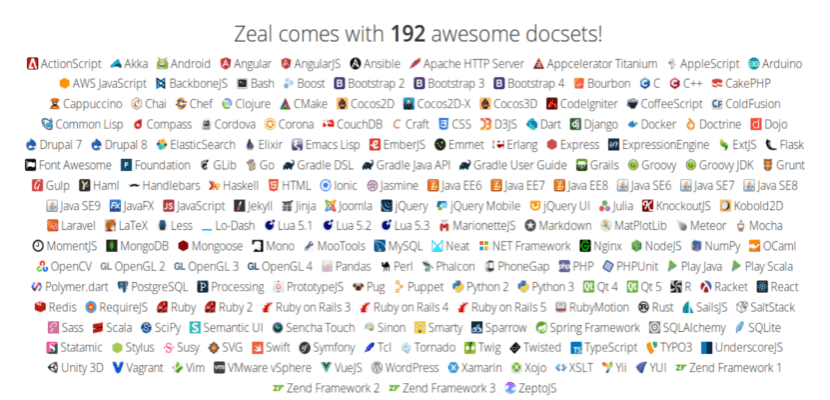
All of those documents are generously provided by Dash. These documents are current and carefully maintained. But if they don't finish convincing you, don't worry, you can also create yours.
Zeal installation on Ubuntu
Zeal is available in the default repositories of many Gnu / Linux distributions for free. Thanks to this, we can install it using the default package managers of the corresponding distribution. In Debian, Ubuntu and Linux Mint we will only have to open a terminal (Ctrl + Alt + T) and write in it:
sudo apt install zeal
Zeal in the Ubuntu repositories, it might be a bit outdated. If we are interested in use the latest version of this software, we can install it from the official repository:
sudo add-apt-repository ppa:zeal-developers/ppa sudo apt update && sudo apt install zeal
Using Zeal
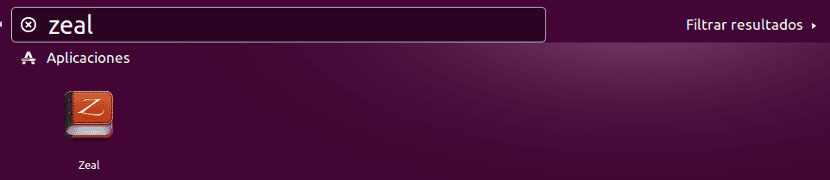
We can launch Zeal from the menu or application launcher. Zeal's default interface can be seen in the following screenshot.
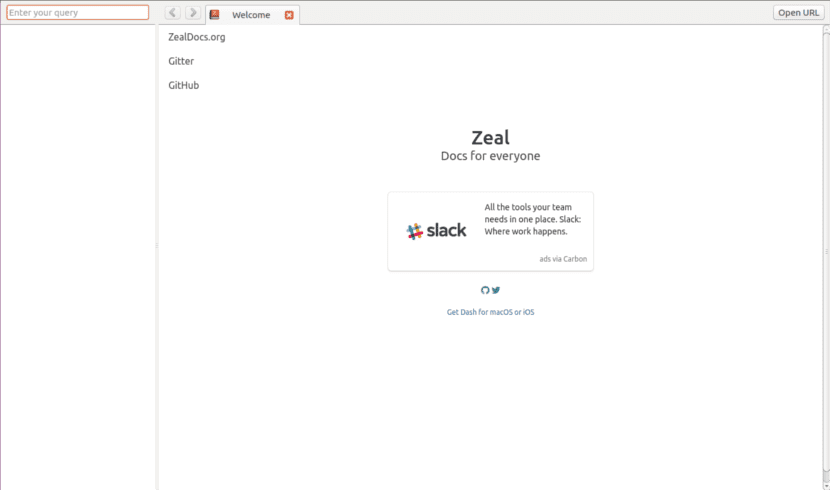
As you can see, the interface is very simple. By default, Zeal does not come with any set of documents. We will need to download them.
Documentation download
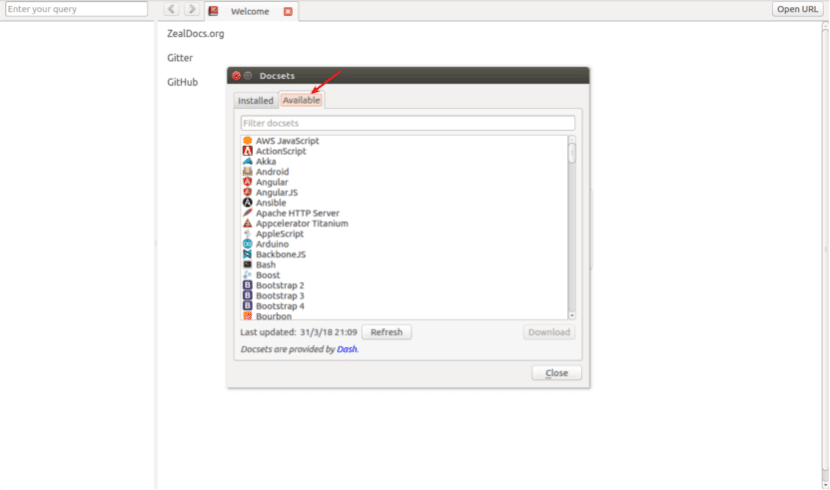
To get the documentation we can go to Tools → Docsets. There we will click on the 'Available' tab and we will choose the language that interests us to download your documents. We will only have to click on the button Download.
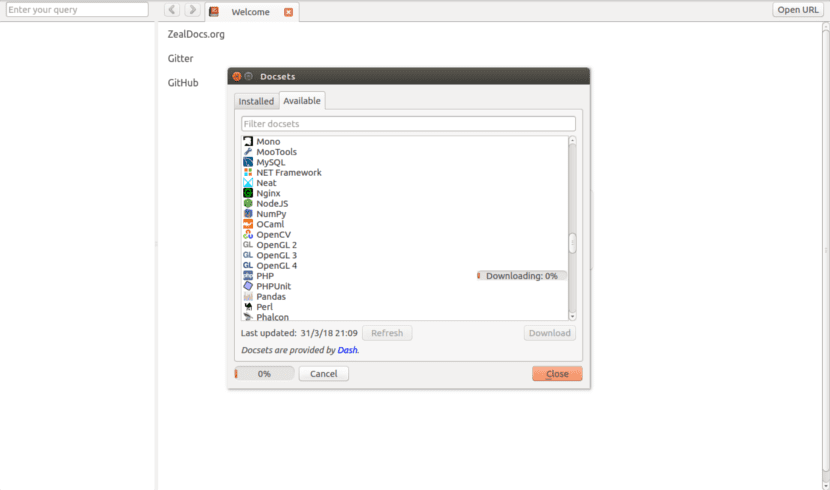
Once the documents are downloaded, will appear on the left panel of the home screen. Now we can navigate through the documentation sets.
In these documents we will be able to search for a specific string in a particular docset or in all docsets. We will simply have to write the search terms in the option intended for it, located in the upper left corner to start searching.
For example, if we write the string 'while'in the search box, Zeal will provide us with the results of all document sets. In addition, we can limit search within a specific docset. For example, php: while. This will only look for docsets related to php and the while loop.
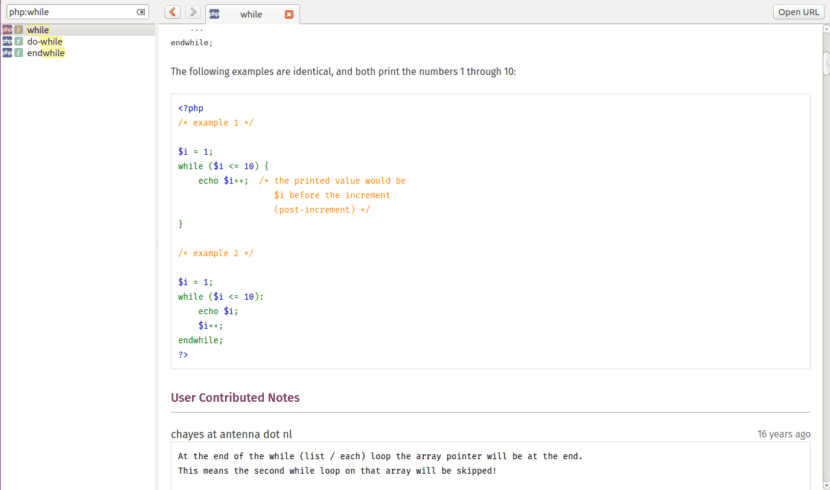
Use Zeal from the terminal
We will not only be able to use this software from the graphical interface. We will also have the possibility of launching a search from the command line. For example, if we run the following command from the terminal (Ctrl + Alt + T) to search for 'is_single'using the WordPress docset, which we have previously downloaded, we will see something like the following:
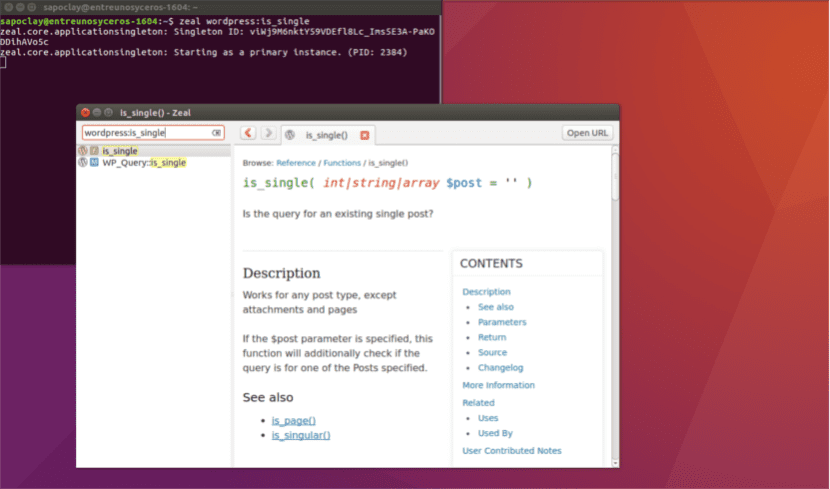
zeal wordpress:is_single
The respective search string will be automatically opened in the GUI application.
If document for a specific search is not available, we can create it as described in this link or request one from the community.
Another notable feature of this software is a great integration with applications such as Atom, Emacs, Sublime Text, Vim, which will allow us to use plugins to add this functionality to our editor. For example, to integrate Vim, we will install the complement Zeal for Vim. We can get all the add-ons available from the usage page by Zeal.
Uninstall Zeal
We will be able to remove this software from our computer by typing the following codes in the terminal (Ctrl + Alt + T). To delete the repository we will write:
sudo add-apt-repository -r ppa:zeal-developers/ppa
To eliminate the program, in the same terminal we will write:
sudo apt remove zeal && sudo apt autoremove
Zeal can be useful when you do not have access to the Internet and you have doubts in some development. Now we can download all the documentation sets that interest us and learn from them without having to be always connected to the internet.
Excellent, just what I am needing!