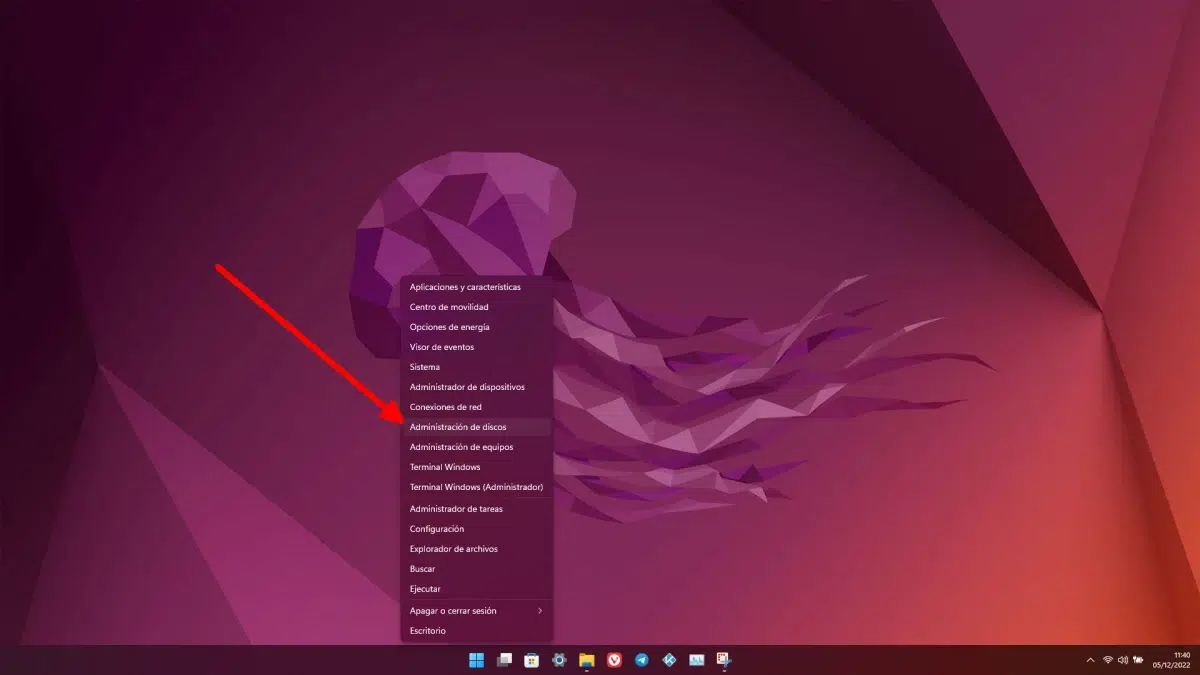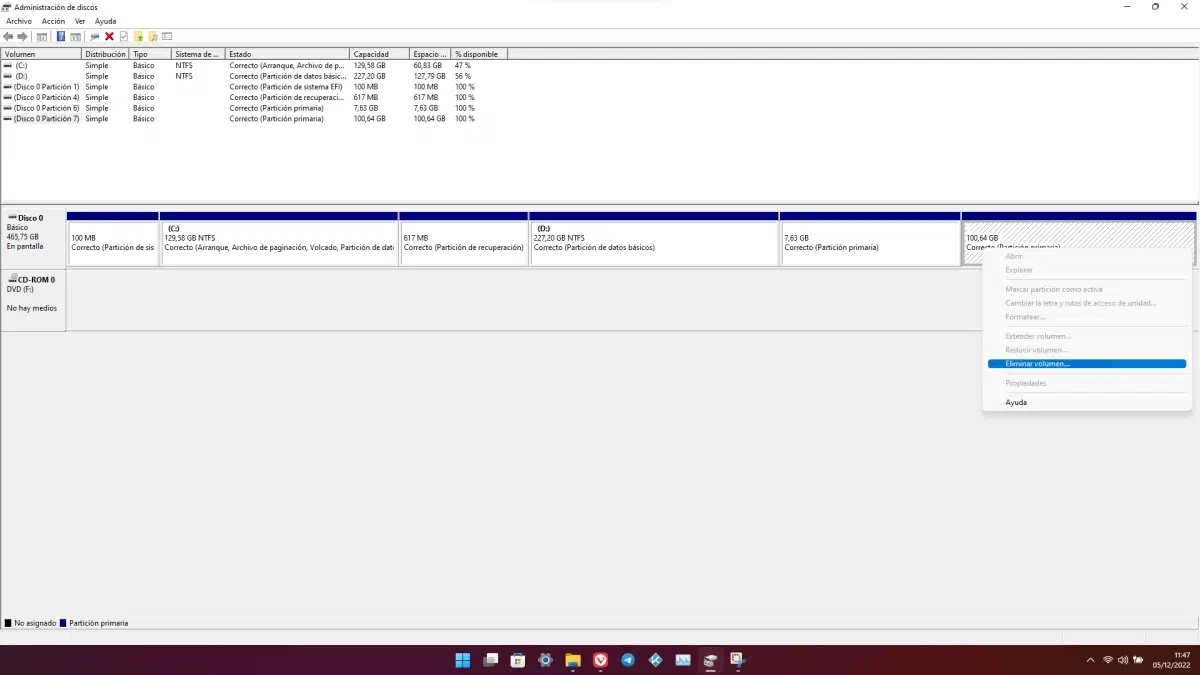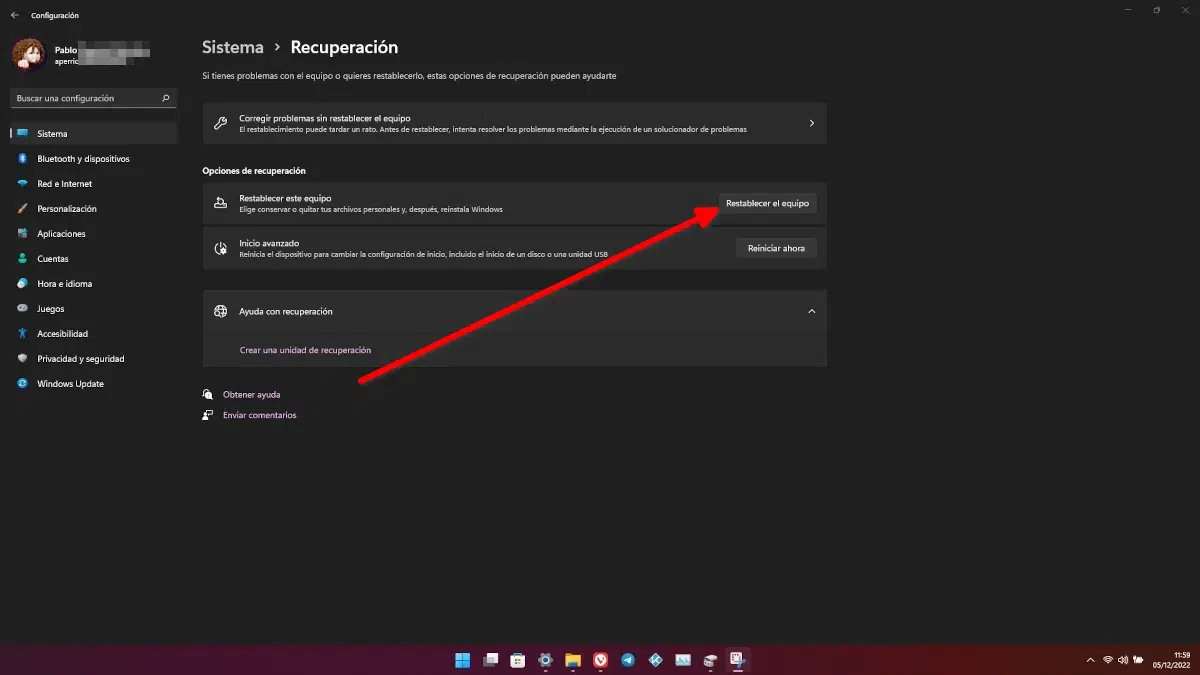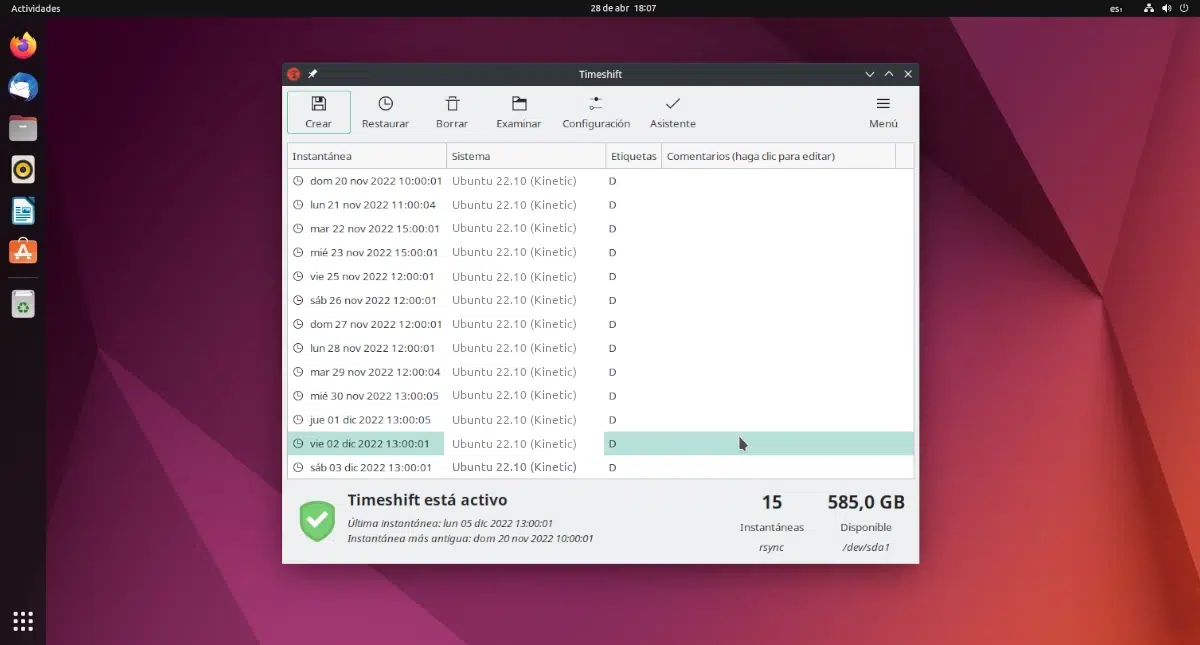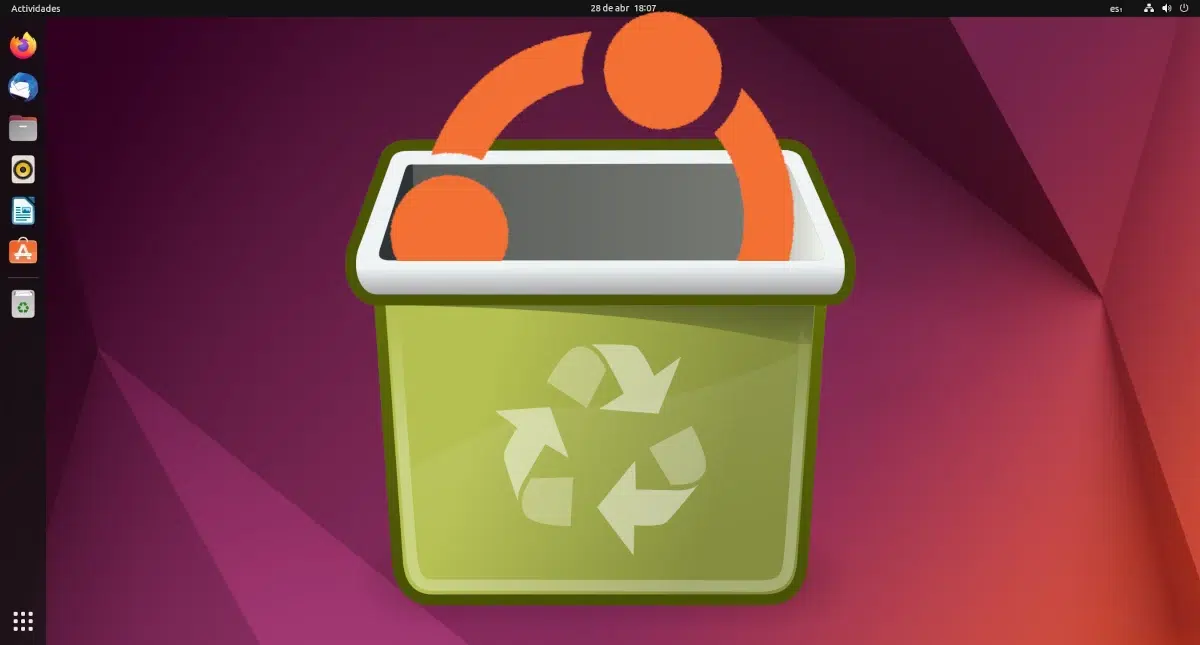
If you have arrived here, it is because you are considering leaving Ubuntu. Like when we want to unsubscribe from a service, we are going to explain how to uninstall Ubuntu, but not without trying to stop you by providing relevant information so that you stay in this wonderful operating system that even gives its name to this blog. Ubuntu is the most widely used in the Linux world, for a reason, but we can understand why someone wants to leave it, especially if they haven't done it.
First of all, say that "ubuntu" not a program. Therefore, the answer to the question of how to uninstall Ubuntu is not going to be easy. We are talking about an operating system, and operating systems are not uninstalled. They can be deleted, they can be replaced by others, they can be restored... but not uninstalled by definition. Therefore, before we have to know what we have in hand and what we want to achieve.
How to uninstall Ubuntu if I use dual-boot
Having two operating systems on the same computer is known as dual-boot or dual boot. Many years ago, Ubuntu could be installed alongside Windows from an installer used on Microsoft's system. It was very convenient because it could be installed and uninstalled like a program, but that is now a thing of the past. Now, to install Ubuntu alongside Windows, we have to do it with the official installer, being careful not to break anything or else it might not start Windows.
When installing Ubuntu together with Windows, in the end we have to make it Ubuntu, more specifically its GRUB, the one that manages the boot. If we do it right, when starting a computer with dual-boot we will see GRUB, and in it the options to enter Ubuntu, in the computer options or in Windows.
The safest
The safest not the most elegant: delete the partition(s) where Ubuntu is, leaving GRUB to continue doing its job. This way we will recover the space that Ubuntu is occupying, but it will not start directly in Windows; Windows will have to be selected manually at each boot, or else it will try to enter Ubuntu and, since it no longer exists, it will give us an error.
If we don't want to risk losing anything from Windows and all we want is to recover the space used by Ubuntu, what we have to do is go to the Windows partition management tool and, from there, delete the Ubuntu partition:
- First of all, we should not start any process like this without making a backup of all important files.
- With the backup already done, we right click on the Windows icon and choose Disk Management.
- Once the tool opens, we have to locate the partitions that Ubuntu is using, right click on them and delete them. Since we've decided to stick with GRUB here, we don't have to touch the EFI system partition.
Logically, it is something that I do not want to do, so I cannot provide screenshots of the following steps. But, basically, it is accepting the warning messages. Once deleted, we will right click on the Windows partition and we will change its size so that it occupies everything that has been left empty.
As we have explained, doing this would only recover the space, but it is the most sure because we would be leaving the boot as is. Trying other methods, everything will be more suitable, but we could end up losing everything that was also in our Windows installation.
Restoring Windows
Another option would be restoring windows and praying that, in a move that can annoy us at times, it "steals" our bootloader. To do this, in Windows 11 we will go to Settings / System / Recovery and click on Reset the computer:
By clicking, a window will appear that will allow us to keep the files, and we have to choose yes if we want to save our files or no if we want to return to Windows 11 as after the installation from scratch.
What can happen, but is not guaranteed, is that Windows decides on its own recover boot, change its order, and start again from Windows and not from GRUB. If we succeed, then we can do what we explained in the previous point, that is, delete the partitions that Ubuntu uses, but leaving the EFI untouched.
What is explained here can happen by chance by updating Windows, so if we are not in a hurry, we can wait for a big monthly update to see if the boot returns to where we are interested.
reinstalling windows
This is not going to fail. If what we want is to use only Windows, reinstall the operating system it will work for sure. Here we would not have to be careful with anything, since what we are thinking of is starting from scratch, and the process would be the same as the one we use when installing Windows. Simply, when managing the partitions we will delete everything, although from the installation CD we can also try to keep the files. Logically, we will previously make a backup copy of all our important documents.
How to uninstall Ubuntu and install another distro
If what we want is simply use another distribution, the process goes through something simpler: save the most important data and documents and start from scratch.
It can avoid installing from scratch when doing distro-hopping (jumping from one distribution to another) if before the installation we have done the manual partitioning and we have created at least one extra partition with the mount point in /home. That's where all our data and settings will be stored, and it's a good idea and a bad idea at the same time. The good thing is that we will have all our files and settings there, but the bad thing is that the configuration may not be the best for our new installation and there may be folders that are not necessary. We can reset part of the configuration by pressing Ctrl + H to show the hidden files and eliminating the folders that we do not need.
The secret here is, firstly, to create the partition with /home mount point when installing a distro, and secondly, when installing a new one, go back to manual partitioning and not mark /home for formatting.
How to restore Ubuntu without losing data
Unfortunately, Ubuntu does not have a restore option like Windows does, but Linux does have options, such as using Timeshift mode. Basically, what we have to do is prepare a partition so that backup copies are made with a certain frequency. Even if there are many backups, the space will only be used once; From the second, what the program does is create symlinks or symbolic links to the files.
Alternatively download operating system image, boot from USB, start the installation process, choose manual partitioning and do not check to format Ubuntu partitions. What we will do here is reinstall the operating system on top of the current one. If we don't mind losing the information because we want to start from scratch, we can let it do it automatically or mark the partitions so that they are formatted.
Is the problem the desktop? Change it
Ubuntu, although they exist as the main operating system, is actually the base. Many operating systems "are" Ubuntu, and today there are 9 official flavors. If what you didn't like about Ubuntu is its user interface or its applications, what you're not liking is GNOME. Between the official flavors we can also choose:
- KDE / Plasma: This is a desktop designed to be productive while being lightweight and customizable. It is the one used by Kubuntu and Ubuntu Studio.
- LXQt: It is a light desktop designed mainly for use in low-resource teams. Although at first it was not so customizable, with the passage of time it is becoming more and more customizable. It is the desktop that Lubuntu uses.
- Xfce: This is another lightweight desktop. The theory goes that it is a little less customizable than LXQt, but also more customizable. It is the desktop that Xubuntu uses.
- Budgie: This desktop is relatively young, and it's like a GNOME with tweaks to make its design look more modern. It is the desktop that Ubuntu Budgie uses.
- MATE: with this name, Martin Wimpress tried to make Ubuntu users who prefer the classic not forced to use Unity. It uses the Ubuntu design from before 2010, with updates that make it better every year, and it's the one used by Ubuntu MATE.
- Unity: This desktop was originally designed by Canonical, but they dropped it to go back to GNOME. A young developer recovered it and it has come back to life. It is the one used by Ubuntu Unity.
- ukui: This desktop is developed by its own project, and is intended primarily for the Chinese public. It is what Ubuntu Kylin uses.
More information on how to install other desktops, here.
Among the unofficial there is also a version with Cinnamon, another with Deepin, another with Sway... not to mention projects like Linux Mint.
If what we really want is to use another interface, what we have to do is what is explained in the point on how to restore, but using a new ISO image.
We hope that among the options described in this article you have found an answer to your question about how to uninstall Ubuntu. But also that we have managed to convince you to stay.