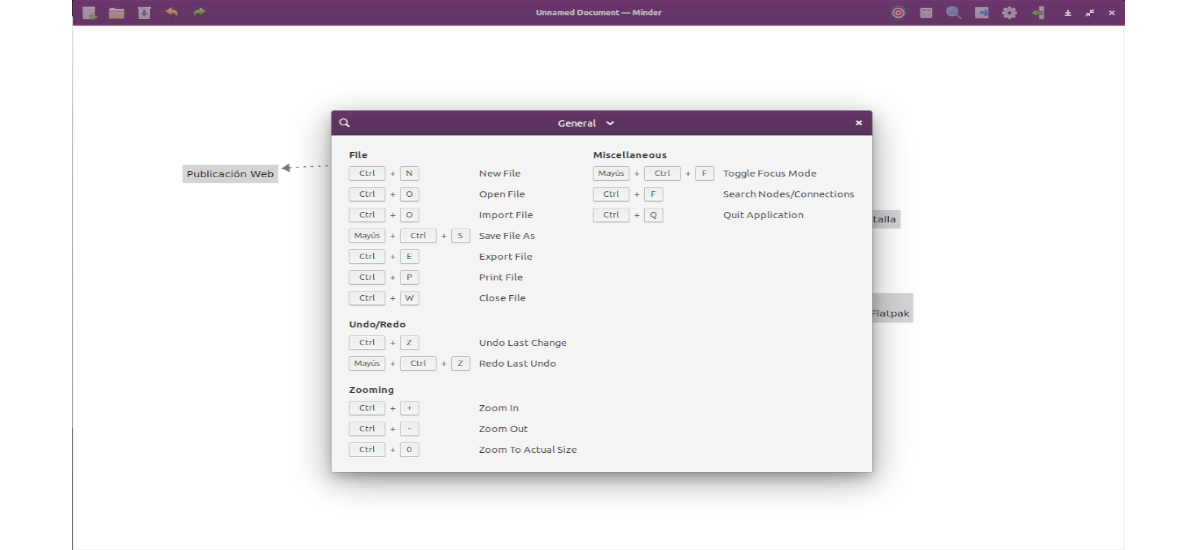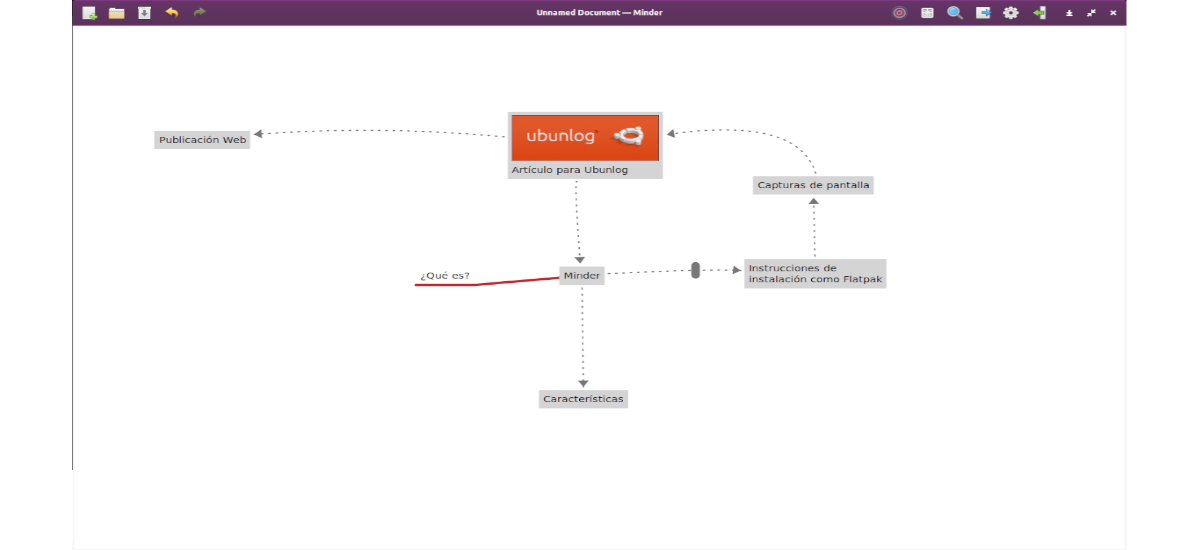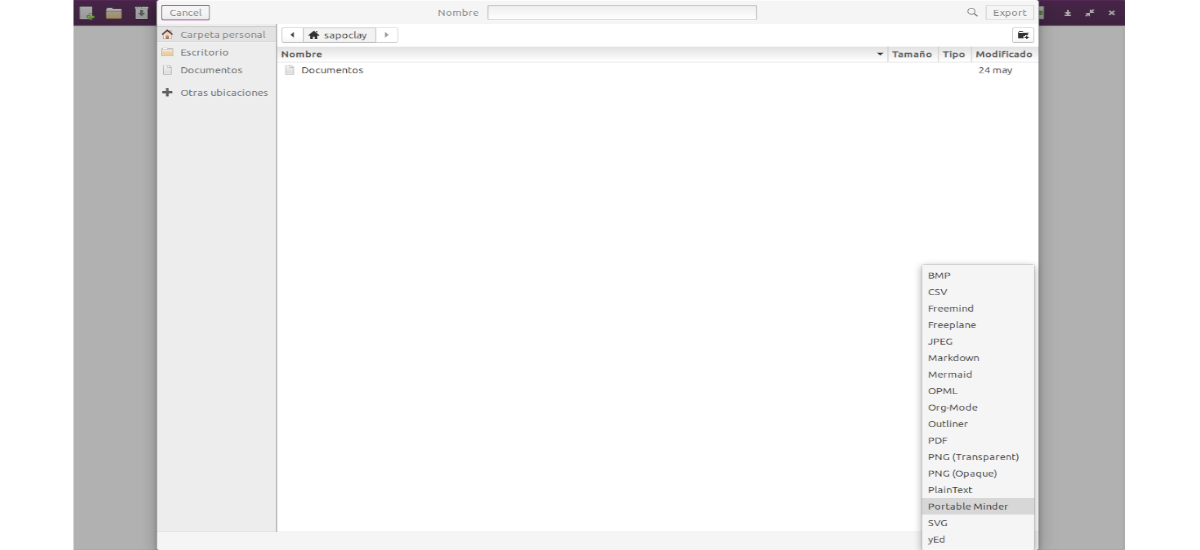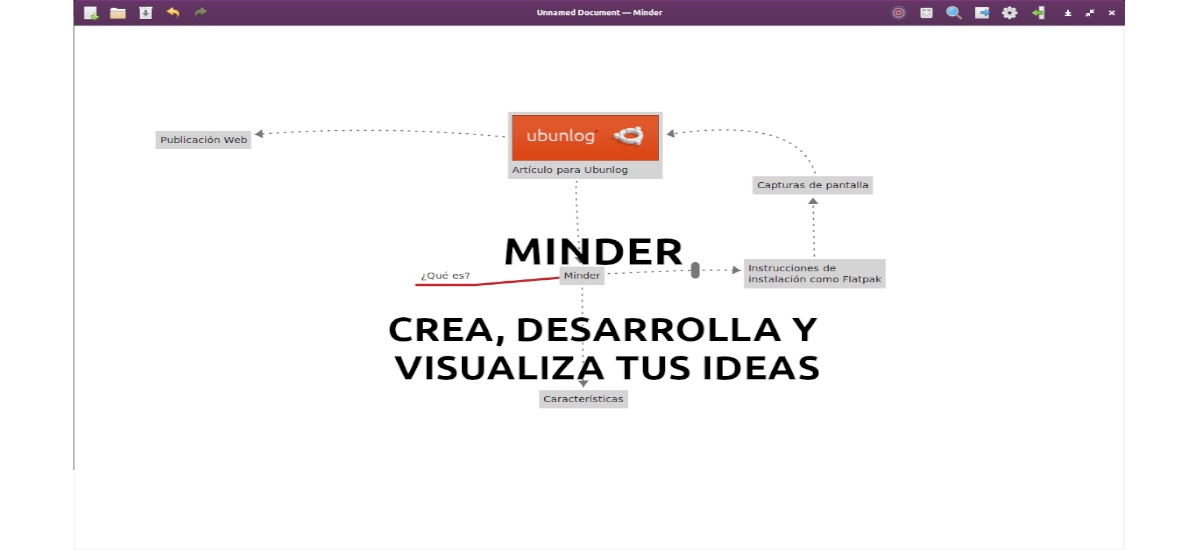
In the next article we are going to take a look at Minder. This program can be very useful for users who want to organize their ideas on the PC screen. In the following lines we are going to see how this mind mapping application for Gnu / Linux can be installed through Flatpak.
This app is a mind mapping app created especially for the elementaryOS operating system. But Ubuntu users and any Gnu / Linux system that supports the Flatpak format can also use it.
Minder is a mind mapping app with many features that make it ideal for capturing, organizing and visualizing our ideas. The program has automatic node design features, which will allow us to concentrate on putting our ideas in a tree format. Links and nodes can be colored to help differentiate thoughts. Images can be added to nodes to help convey meaningful information. Notes can also be added to a node to provide an idea with more information.
Connections can be made between two nodes on the mind map, which helps to show relationships beyond parent / child. Connections can display optional titles, address, color, and can even contain notes of their own. With a single click, all connections can be hidden or redisplayed on the mind map. It also has search and filter support to help us find the information we need.
General features of Minder
Some of the features that this program will offer us to create mental maps of our ideas are the following:
- With this program we will be able quickly create visual mind maps, using the keyboard and automatic layout.
- We can choose from various tree layout options.
- We will also be able to add notes, tasks, and pictures to nodes. Another thing we can add will be node-to-node connections with optional text and notes.
- May stylize nodes, links, and connections to add more meaning and improve readability.
- We can find available the quick search for titles, node notes and connections, including filtering options.
- We will be able activate focus mode, to focus on certain ideas or to zoom out and see things with more perspective.
- Conclusion unlimited undo / redo options any changes to the map.
- Node branches can be customized with colors.
- The theme is customizable.
- We can import from OPML, FreeMind, Freeplane, PlainText (formatted), Outliner and Portable Minder.
- Our jobs will be exportable to CSV, FreeMind, Freeplane, JPEG, BMP, SVG, Markdown, Mermaid, OPML, Org-Mode, Outliner, PDF, PNG, Portable Minder, PlainText and yEd.
- The program will also offer us stand for printer.
These are just some of the features available. They can consult all of them in detail from the page on GitHub of the project.
Install Minder on Ubuntu using the Flatpak package
Ubuntu users and all distributions with support for Flatpak packages will be able to install the mind mapping application very easily. Obviously we will have to have support for this technology installed in our system. If you still do not have it activated on your Ubuntu 20.04 system, you can use the guide that a colleague wrote on this page on how enable support for Flatpak on Ubuntu 20.04.
Once this technology is activated, we can install mapping app via Flatpak. To do this, we will only have to open a terminal (Ctrl + Alt + T) and use the following command. Here it must be said that it is wise to be patient, as Flatpak can often take a few minutes to download everything you need:
flatpak install --user https://flathub.org/repo/appstream/com.github.phase1geo.minder.flatpakref
Once the installation is complete, and when there is a new version available, we will be able to run the following command to update the program:
flatpak --user update com.github.phase1geo.minder
At this point, we can start the program by searching for its launcher in our system:
This program We can also launch it from the terminal writing in it the command:
flatpak run com.github.phase1geo.minder
uninstall
For uninstall mind mapping app, we will only have to open a terminal (Ctrl + Alt + T) and use the following command in it:
flatpak --user uninstall com.github.phase1geo.minder
We will also be able to use this other command to uninstall the program of our team:
flatpak uninstall com.github.phase1geo.minder
If you are interested in obtaining more information about the use of this program, users can consult the documentation offered from the project's GitHub page.