
In the next article we are going to take a look at Rambox. This application arises as an 'all in one' that seeks to unify under the same interface all the mail and messaging applications that we use every day. These types of tools are usually focused on improving our productivity. If in addition to this, they can improve the way we manage our accounts somewhat, then we can say that we are talking about an interesting application.
Obviously, when users talk about an all-in-one, the normal thing is to wonder what services it is compatible with. Well, it must be said that in this case they are about 103 services and among them are the best known. Some of them can be highlighted as they are; WhatsApp, Facebook Messenger, Skype, Slack, Telegram, WeChat, Gmail, Outlook, Yahoo Mail, Tweetdeck, HipChat and many others. In the following lines we are going to see how we can install this application publication in Ubuntu 19.04.
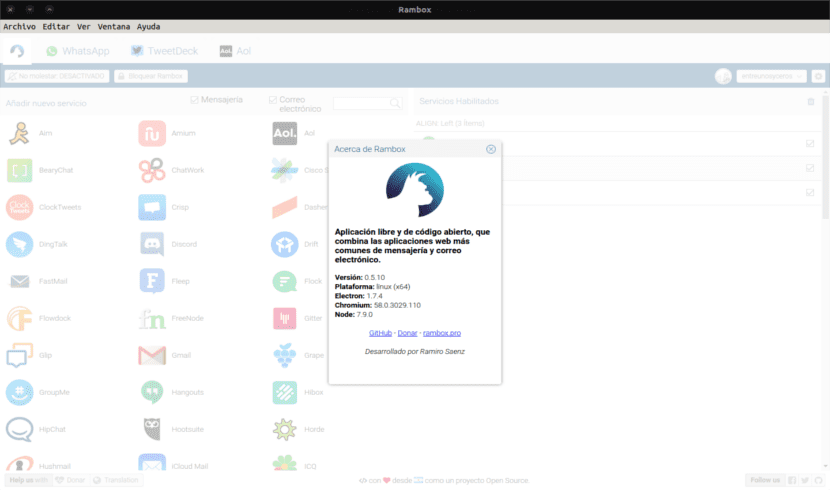
I feel that it can be said that Rambox follows the same line as French, also using Electron. This is an application in which we can add practically all our messaging services, email and the other tools that we use every day to communicate. That is, instead of opening each application separately (or in the browser), in Rambox we will find everything perfectly organized in tabs, in a very comfortable way.
Rambox General Features

- We will be able to use this application in different languages.
- Rambox is an application that aims to give us a unified option to manage all our communication accounts from a single workspace. With Rambox we can have several Gmail or Outlook accounts in a single application. It is also compatible with WhatsApp, Telegram and other messaging services. If you are one of those who use many of these services, you will find Rambox very useful.
- Rambox has a free version, which is usually more than enough for most users. Nevertheless, also has business plans to further expand the functions it provides us. Some of them are keyboard shortcuts, so using Rambox will be much more efficient. It will allow us to enable and disable applications without deleting them or we can also use the "Do not disturb" mode.
- This application, according to its creators, takes the security aspect very seriously. It will allow us set a master password to access our services.
- If you cannot find an application that you use often, this application also offers the option of being able to add and configure our own applications.
- We will have the possibility to choose between a light theme and another dark.
- Rambox is distributed under the MIT license and su source code is available on GitHub.
These are just a few features of the app. If you are interested check all its features, you can do it in their website.
Install Rambox on Ubuntu
This is an application that can be found available for Windows, Gnu / Linux and Mac OS. For Ubuntu we will be able to find it in snap, AppImage or .deb package format, as can be seen in its releases page. As of this writing, the latest program version in 0.6.8.
Snap package
For download and install the snap package of this application in its latest version, we will only have to open a terminal (Ctrl + Alt + T) and write the following commands in it:
wget https://github.com/ramboxapp/community-edition/releases/download/0.6.8/Rambox-0.6.8-linux-amd64.snap

sudo snap install --dangerous Rambox-0.6.8-linux-amd64.snap
Once the installation is finished, we can now run it from the main menu.

As you can see in the previous screenshot, there are many services available. When you select any of them, you just have to write your credentials to start using it.
Use as AppImage
If you prefer to use this program as AppImage, there is only download the corresponding file. To do so, we can go to the releases page or open a terminal (Ctrl + Alt + T) and write in it:

wget https://github.com/ramboxapp/community-edition/releases/download/0.6.8/Rambox-0.6.8-linux-x86_64.AppImage
Once the download is finished, we will only have to give the necessary permissions to the downloaded file, and we can start using the program.
Use .deb package
If you prefer install the program using its corresponding .deb package, you just have to download it from your releases page, or by opening a terminal (Ctrl + Alt + T) and downloading it using wget:

wget https://github.com/ramboxapp/community-edition/releases/download/0.6.8/Rambox-0.6.8-linux-amd64.deb
Once the download is finished, in the same terminal, we can write the following command to proceed with the installation:

sudo dpkg -i Rambox-0.6.8-linux-amd64.deb
If the terminal returns dependency problems, this can be solved by typing in the same terminal:
sudo apt-get -f install
You choose the installation option you choose, after finishing it, you only have to enjoy this application, which can be an alternative to Franz.
I have been a Rambox user since the project began, if the application is going to be used in a derivative of Debian or Ubuntu it is advisable to use the .deb version, the snaps are not well adapted, it does not take the accents nor the theme is according to the team .
Hello. Thanks for the note, although the truth is that I have not noticed any of those problems you speak of. Although it is also true that it was only a quick glance. Salu2.