En this practical tutorial for users more novice in this of operating systems Linux and to be more specific in the latest version of Ubuntu, Ubuntu 13.04, I am going to teach you, among other useful things, how to activate the workspaces to have multiple desks availables.
I will also show you how to automatically hide the launcher Unity, resize the icons, change the screen background or even the default theme.
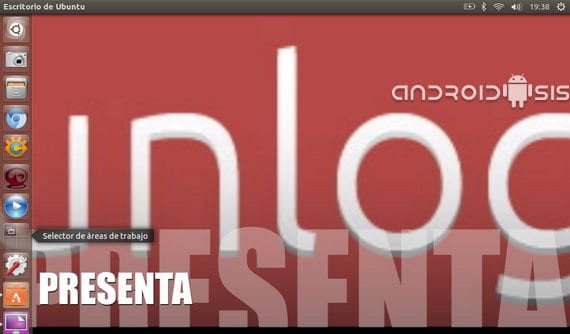
As I have already mentioned on occasion, although all this seems very easy, they are things that for the most novice users or recently arrived at the operating system of Canonical It is difficult for them to find or know even if they exist.
The options to do everything that I explain in the video in the header can be found in «All settings / Appearance», or by right-clicking on any free place on the desktop of Ubuntu and selecting «Change the desktop background».
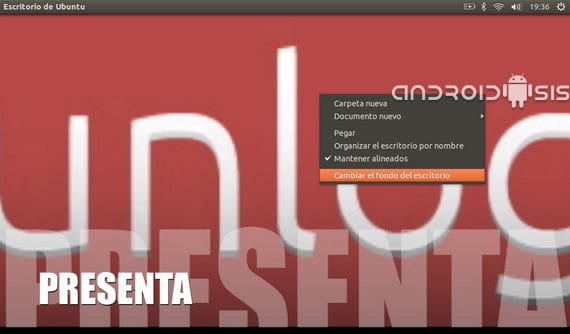
This first screen will appear in which we have the options to change the wallpaper, the default theme and the icon size of the launcher Unity.
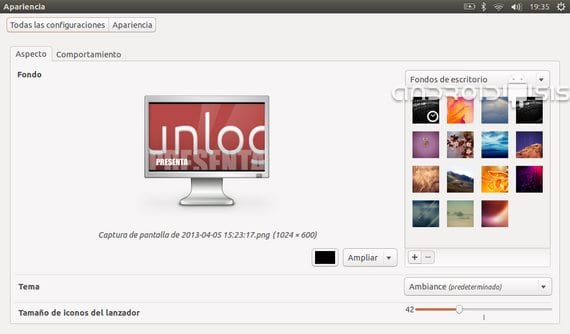
To access to activate the Workspaces or workspaces also known as multiple desks, we will have to select the "behavior" tab.
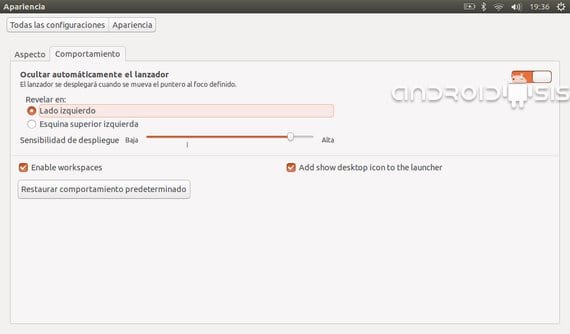
From this new screen we can just tick a box, activate the Workspaces or multiple desks of Ubuntu 13.04.
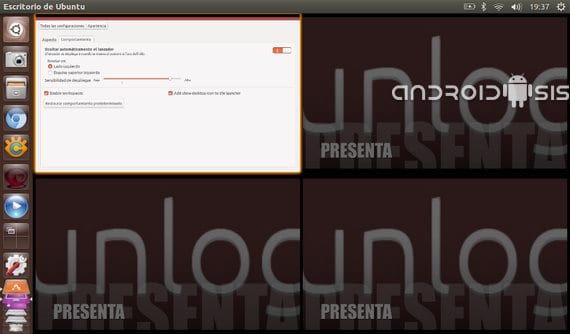
We will also have very useful options such as automatically hide the launcher, activate in Unity the icon to show the desktop, or adjust the sensitivity and the way in which the launcher should be shown to us Unity once hidden.
As I told you before, in the header video everything is much better explained and commented so that any user understands it the first time the operating system comes.
More information - Ubuntu 13.04, Creating bootable USB with Yumi (in video), How to create a new user in Ubuntu
Hello good Morning. I have a problem and I don't know how to solve it, I deleted unity and I don't know how to enable it again, both the bar on the left and the top one have disappeared. I need help I am desperate .. thank you.
As the drivers for TP Link archer t2u are installed in Ubuntu 14.04 lts, I downloaded them from TP link but I do not know how to follow
Hello, and how do I do if I have a broken laptop screen and I don't see how to change it so that it works for me on an external one