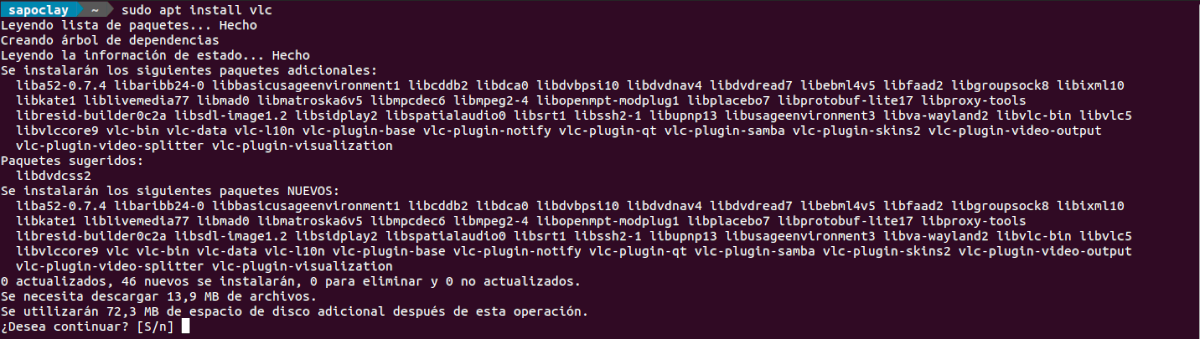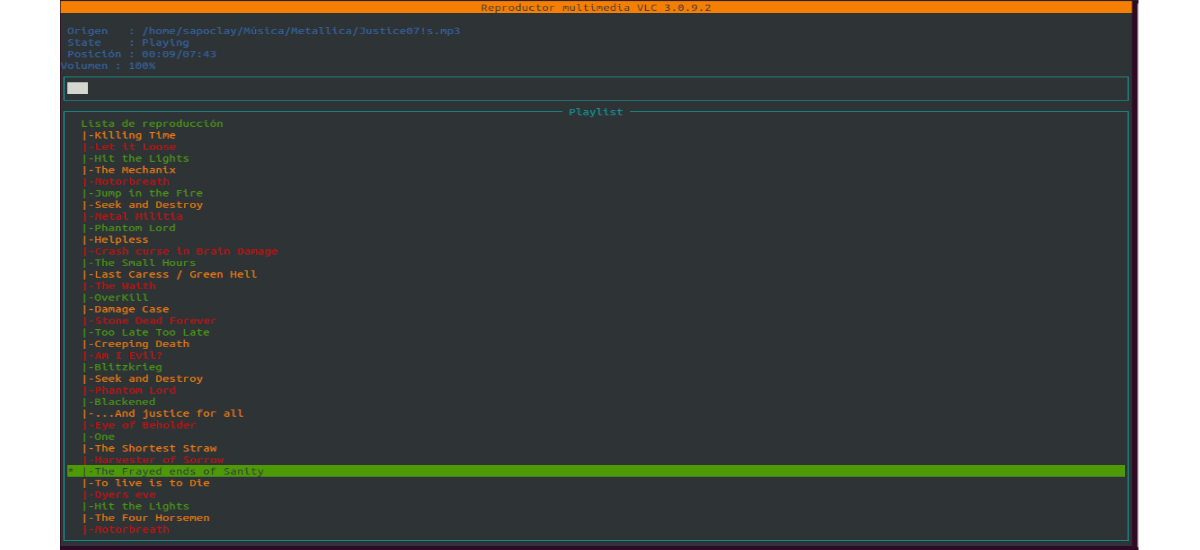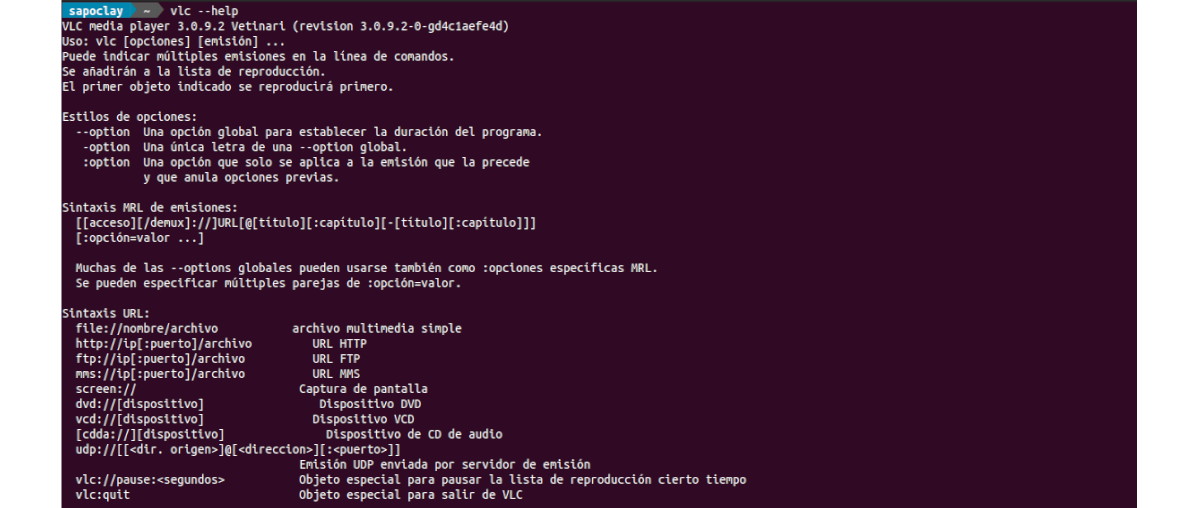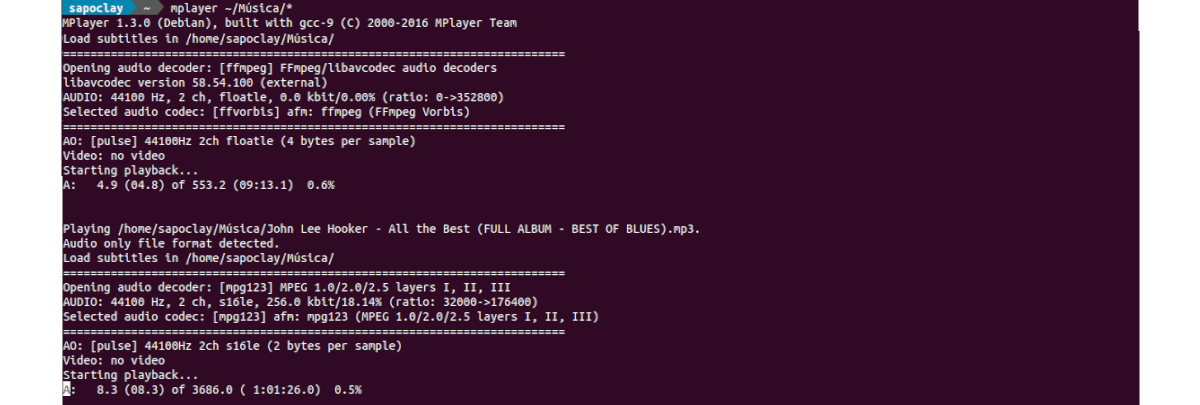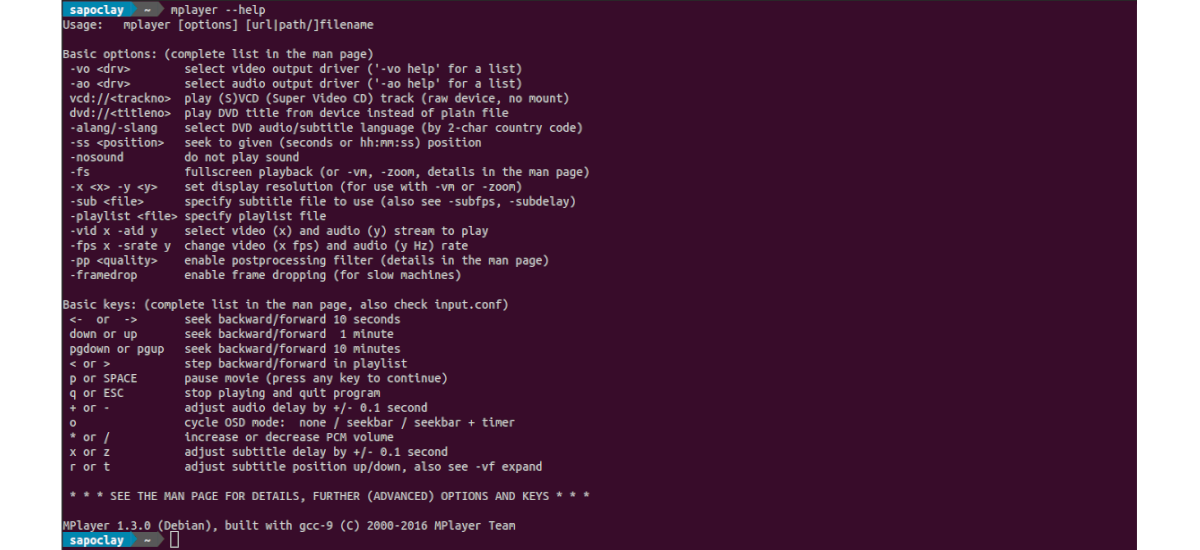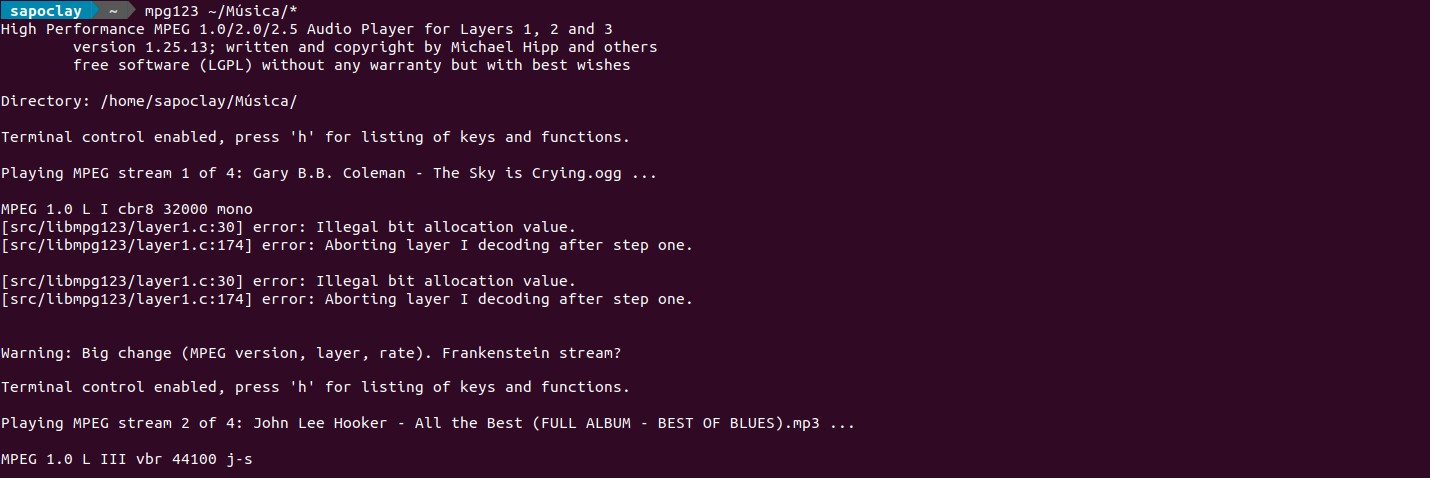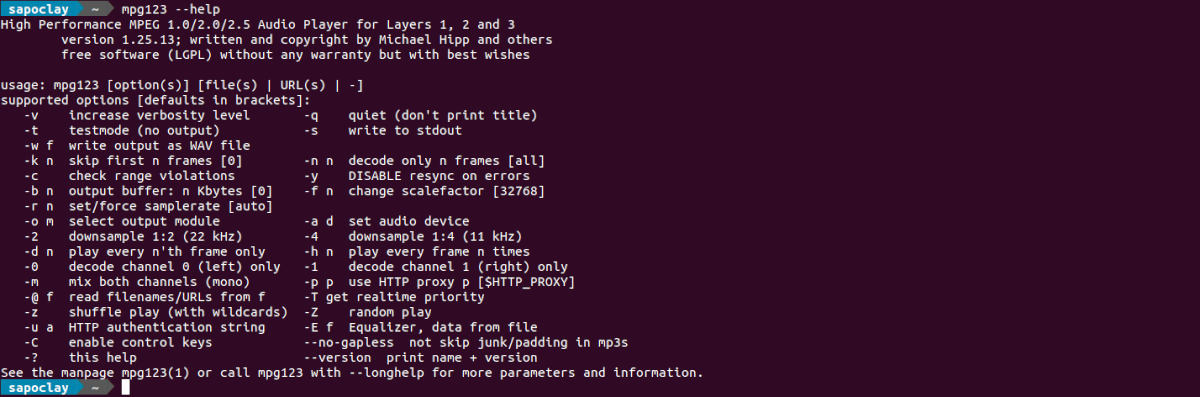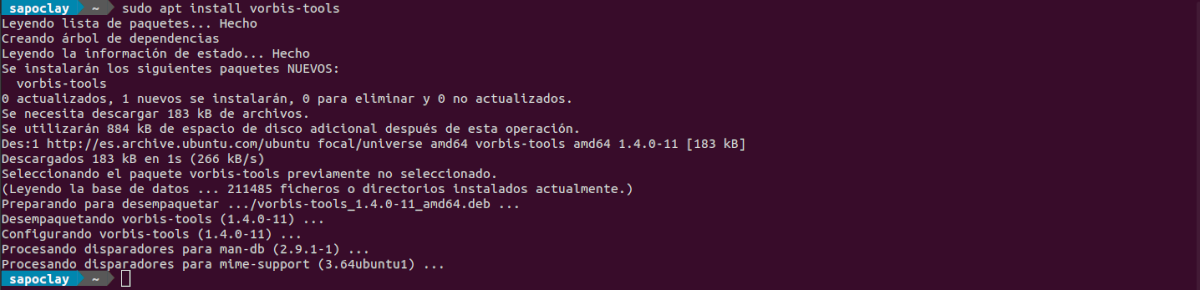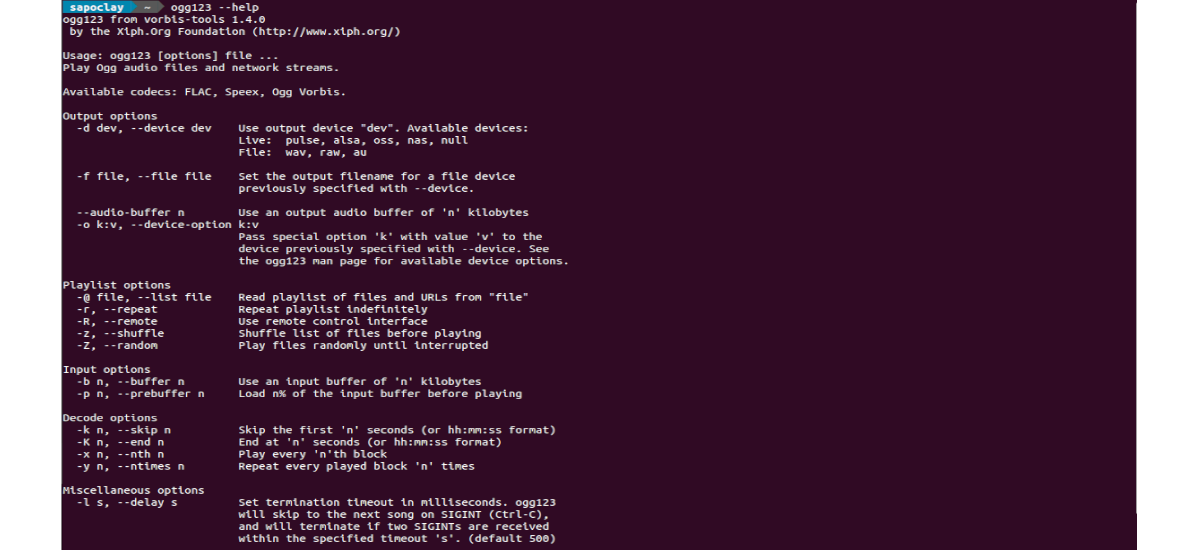In the next article we are going to take a look at a small list of music players for the Ubuntu command line. These music players are free and available for Gnu / Linux systems.
Over time, in this blog we have seen players for the terminal such as MOC, Sox o Musikcube, among others. But in addition to these, there are other options, such as the ones we will see below. By these command line applications we will be able to navigate through arrow keys and keyboard shortcuts.
Music players for the command line
MPV
The player mpv It is one of the most popular multimedia players for Gnu / Linux, capable of playing video and audio files. For this reason we can use it to play only music from the command line by passing the option "-no video".
Installation
It can install Mpv on Ubuntu using the command (Ctrl + Alt + T) in the terminal:
sudo apt install mpv
As well you can follow the instructions available in your web page.
Use
For this example we are going to play all files within the Music folder. This can be achieved by running the following command:
mpv --no-video ~/Música/
For learn how to use Mpv, you can check its man page or run the command:
mpv --help
uninstall
If you would like to remove this program from the system, in a terminal (Ctrl + Alt + T) you just have to use the command:
sudo apt remove mpv; sudo apt autoremove
VLC
VLC is a free, open source, cross-platform graphical media player. It also includes a tool to be able to use it from the command line.
Install
For install this player in Ubuntu, in a terminal (Ctrl + Alt + T) you just have to use the command:
sudo apt install vlc
It can download the latest version of the VLC player from your Official website.
Use
For play all music files in a folder, we will have to execute in the terminal (Ctrl + Alt + T) the command:
vlc -I ncurses --no-video ~/Música/
It can get information on how to use this program by consulting your man page or using the command:
vlc --help
uninstall
For remove this program all you have to do is use the command in the terminal (Ctrl + Alt + T):
sudo apt remove vlc; sudo apt autoremove
Mplayer
Mplayer is a graphical media player for Gnu / Linux capable of playing audio and video files. This can also be used as a music player in the terminal.
Install
For install Mplayer on Ubuntu, in a terminal (Ctrl + Alt + T) we will execute the command:
sudo apt install mplayer
It also can download the package for installation from your Official website.
Use
For play all files located in the Music folder from the terminal (Ctrl + Alt + T) we will only need to use the command:
mplayer ~/Música/*
For learn more about how to use Mplayer, we can consult its man page or use the command:
mplayer --help
uninstall
For remove this program from our team, in a terminal you just have to write:
sudo apt remove mplayer; sudo apt autoremove
mpg123
Mpg123 is a music player and audio decoder for the command line in Gnu / Linux. It allows you to play and decode mp3 files in real time, mix songs, mix music and has built-in support for an equalizer.
Install
For install mpg123 on Ubuntu, in a terminal (Ctrl + Alt + T) you just have to use the command:
sudo apt install mpg123
It can get more information about installation and use in the project website.
Use
If we want play all mp3 files inside Music folder using Mpg123, we will have to execute the command:
mpg123 ~/Música/*
For see all possible options from the command line, we can check its man page or use the command:
mpg123 --help
uninstall
This program can be uninstalled using the commands:
sudo apt remove mpg123; sudo apt autoremove
ogg123
ogg123 works similar to Mpg123, but only for '.ogg'. Its feature set is also identical to that of Mpg123.
Install
If you are interested install Ogg123 on Ubuntu, in a terminal (Ctrl + Alt + T) we will use the command:
sudo apt install vorbis-tools
As well we can compile it from the source as indicated from its page on GitHub.
Use
Whenever we want play all .ogg files located in the Music folder using Ogg123, we will only have to execute the command:
ogg123 ~/Música/*
For see all possible options on the command line, you can run the following command:
ogg123 --help
uninstall
In case of wanting remove this program from our team, you just have to use the commands:
sudo apt remove vorbis-tools
These are just some of the music players available for use on the console of Gnu / Linux systems. What has been a small selection among all the available possibilities.